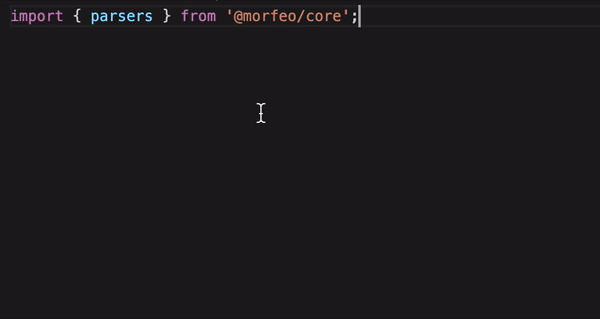@morfeo/core
v0.9.3
Published

Downloads
14
Maintainers
Readme

morfeo is a framework-agnostic set of tools that will help you to build your next design system based on a single source of truth: the theme.
Documentation | API | Contributing |
Table of contents
Installation
Usage
Advanced
Installation
with npm:
npm install @morfeo/coreor yarn:
yarn add @morfeo/coreUsage
@morfeo/core has 2 main entities that encapsulate all the logic of morfeo which are the theme handler and the parsers handler, these 2 entities are exposed by a single, simple and easy to use interface called morfeo.
With the function morfeo you can handle the theme object and resolve a morfeo style object info a valid css-in-js object.
Here you can find an explanation of the morfeo's theme specification; check it out to understand in deep all the properties your theme should have.
:warning: Warning
You'll probably never use directly
@morfeo/core, instead, you'll more likely to use @morfeo/react, @morfeo/svelte, @morfeo/jss, or other packages that offer better integration of the morfeo eco-system in your framework of choice. In this particular case, it's important to know that you cannot define media queries as inline-style, that's why you need some other tool like JSS or Styled Components to handle this behavior. Likely, we already thought about it, so feel free to check out our packages.
handling the theme: set, use and get.
The theme handler is a singleton that will share across all your application/website the theme, so you can use it to refer colors, spacing, shadow (and more..), and most importantly the styles of your components.
This singleton is exported by @morfeo but, 99% of the time, you don't need to use it directly, morfeo exposes a set of methods that cover most
of the common scenarios like setting one or more themes, getting the current theme, using a theme instead of another one.
Anyway it's important to understand what the theme singleton does and how we can extend it. For example, let's begin by defining your design language, imagine it like a single source of truth of your design, so it contains all the colors your using, all the spacings, sizes, and so on:
import { Theme } from "@morfeo/core";
/**
* an object that contains your theme (or your design language)
*/
export const defaultTheme: Theme = {
...,
spacings: {
...,
s: "32px",
m: "40px",
l: "48px",
...,
},
colors: {
...,
primary: '#00000',
secondary: '#fffff',
danger: '#e74c3c',
},
...,
// this slice will contain the base style of your components
components: {
...,
Button: {
style: {
bg: 'primary',
color: 'secondary',
},
// for each component you can also define variants
variants: {
inverted: {
style: {
bg: 'secondary',
color: 'primary',
}
}
},
},
},
}Once you set your design language you can start to use it by using the morfeo handler:
import { morfeo } from '@morfeo/core';
import { defaultTheme } from './my-theme';
/**
* the theme is added and it can be used.
*/
morfeo.setTheme('default', defaultTheme);
/**
* from now on your design language will be available across all your application
*/
morfeo.setCurrentTheme('default');To use the theme in your application just use the getTheme method of the morfeo singleton:
const myTheme = morfeo.getTheme(); // will return all your theme
const colors = morfeo.getTheme('colors'); // { primary: "#000000", secondary: "#ffffff", ... }
const primaryColor = morfeo.getTheme('colors', 'primary'); // #000000
// You can access any value or slice of your theme
const themeButton = morfeo.getTheme('components', 'Button');Why it's important?
Sharing a theme all around your application it's incredibly important to ensure consistency in your UIs and components, but the most important usage of the theme singleton is hidden inside the other singleton exposed by the morfeo library: parsers. Even in this case, except for advanced usage,
the only method of the parsers you'll need is the resolve method, that's why is re-exposed by the unified API morfeo.
handling the parsers: the resolve method
The parsers singleton will covert a CSS in JS object that uses the values of the theme into a valid CSS in JS object that you can use to directly style your components or passing to other tools like JSS or styled components to style your components:
const style = parsers.resolve({
color: 'primary',
bg: 'secondary',
px: 'm',
});the style will be equals to:
{
color: "#00000",
backgroundColor: "#fffff",
paddingLeft: "40px",
paddingRight: "40px"
}In this example we are using the property "px" that it's an alias for paddingLeft and paddingRight, check all the aliases here
You can even retrieve the style of a component by using the properties componentName and variant:
// { color: '#00000', backgroundColor: "#fffff" }
const buttonStyle = morfeo.resolve({ componentName: 'Button' });
// { color: '#fffff', backgroundColor: "#00000" }
const invertedButtonStyle = morfeo.resolve({
componentName: 'Button',
variant: 'inverted',
});
// { color: "#00000", backgroundColor: "#e74c3c", padding: "32px" }
const customButtonStyle = morfeo.resolve({
componentName: 'Button',
bg: 'danger',
padding: 's',
});As you can see you can retrieve any component style, any component variant style, override its style definition or add other properties.
component
To access the properties of a component you can always use the morfeo.getTheme method:
const componentConfig = morfeo.getTheme.components.Button;But what if you need to access a particular variant of the component? You can always manipulate the component variable, though it's a bit tricky:
const primaryVariant = componentConfig.variants.primary;
// This is only the style of the primary variant, is not merged with the base style
const props = primaryVariant.style;To avoid this complexity and make the access to any component or variant easier, morfeo exposes a function called component:
import { component } from '@morfeo/core';
const componentConfig = component('Button').get();
const primaryStyle = component('Button', 'primary').getStyle(); // merged with the base styleThis is a complete example of what you can do with the component function:
const componentConfig = component('Button').get();
const componentTag = component('Button').getTag();
const componentStyle = component('Button').getStyle();
const componentProps = component('Button').getProps();
const componentVariants = component('Button').getVariants();
const primaryConfig = component('Button', 'primary').get();
const primaryTag = component('Button', 'primary').getTag();
const primaryStyle = component('Button', 'primary').getStyle();
const primaryProps = component('Button', 'primary').getProps();
// since a component variant cannot have any other variants inside his configuration
// if you execute `getVariants` in this case you'll receive the variants
// of the parent component
const primaryVariants = component('Button', 'primary').getVariants();responsive
What if you need to apply a style only to specific resolutions? morfeo enables you to do this in a pretty simple way.
morfeo.resolve({
padding: {
sm: 's',
md: 'm',
lg: 'm',
},
});this will create the following style:
{
"@media (min-width: 300px)": {
"padding": "32px"
},
"@media (min-width: 600px)": {
"padding": "40px"
},
"@media (min-width: 900px)": {
"padding": "48px"
}
}The theme specification provides 2 slices that help you to customize this result: breakpoints and mediaQueries.
In breakpoints you can set the breakpoints corresponding to xs, sm, md, lg or your custom breakpoints, in mediaQueries you can (optionally) customize the media queries that will be generated.
Advanced
Both theme and parsers singletons are extendible, in this way you can define custom parsers for your custom properties or even create new theme slices to customize your design language.
Extending morfeo it's pretty easy but to ensure you follow the best practice, here you'll find some advanced topic that may help you:
Augmenting Typescript definitions
We :heart: typescript, in fact, morfeo is completely written in typescript! Since you can define new theme slices or add other values to each slice in your theme, this customization should match the theme definition. To do that we suggest using Declaration Merging and Module Augmentation to customize the definition of the Theme interface.
Create a declaration file (for example morfeo.d.ts or types.d.ts):
import '@morfeo/core';
import { defaultTheme } from './theme';
// you can use your theme to directly obtain the type
type MyComponents = typeof defaultTheme.components;
declare module '@morfeo/core' {
export interface Components extends MyComponents {}
// or you can define all the additional properties directly here
export interface Colors {
myColor: string;
}
export interface Theme {
myCustomSlice: {
customValue: string;
};
}
}Here is the result:
Add a custom parser
Imagine parsers as a set of smaller parsers, one for each property you can pass to the resolve method, for example there is parser that recognize the bg property and returns a valid css-in-js style by referreing the value to the colors slice of the theme:
bg: primary ---> { backgroundColor: theme.getValue('colors', 'primary') }
parsers exposes other methods other than resolve, with the add method you can define a new parser.
Let's say you want to add a parser for the property "fullSize", if this property it's true the parsers will return width: '100%'and height: '100%', nothing instead:
import { parsers, theme } from '@morfeo/core';
parsers.add('fullSize', ({ property, value, style }) => {
if (value) {
return {
width: '100%',
height: '100%',
};
}
return {};
});
const style = morfeo.resolve({ fullSize: true }); // { width: '100%', height: '100%' }the add method needs 2 parameters, the first is the property that should be handled, the second is a callback that will be called each time the property should be resolved; The callback receives an object with 3 attributes:
property: the name of the property
value: the value passed
style: all the style passed inside the resolve function
In our example, this object will be equals to:
{
"property": "fullSize",
"value": true,
"style": { "fullSize": true }
}what about responsive behavior in this case?
Don't worry, morfeo will think about responsive under the hood, feel free to you use your custom parser like this:
const style = morfeo.resolve({
fullSize: {
sm: false,
md: false,
lg: true,
},
});Morfeo will automatically create all the media queries:
{
"@media (min-width: 300px)": {},
"@media (min-width: 600px)": {},
"@media (min-width: 900px)": {
"width": "100%",
"height": "100%"
}
}