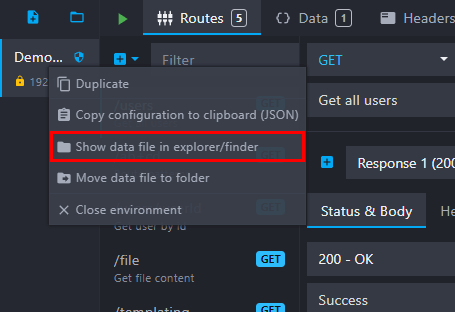@mockoon/cli
v9.2.0
Published
Mockoon's CLI. Deploy your mock APIs anywhere.
Downloads
125,910
Readme
Welcome to Mockoon's official CLI, a lightweight and fast NPM package to deploy your mock APIs anywhere. Feed it with a Mockoon's data file, or OpenAPI specification file (JSON or YAML), and you are good to go.
The CLI supports the same features as the main application: templating system, proxy mode, route response rules, etc.
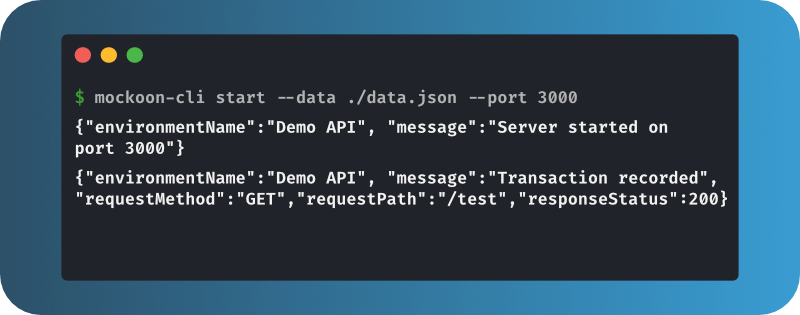
- Installation
- Run a mock API with the CLI
- Compatibility
- Commands
- Use the GitHub Action
- Docker image
- Logs
- Mockoon's documentation
- Sponsors
- Support/feedback
- Contributing
- Roadmap
Installation
$ npm install -g @mockoon/cliUsage:
$ mockoon-cli COMMANDChangelogs
You will find Mockoon applications changelogs on the official website.
Run a mock API with the CLI
Use your Mockoon environment file
The CLI can import and migrate data from older versions of Mockoon. However, it doesn't alter the file you provide and only migrates a copy. If you created your mock with a more recent version of the application, you need to update your CLI with the following command: npm install -g @mockoon/cli.
You can run your mock in one single step using the start command and replacing ~/path/to/your-environment-file.json by the actual location of your Mockoon environment file:
$ mockoon-cli start --data ~/path/to/your-environment-file.jsonTo locate your environment file from the main application, right-click on a environment and select "Show in folder" in the context menu:
You can also directly load Mockoon's environment file from a URL. To do so, provide the URL as the data parameter instead of a local path:
$ mockoon-cli start --data https://domain.com/your-environment-file.jsonUse an OpenAPI specification file
Another option is to directly pass an OpenAPI specification file as the data parameter. Mockoon supports both JSON and YAML formats in versions 2.0.0 and 3.0.0.
⚠️ There is currently no equivalent between all the OpenAPI specifications and Mockoon's features (more info). If you want to run your Mockoon mock APIs with the CLI with all the features (templating, rules, etc.), you must use Mockoon's data files (see above) directly, or you may lose part of your mock's behavior.
You can provide a path to a local OpenAPI specification file or directly the file's URL:
$ mockoon-cli start --data ~/path/to/your-opeanapi-file.yamlOr,
$ mockoon-cli start --data https://domain.com/your-opeanapi-file.yamlCompatibility
Mockoon's CLI has been tested on Node.js versions 18 and 20.
Commands
Start command
Starts one (or more) mock API from Mockoon's environment file(s) as a foreground process.
The mocks will run by default on the ports and hostnames specified in the files. You can override these values by using the --port and --hostname flags.
--data, --port and --hostname flags support multiple entries to run multiple mock APIs at once (see examples below).
💡 To run the CLI as a background process, add an
&at the end of the command:mockoon-cli start -d ./data-file.json &.
Usage:
$ mockoon-cli start
Options: |Flag|Description| |-|-| |-d, --data |[required] Path(s) or URL(s) to your Mockoon file(s)| |-p, --port |Override environment(s) port(s)| |-l, --hostname |Override default listening hostname(s)| |-c, --faker-locale | Faker locale (e.g. 'en', 'en_GB', etc. For supported locales, see below.)| |-s, --faker-seed | Number for the Faker.js seed (e.g. 1234)| |-t, --log-transaction | Log the full HTTP transaction (request and response)| |-X, --disable-log-to-file | Disable logging to file| |-e, --disable-routes | Disable route(s) by UUID or keyword present in the route's path (do not include a leading slash) or keyword present in a folder name. Use '*' to disable all routes.| |-r, --repair | If the data file seems too old, or an invalid Mockoon file, migrate/repair without prompting| |-x, --env-vars-prefix | Prefix for environment variables (default: 'MOCKOON_')| |--disable-admin-api | Disable the admin API, enabled by default (more info: https://mockoon.com/docs/latest/admin-api/overview/)| |--disable-tls | Disable TLS for all environments. TLS configuration is part of the environment configuration (more info: https://mockoon.com/docs/latest/server-configuration/serving-over-tls/)| |--max-transaction-logs | Maximum number of transaction logs to keep in memory for retrieval via the admin API (default: 100)| |--enable-random-latency | Randomize global and responses latencies between 0 and the specified value (default: false)| |--proxy | Override the environment's proxy settings (options: 'enabled' or 'disabled')| |-h, --help | Show CLI help|
Examples:
$ mockoon-cli start --data ~/data.json
$ mockoon-cli start --data ~/data1.json ~/data2.json --port 3000 3001 --hostname 127.0.0.1 192.168.1.1
$ mockoon-cli start --data https://file-server/data.json
$ mockoon-cli start --data ~/data.json --log-transaction
$ mockoon-cli start --data ~/data.json --disable-routes route1 route2 folder1
$ mockoon-cli start --data ~/data.json --disable-routes=*
$ mockoon-cli start --data ~/data.json --disable-routes "*"Admin API
Each running mock API has an admin API enabled by default and available at /mockoon-admin/. This API allows you to interact with the running mock API, retrieve logs, and more. You can disable the admin API with the --disable-admin-api flag.
💡 To learn more about the admin API, check the documentation.
Faker.js options
- Locale: You can set up Faker.js locale with the
--faker-localeflag. If not provided, Faker.js will use the default locale:en. For a list of currently supported locales, you can check the supported locales list in Mockoon's commons library. You can also check Faker.js locales list for more information (⚠️ Some locales may not yet be implemented in Mockoon). - Seed: You can set up Faker.js seed with the
--faker-seedflag. If not provided, Faker.js will not use a seed. By providing a seed value, you can generate repeatable sequences of fake data. Using seeding will not always generate the same value but rather a predictable sequence.
Customize the environment variables prefix
You can access environment variables in your routes' responses by using the {{getEnvVar 'VARIABLE_NAME'}} templating helper. By default, only the environment variables prefixed with MOCKOON_ are available, for example, MOCKOON_MY_VARIABLE.
You can customize the prefix with the --env-vars-prefix flag. For example, if you set --env-vars-prefix CUSTOM_PREFIX_, you will be able to access the environment variable CUSTOM_PREFIX_MY_VARIABLE in your routes' responses. To disable the prefix, set it to an empty string: --env-vars-prefix '' or --env-vars-prefix=.
Disabling routes
You can disable routes at runtime by providing their UUIDs or a keyword present in the route's path (do not include a leading slash). You can also disable all the routes present in a folder (including subfolders) by adding a keyword present in a folder name.
This is the counterpart of the "Toggle route" feature in the desktop application (right-click on a route -> "Toggle route").
For example, to disable all routes in a folder named folder1, and all routes having "users" in their paths, you can use --disable-routes folder1 users.
To disable all routes, use --disable-routes=* or --disable-routes "*".
Dockerize command
Generates a Dockerfile used to build a self-contained image of one or more mock API. After building the image, no additional parameters will be needed when running the container.
This command takes similar flags as the start command.
The --disable-log-to-file flag will be enabled by default in the resulting Dockerfile.
Please note that this command will copy your Mockoon environments files you provide with the --data flag and put them side by side with the generated Dockerfile.
For more information on how to build the image: Using the dockerize command
Usage:
$ mockoon-cli dockerize
Options:
|Flag|Description|
|-|-|
|-d, --data | [required] Path or URL to your Mockoon file|
|-p, --port | [required] Ports to expose in the Docker container. It should match the number of environment data files you provide with the --data flag.|
|-o, --output | [required] Generated Dockerfile path and name (e.g. ./folder/Dockerfile)|
|-t, --log-transaction | Log the full HTTP transaction (request and response)|
|-h, --help | Show CLI help|
Examples:
$ mockoon-cli dockerize --data ~/data.json --output ./Dockerfile
$ mockoon-cli dockerize --data ~/data1.json ~/data2.json --output ./Dockerfile
$ mockoon-cli dockerize --data https://file-server/data.json --output ./DockerfileImport command
Import a Swagger v2/OpenAPI v3 specification file (YAML or JSON).
The output file will not be prettified by default. You can prettify it using the --prettify flag described below.
Note: This command is similar to the app's import feature, but it will not import directly to your desktop app. If you need to import and open in your desktop app, use the app's import feature instead.
Usage:
$ mockoon-cli import
Options:
|Flag|Description|
|-|-|
|-i, --input [required] |Path or URL to your Swagger v2/OpenAPI v3 file|
|-o, --output [required] |Generated Mockoon path and name (e.g. ./environment.json)|
|-p, --prettify |Prettify output|
|-h, --help |Show CLI help|
Examples:
$ mockoon-cli import --input ~/input.json --output ./output.json
$ mockoon-cli import --input ~/input.yaml --output ./output.json
$ mockoon-cli import --input ~/input.json --output ./output.json --prettifyExport command
Export a mock API to an OpenAPI v3 specification file (JSON).
The output file will not be prettified by default. You can prettify it using the --prettify flag described below.
Usage:
$ mockoon-cli export
Options:
|Flag|Description|
|-|-|
|-i, --input [required] |Path or URL to your Mockoon data file|
|-o, --output [required] |Generated OpenApi v3 path and name (e.g. ./output.json)|
|-p, --prettify |Prettify output|
|-h, --help |Show CLI help|
Examples:
$ mockoon-cli export --input ~/input.json --output ./output.json
$ mockoon-cli export --input ~/input.json --output ./output.json --prettifyHelp command
Returns information about a command.
Usage:
$ mockoon-cli help [COMMAND]
Arguments and options: |Flag|Description| |-|-| |COMMAND |command to show help for| |--all |see all commands in CLI|
Use the GitHub Action
We maintain a GitHub Action that allows you to run your Mockoon CLI in your CI/CD pipelines.
You can find a sample workflow in the GitHub Action's documentation.
Here is an example of a workflow that will run your mock API on every push to the main branch:
name: Mockoon CLI demo
on:
push:
branches:
- main
jobs:
mockoon-cli-demo:
runs-on: ubuntu-latest
steps:
- uses: actions/checkout@v4
- name: Run Mockoon CLI
uses: mockoon/cli-action@v2
with:
# Mockoon CLI version, default to 'latest'
version: 'latest'
# Mockoon local data file or URL
data-file: './mockoon-data.json'
# port, default to 3000
port: 3000
- name: Make test call
run: curl -X GET http://localhost:3000/endpoint`💡 If you are building your own actions with the CLI, do not forget to add an
&at the end of the command to run it in the background and avoid blocking the workflow:mockoon-cli start -d ./data-file.json &.
Docker image
Using the generic Docker image
A generic Docker image is published on the Docker Hub Mockoon CLI repository. It uses node:18-alpine and installs the latest version of Mockoon CLI.
All of mockoon-cli start flags (--port, etc.) must be provided when running the container.
To load the Mockoon data, you can either mount a local data file and pass mockoon-cli start flags at the end of the command:
docker run -d --mount type=bind,source=/home/your-data-file.json,target=/data,readonly -p 3000:3000 mockoon/cli:latest --data data --port 3000
Or directly pass a URL to the mockoon-cli start command, without mounting a local data file:
docker run -d -p 3000:3000 mockoon/cli:latest -d https://raw.githubusercontent.com/mockoon/mock-samples/main/samples/generate-mock-data.json --port 3000
Mockoon CLI's logs will be sent to stdout/stderr (console). File logging is disabled by default in the Docker image.
Docker compose
You can also use docker-compose with a docker-compose.yml file:
mock-server:
image: mockoon/cli:latest
command: ["--data", "data", "--port", "3000"]
healthcheck:
test: ["CMD-SHELL", "curl -f http://localhost:3000/your-healthcheck-route || exit 1"]
interval: 30s
timeout: 5s
retries: 2
start_period: 10s
volumes:
- /home/your-data-file.json:/data:readonlyPlease note that our Docker image includes an
ENTRYPOINTthat you may override or not. If you don't override it, and use Docker composecommand, do not includemockoon-cli startas it is already included in theENTRYPOINT.
This snippet also provides an optional healthcheck, which means you can block until the server is able to handle responses when bring it up by running docker compose up --detach --wait.
This example requires a
your-healthcheck-routeroute configured to return a 200 status code without latency.
Using the dockerize command
You can use the dockerize command to generate a new Dockerfile that will allow you to build a self-contained image. Thus, no Mockoon CLI specific parameters will be needed when running the container.
Run the
dockerizecommand:mockoon-cli dockerize --data ./sample-data.json --port 3000 --output ./tmp/Dockerfilenavigate to the
tmpfolder, where the Dockerfile has been generated and the environment file(s) copied:cd tmpBuild the image:
docker build -t mockoon-image .Run the container:
docker run -d -p <host_port>:3000 mockoon-image
Logs
Logs are located in ~/.mockoon-cli/logs/{mock-name}.log. This file contains all the log entries (all levels) produced by the running mock server. Most of the errors occurring in Mockoon CLI (or the main application) are not critical and therefore considered as normal output. As an example, if the JSON body from an entering request is erroneous, Mockoon will log a JSON parsing error, but it won't block the normal execution of the application.
As the CLI is running in the foreground, logs are also sent to stdout (console).
Transaction logging
When using the --log-transaction flag, logs will contain the full transaction (request and response) with the same information you can see in the desktop application "Logs" tab.
Example:
{
"app": "mockoon-server",
"level": "info",
"message": "Transaction recorded",
"timestamp": "YYYY-MM-DDTHH:mm:ss.sssZ",
"environmentName": "Demo API",
"environmentUUID": "xxxxxxxx-xxxx-xxxx-xxxx-xxxxxxxxxxxx",
"requestMethod": "GET",
"requestPath": "/test",
"requestProxied": false,
"responseStatus": 200,
"transaction": {
"proxied": false,
"request": {
"body": "{}",
"headers": [{ "key": "accept", "value": "*/*" }],
"method": "GET",
"params": [],
"query": "",
"queryParams": {},
"route": "/test",
"urlPath": "/test"
},
"response": {
"body": "{}",
"headers": [
{ "key": "content-type", "value": "application/json; charset=utf-8" }
],
"statusCode": 200,
"statusMessage": "OK"
},
"routeResponseUUID": "xxxxxxxx-xxxx-xxxx-xxxx-xxxxxxxxxxxx",
"routeUUID": "xxxxxxxx-xxxx-xxxx-xxxx-xxxxxxxxxxxx"
}
}The transaction model can be found here.
Disable logging
You can disable the logging to the console by redirecting the stdout and stderr outputs:
Unix:
mockoon-cli start --data ./data.json > /dev/null 2>&1or:
mockoon-cli start --data ./data.json &> /dev/nullWindows (cmd):
mockoon-cli start --data ./data.json 2> NULor:
mockoon-cli start --data ./data.json > NUL 2>&1Windows (PowerShell):
mockoon-cli start --data ./data.json 2> $nullor:
mockoon-cli start --data ./data.json > $null 2>&1Cross platform: use
dev-null-clipackagemockoon-cli start --data ./data.json | npx dev-null
You can also disable file logging by using th --disable-log-to-file flag. This is enabled by default in the Docker image.
Mockoon's documentation
You will find Mockoon's documentation on the official website.
Sponsors
Mockoon is an open-source project built by volunteer maintainers. If you like our application, please consider sponsoring us and join all the Sponsors and Backers who helped this project over time!
Subscribe to Mockoon Cloud
With advanced features for solo developers and teams, Mockoon Cloud supercharges your API development:
- ☁️ cloud deployments
- 🔄️ data synchronization and real-time collaboration
- 🤖 AI powered API mocking
- 📃 Access to dozens of ready-to-use JSON templates.
- 💬 Priority support and training.
Upgrade today and take your API development to the next level.
Support/feedback
You can discuss all things related to Mockoon's CLI, and ask for help, on the official community. It's also a good place to discuss bugs and feature requests before opening an issue on this repository.
Contributing
If you are interested in contributing to Mockoon, please take a look at the contributing guidelines.
Please also take a look at our Code of Conduct.
Roadmap
If you want to know what will be coming in the next release you can check the global Roadmap or subscribe to our newsletter.