@mdbootstrap/bootstrap-slider
v1.0.1
Published
Responsive Sliders built with Bootstrap 5. Range slider bar with label or a carousel image slider? No matter what you are looking for, we've got you covered.
Downloads
28
Maintainers
Readme
Responsive Sliders built with Bootstrap 5. Range slider bar with label or a carousel image slider? No matter what you are looking for, we've got you covered.
Check out Bootstrap Slider Documentation for detailed instructions & even more examples.
:warning: Important!:The term "Bootstrap Slider" is currently very ambiguous. There are two distinct components, that are both colloquially referred to as "Slider" by some developers. We created this page to help you find the proper component that you are looking for. You will find more examples of each one in the main documentation pages that are linked below.
Range Slider
If you were looking for something that looks like the "slider" below, check out the Range Slider documentation, for more examples & customization options for this component.

<label class="form-label" for="customRange1">Example range</label>
<div class="range">
<input type="range" class="form-range" id="customRange1" />
</div>Carousel Slider
If you were looking for something that looks like the "slider" below, check out the Carousel Slider documentation, for more examples & customization options for this component.
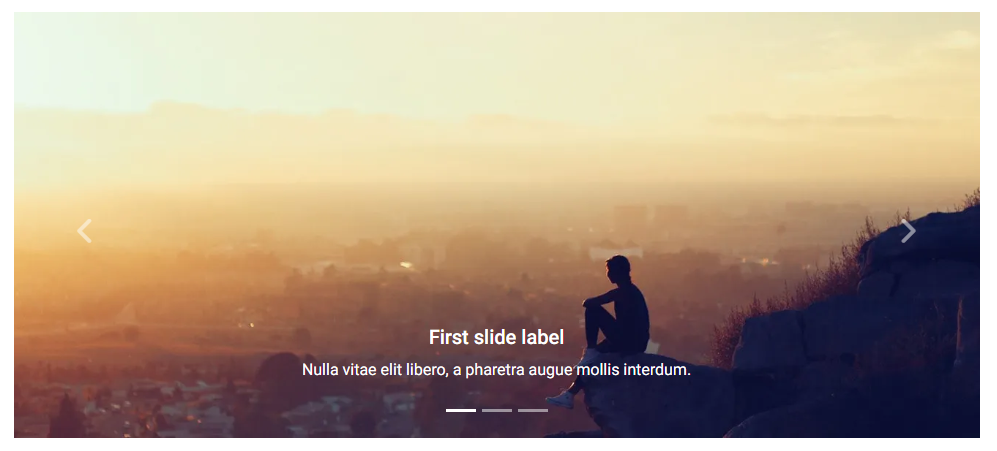
<!-- Carousel wrapper -->
<div id="carouselBasicExample" class="carousel slide carousel-fade" data-mdb-ride="carousel">
<!-- Indicators -->
<div class="carousel-indicators">
<button type="button" data-mdb-target="#carouselBasicExample" data-mdb-slide-to="0" class="active"
aria-current="true" aria-label="Slide 1"></button>
<button type="button" data-mdb-target="#carouselBasicExample" data-mdb-slide-to="1"
aria-label="Slide 2"></button>
<button type="button" data-mdb-target="#carouselBasicExample" data-mdb-slide-to="2"
aria-label="Slide 3"></button>
</div>
<!-- Inner -->
<div class="carousel-inner">
<!-- Single item -->
<div class="carousel-item active">
<img src="https://mdbcdn.b-cdn.net/img/Photos/Slides/img%20(15).webp" class="d-block w-100"
alt="Sunset Over the City" />
<div class="carousel-caption d-none d-md-block">
<h5>First slide label</h5>
<p>Nulla vitae elit libero, a pharetra augue mollis interdum.</p>
</div>
</div>
<!-- Single item -->
<div class="carousel-item">
<img src="https://mdbcdn.b-cdn.net/img/Photos/Slides/img%20(22).webp" class="d-block w-100"
alt="Canyon at Nigh" />
<div class="carousel-caption d-none d-md-block">
<h5>Second slide label</h5>
<p>Lorem ipsum dolor sit amet, consectetur adipiscing elit.</p>
</div>
</div>
<!-- Single item -->
<div class="carousel-item">
<img src="https://mdbcdn.b-cdn.net/img/Photos/Slides/img%20(23).webp" class="d-block w-100"
alt="Cliff Above a Stormy Sea" />
<div class="carousel-caption d-none d-md-block">
<h5>Third slide label</h5>
<p>Praesent commodo cursus magna, vel scelerisque nisl consectetur.</p>
</div>
</div>
</div>
<!-- Inner -->
<!-- Controls -->
<button class="carousel-control-prev" type="button" data-mdb-target="#carouselBasicExample"
data-mdb-slide="prev">
<span class="carousel-control-prev-icon" aria-hidden="true"></span>
<span class="visually-hidden">Previous</span>
</button>
<button class="carousel-control-next" type="button" data-mdb-target="#carouselBasicExample"
data-mdb-slide="next">
<span class="carousel-control-next-icon" aria-hidden="true"></span>
<span class="visually-hidden">Next</span>
</button>
</div>
<!-- Carousel wrapper -->How to use?
Download MDB 5 - free UI KIT
Choose your favourite customized component and click on the image
Copy & paste the code into your MDB project
▶️ Subscribe to YouTube channel for web development tutorials & resources
