@littleplusbig/gatsby-theme-legals-prismic
v1.0.18
Published
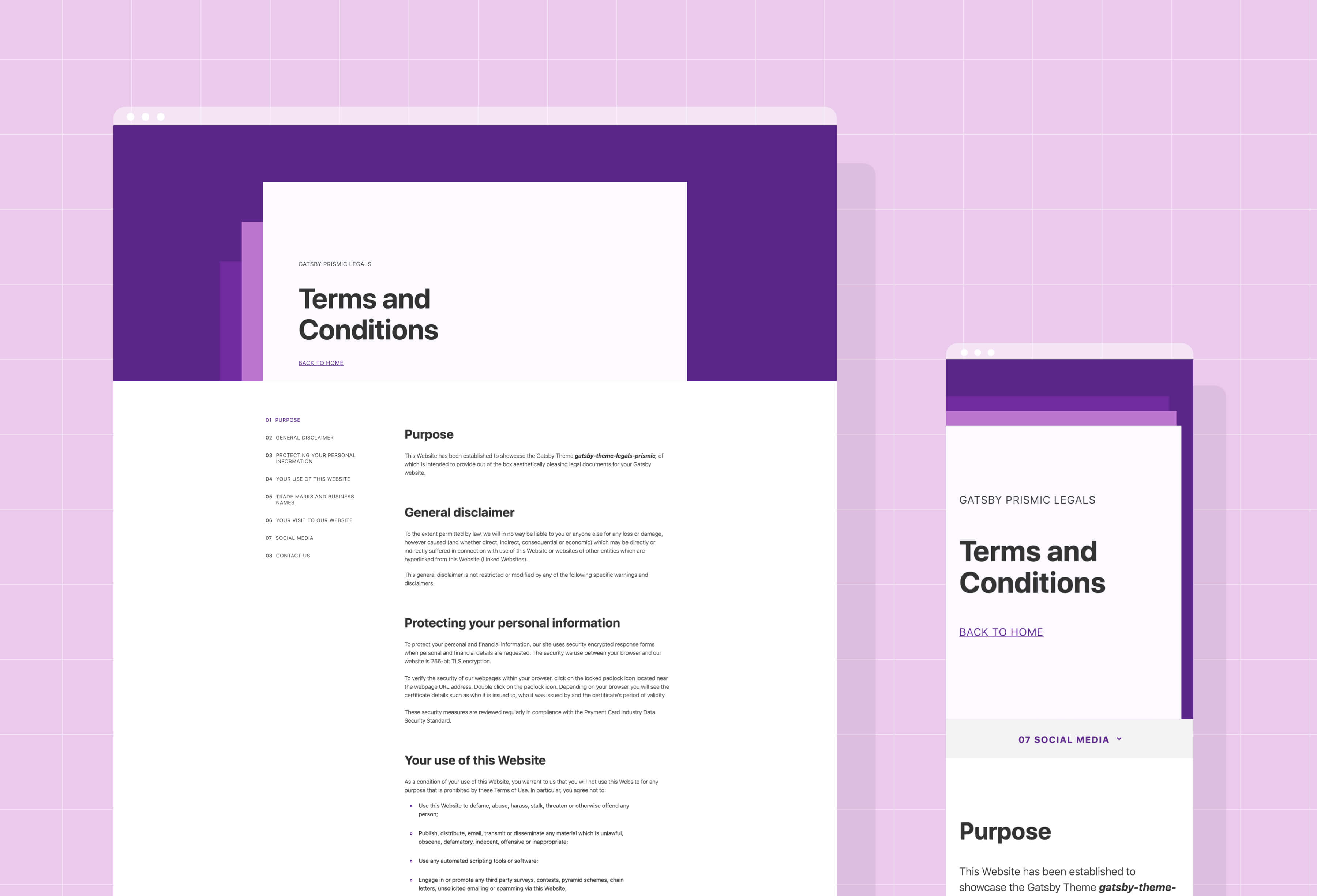
Downloads
3
Maintainers
Readme
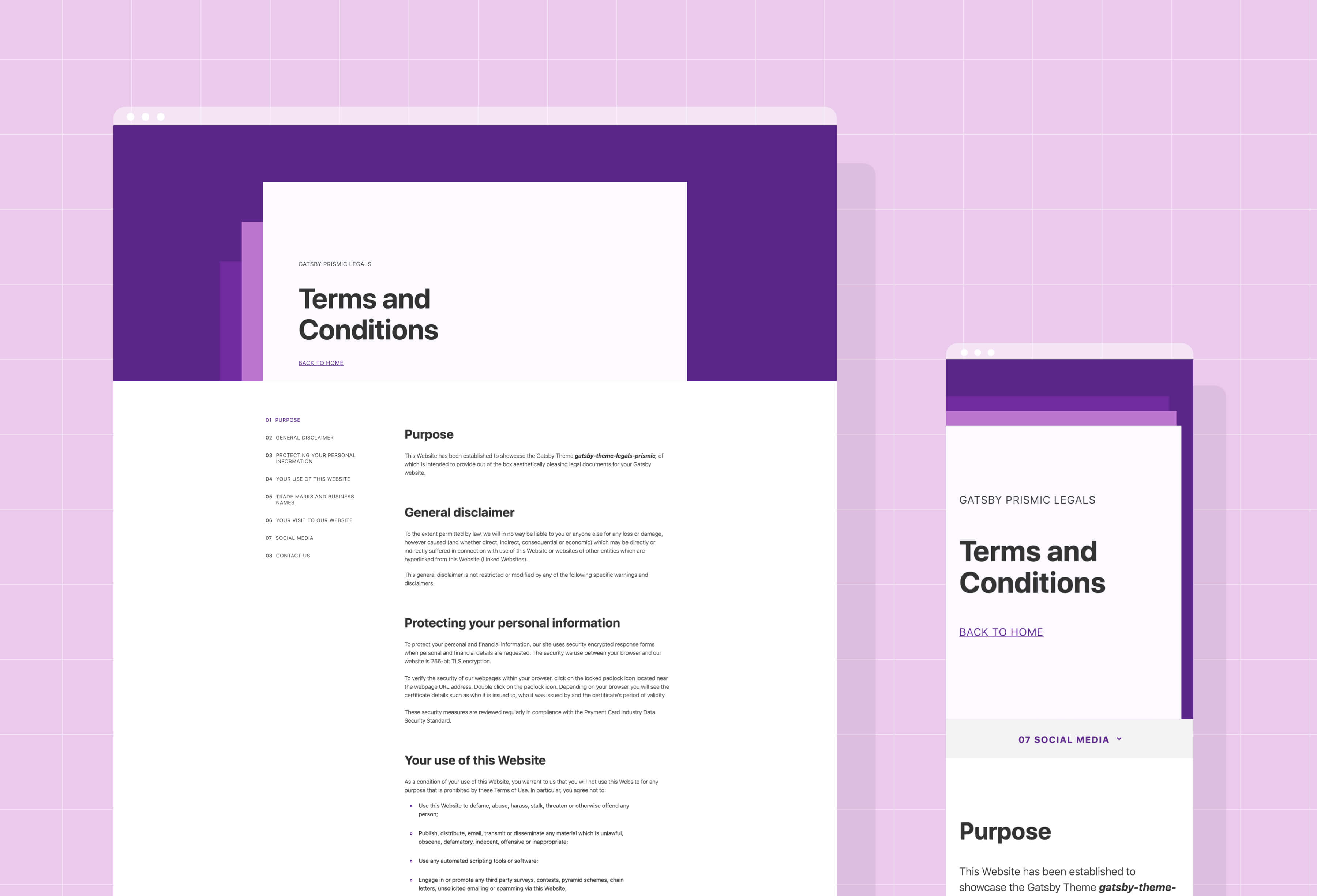
Gatsby Theme Legals Prismic
- Gatsby Theme for adding polished legal pages 💅out-of-the-box.
- Responsive across Mobiles 📱, Tablets 💊 and Desktops 🖥️
- Customisable to your brand using Theme UI 🎨
- Builds legal pages sourced from content in Prismic
- Demo at https://gatsby-theme-legals.netlify.com/
- Made by Little & Big
Why?
Legal pages are probably the most unexciting part of your site, and the last place you want to expend your creative energy.
The purpose of gatsby-theme-legals is to do the heavy lifting for you. Super polished, responsive legal pages that you can just plug onto your existing project.
Installation
yarn add @littleplusbig/gatsby-theme-legals-prismicConfiguration
In your gatsby-config.js, under plugins add:
{
resolve: "gatsby-theme-legals-prismic",
options: {
prismicRepositoryName: PRISMIC_REPO_NAME,
prismicAccessToken: PRISMIC_API_KEY,
siteName: YOUR_SITE_NAME, // (Optional)
homePath: HOME_PATH // (Optional) Defaults to '/'
},
},Replacing PRISMIC_REPO_NAME, PRISMIC_API_KEY, YOUR_SITE_NAME and HOME_PATH with their respective values.
Prismic Configuration
- Create a new custom type in your Prismic repository.
- Make sure that it is repeatable and name it
Legal. - Using the JSON Editor paste in the following content structure:
{
"Main": {
"page_name": {
"type": "StructuredText",
"config": {
"single": "heading1",
"label": "Page Name",
"placeholder": "Privacy Policy"
}
},
"uid": {
"type": "UID",
"config": {
"label": "Slug",
"placeholder": "privacy-policy"
}
},
"hero_subtitle": {
"type": "StructuredText",
"config": {
"single": "paragraph",
"label": "Hero Subtitle",
"placeholder": "How we manage your data"
}
},
"sections": {
"type": "Group",
"config": {
"fields": {
"section_heading": {
"type": "StructuredText",
"config": {
"single": "heading2",
"label": "Section Heading",
"placeholder": "General information"
}
},
"content": {
"type": "StructuredText",
"config": {
"multi": "paragraph, preformatted, heading3, strong, em, hyperlink, list-item, o-list-item, o-list-item",
"allowTargetBlank": true,
"label": "Content",
"placeholder": "Information on this website is of a general nature. Our company has ..."
}
}
},
"label": "Sections"
}
}
},
"SEO": {
"meta_title": {
"type": "StructuredText",
"config": {
"single": "heading1",
"label": "Meta Title",
"placeholder": "Enter meta title"
}
},
"meta_description": {
"type": "StructuredText",
"config": {
"single": "paragraph",
"label": "Meta Description",
"placeholder": "Enter meta description"
}
},
"open_graph_image": {
"type": "Image",
"config": {
"constraint": {
"width": 1200,
"height": 630
},
"thumbnails": [],
"label": "Open Graph Image"
}
}
}
}- Create one or more
LegalContent pages, each with 1 or more sections. Don't forget to populate each page'sSEOtab!
Laying Down the Law
If you don't already have a Privacy Policy or Terms and Conditions document, you can generate one at Iubenda.
Overriding the Theme
Colors and Styles
This project uses theme-ui, allowing some of the styling to be customised to your project's brand.
In order to override the styles, in the src directory of your project, add a folder titled gatsby-plugin-theme-ui, and within that folder a file named index.js.
Inside of this file (your-gatsby-project/src/gatsby-plugin-theme-ui/index.js) add the following:
import baseTheme from '@littleplusbig/gatsby-theme-legals-prismic/src/gatsby-plugin-theme-ui';
export default {
...baseTheme,
fonts: {
...baseTheme.fonts,
body: '-apple-system, BlinkMacSystemFont, Segoe UI, Roboto, sans-serif',
heading: '-apple-system, BlinkMacSystemFont, Segoe UI, Roboto, sans-serif',
},
colors: {
...baseTheme.colors,
text: '#333333',
background: '#FFFFFF',
primary: '#6F2B9F',
primaryDark: '#5B2589',
primaryLight: '#BB75D1',
white: '#FFFFFF',
offWhite: '#FCFAFF',
black: '#000000',
offBlack: '#333333',
grey: '#F3F3F3',
},
};
Above are the default values for the theme, which you can change depending on your project.
In particular, the colours accenting each legal page are controlled by primary, primaryLight and primaryDark.
For example, here is how I might change the theme colours from shades of purple, to a snazzy blue:
import baseTheme from '@littleplusbig/gatsby-theme-legals-prismic/src/gatsby-plugin-theme-ui';
export default {
...baseTheme,
colors: {
...baseTheme.colors,
primary: '#7ed6df',
primaryDark: '#22a6b3',
primaryLight: '#c7ecee',
},
};
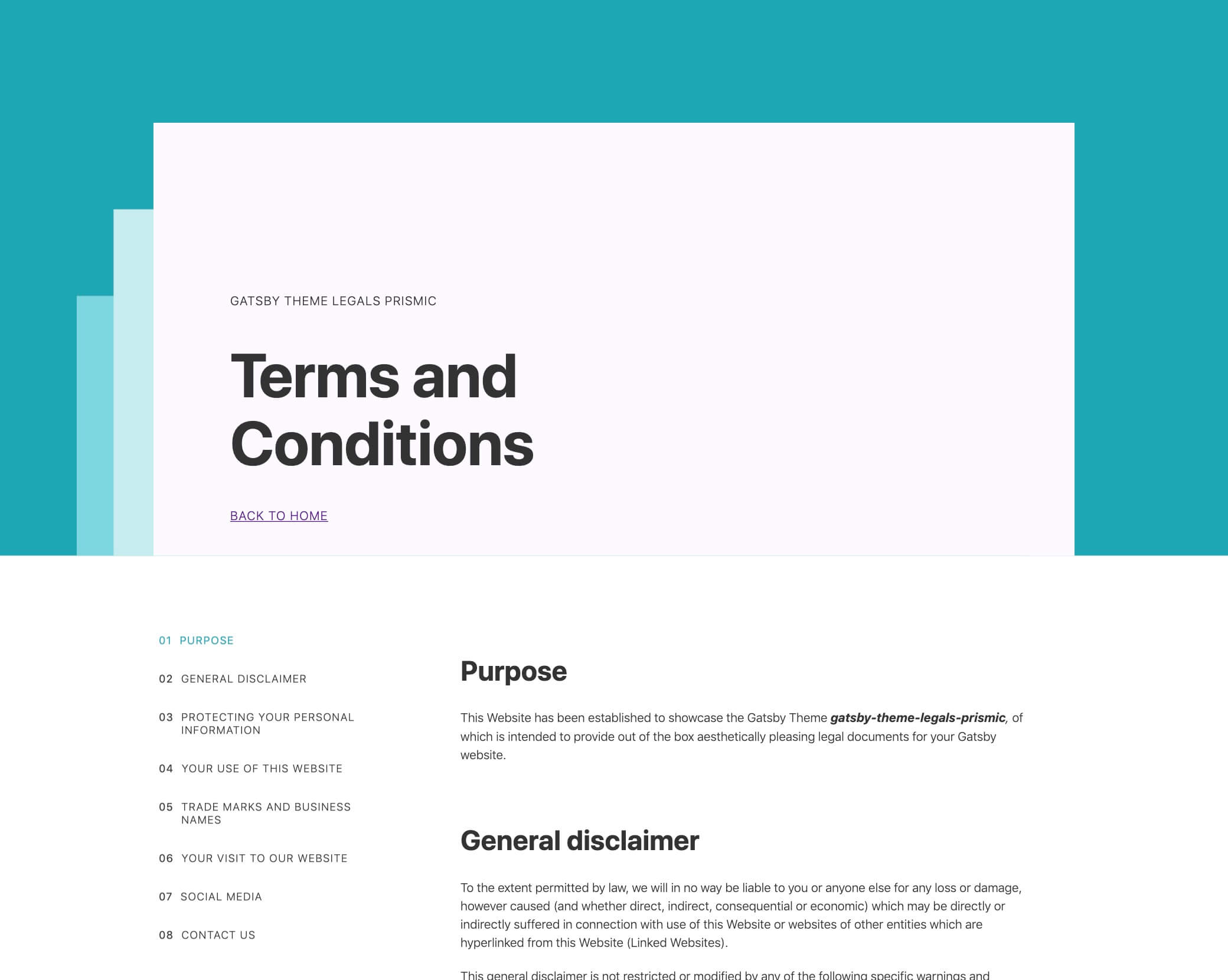
The complete set of customisable theme values can be explored in gatsby-theme-legals-prismic/src/styles/theme.js
More information about gatsby-plugin-theme-ui here.
Components
The components that make up the legal pages can be some what customised too. This can be done through concept new to Gatsby Themes called 'Component Shadowing'.
If you wish to override a component, in the src directory of your project, create the following directory structure: @littleplusbig/gatsby-theme-legals-prismic/components.
There are several components that a legal page, they can all be viewed here: gatsby-theme-legals-prismic/src/components
An example of how these components might be customised is adding your project's <Header /> and <Footer /> components to the layout.
In order to do this I create a shadowing layout.js in the directory we've just created (your-gatsby-project/src/@littleplusbig/gatsby-theme-legals-prismic/components/layout.js):
import React from 'react';
import { Header, Footer } from '../../somewhere-in-your-project'
export default ({ children }) => (
<>
<Header />
{children}
<Footer />
</>
);Markdown? Contentful? WordPress?
Soon my friend, soon.
