@laurabeatris/chakra-ui-flashless
v0.2.11
Published
Tools to implement flashless color modes in Chakra UI
Downloads
12
Maintainers
Readme
Flashless Chakra UI
This library contains all the tools necessary to implement Chakra UI color modes on statically rendered websites without the flash.
Note: This technique sets Chakra's colors based on the system color mode and doesn't currently support toggling the color mode within the site.
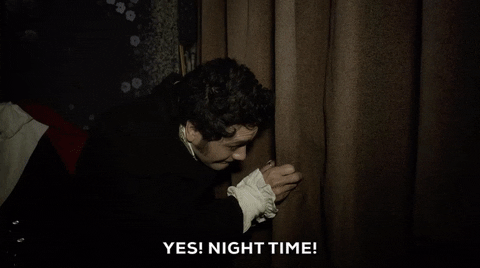
The approach is based on a blog post by @joshwcomeau. It goes something like this:
- Inject a script at the top of your HTML
<body>that checks the system color mode. - Define a bunch of CSS variables for your different UI colors, based on whether the system color mode is light or dark.
- Use those variables in your CSS instead of raw colors.
This library simplifies the creation of these light-sensitive color variables, and makes it easy to update your Chakra UI theme to use them.
Installation
Before using this library, you should have installed Chakra UI and its dependencies.
npm install chakra-ui-flashlessUsage
First, wrap your theme overrides in the flashless function. If you use the default theme with no overrides, simply pass flashless() to extendTheme.
import {extendTheme} from '@chakra-ui/react';
import {flashless} from 'chakra-ui-flashless';
// without overrides
const theme = extendTheme(flashless());
// with overrides
const theme = extendTheme(
flashless({
styles: {
global: {
'pre, :not(pre) > code': {
fontSize: 'calc(1em / 1.125)',
borderRadius: 'sm'
}
}
}
})
);
export default theme;Next append the FlashlessScript component to the top of the HTML <body> and pass your Chakra theme as a prop. This looks slightly different depending on your static site generator.
import theme from './theme';
<FlashlessScript theme={theme} />Gatsby
In gatsby-ssr.js, set a FlashlessScript as a pre-body component using the onRenderBody API.
// gatsby-ssr.js
import React from 'react';
import theme from './src/theme';
import {ChakraProvider} from '@chakra-ui/react';
import {FlashlessScript} from 'chakra-ui-flashless';
export const onRenderBody = ({setPreBodyComponents}) => {
setPreBodyComponents([
<FlashlessScript key="chakra-ui-flashless" theme={theme} />
]);
};
export const wrapRootElement = ({element}) => (
<ChakraProvider theme={theme}>{element}</ChakraProvider>
);You should also use wrapRootElement to wrap your app in a ChakraProvider and pass your theme there as well. You could use @chakra-ui/gatsby-plugin to do this, but it also injects ColorModeScript from Chakra UI, which you won't need anymore if you're using this method.
Export it from gatsby-ssr.js and gatsby-browser.js.
// gatsby-browser.js
export {wrapRootElement} from './gatsby-ssr';Next.js
In Next.js, simply append the FlashlessScript to the <body> using a custom Document.
// pages/_document.js
import Document, {Head, Html, Main, NextScript} from 'next/document';
import React from 'react';
import theme from './theme';
import {FlashlessScript} from 'chakra-ui-flashless';
export default class MyDocument extends Document {
render() {
return (
<Html>
<body>
<FlashlessScript theme={theme} />
<Main />
<NextScript />
</body>
</Html>
);
}
}Custom variables
You can create additional color variables to use in your UI with the customVariables prop. It accepts an object that maps CSS variable names to their light and dark variants using an array with two values.
To represent semitransparent colors, you can define a single variant as yet another array with two values: the color, and its opacity.
{
'--variable-name': [lightVariant, [darkVariant, 0.5]]
}You can pass any named color that is defined in your Chakra theme, and easily manipulate their transparency.
<FlashlessScript
theme={theme}
customVariables={{
// define custom color variables
'--inline-code-bg': ['indigo.50', 'gray.900'],
'--inline-code-text': [
'indigo.800',
['indigo.200', 0.5] // supply an array for semitransparent colors
]
}}
/>