@josephj/ckeditor5-insert-image
v34.0.0
Published
Image feature for CKEditor 5.
Downloads
15
Readme
Aeness / ckeditor5-insert-image
This package implements a feature for inserting image for the open source rich text editors CKEditor 5 v29.0.0. It allows the user to insert images with http/https url.
Since the v22.0.0, CKEditor has its own feature "ImageInsert" for inserting image via URL. But the feature needs that "ImageUpload" is activated to work properly.
Aeness / ckeditor5-insert-image does not need "ImageUpload" and can work with AutoImage.
With Aeness / ckeditor5-insert-image you can insert an image :



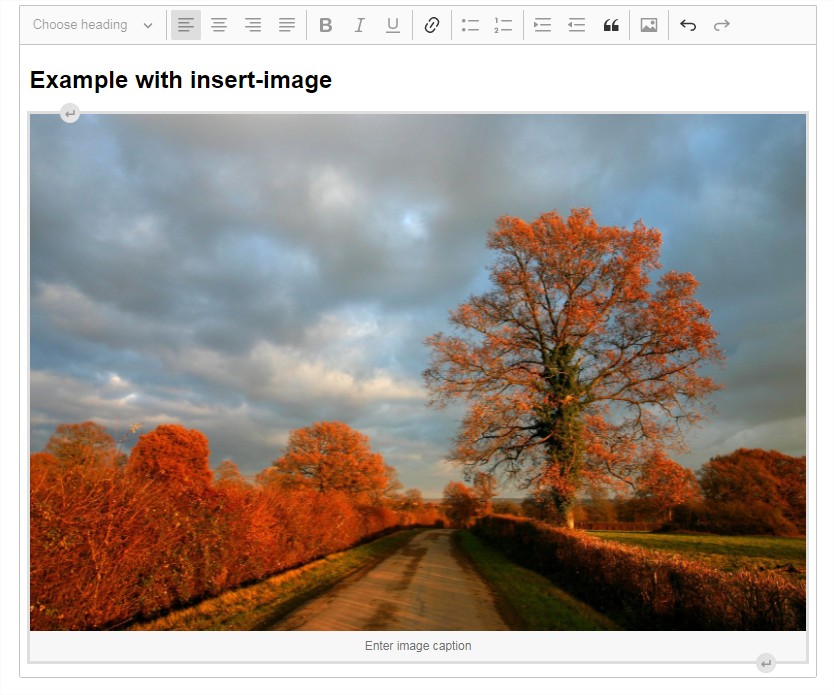
You can also update the image URL :
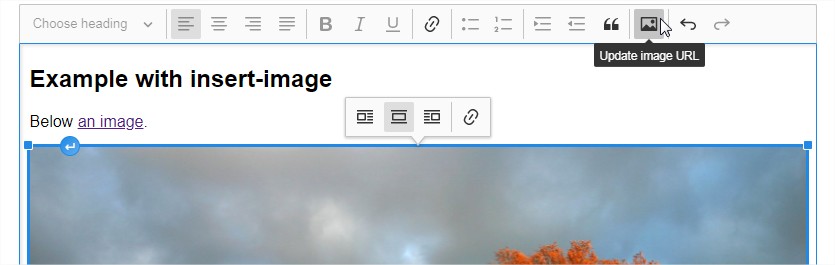
Table of contents
Test the plugin
Run (or Download it and unzip)
git clone --depth 1 --branch v29.0.0 https://github.com/Aeness/ckeditor5-build.gitand open ckeditor5-build\sample\index.html (french) or ckeditor5-build\sample\index_en.html in a browser.
How use ckeditor5-insert-image
It is a feature for CKEditor 5, that allow the user to insert images with http/https url.
It is available with :
Complete example - Adding a plugin to an existing build (customization and rebuild)
It also possible to customize and rebuild an editor with the plugin/feature ckeditor5-insert-image.
You can see the official doc here.
Clone and install the build repository
git clone -b v29.0.0 https://github.com/ckeditor/ckeditor5
cd ckeditor5/packages/ckeditor5-build-classic
npm installInstall the plugin package 'ckeditor5-insert-image' :
npm install --save @aeness/[email protected]Edit the src/ckeditor.js file to replace ImageUpload by InsertImage.
import ClassicEditorBase from '@ckeditor/ckeditor5-editor-classic/src/classiceditor';
import Essentials from '@ckeditor/ckeditor5-essentials/src/essentials';
import UploadAdapter from '@ckeditor/ckeditor5-adapter-ckfinder/src/uploadadapter';
import Autoformat from '@ckeditor/ckeditor5-autoformat/src/autoformat';
import Bold from '@ckeditor/ckeditor5-basic-styles/src/bold';
import Italic from '@ckeditor/ckeditor5-basic-styles/src/italic';
import BlockQuote from '@ckeditor/ckeditor5-block-quote/src/blockquote';
import CKFinder from '@ckeditor/ckeditor5-ckfinder/src/ckfinder';
import EasyImage from '@ckeditor/ckeditor5-easy-image/src/easyimage';
import Heading from '@ckeditor/ckeditor5-heading/src/heading';
import Image from '@ckeditor/ckeditor5-image/src/image';
import ImageCaption from '@ckeditor/ckeditor5-image/src/imagecaption';
import ImageStyle from '@ckeditor/ckeditor5-image/src/imagestyle';
import ImageToolbar from '@ckeditor/ckeditor5-image/src/imagetoolbar';
import ImageUpload from '@ckeditor/ckeditor5-image/src/imageupload';
import Indent from '@ckeditor/ckeditor5-indent/src/indent';
import Link from '@ckeditor/ckeditor5-link/src/link';
import List from '@ckeditor/ckeditor5-list/src/list';
import MediaEmbed from '@ckeditor/ckeditor5-media-embed/src/mediaembed';
import Paragraph from '@ckeditor/ckeditor5-paragraph/src/paragraph';
import PasteFromOffice from '@ckeditor/ckeditor5-paste-from-office/src/pastefromoffice';
import Table from '@ckeditor/ckeditor5-table/src/table';
import TableToolbar from '@ckeditor/ckeditor5-table/src/tabletoolbar';
import TextTransformation from '@ckeditor/ckeditor5-typing/src/texttransformation';
import CloudServices from '@ckeditor/ckeditor5-cloud-services/src/cloudservices';
// Add (Only)InsertImage
import OnlyInsertImage from '@aeness/ckeditor5-insert-image/src/onlyinsertimage';
export default class ClassicEditor extends ClassicEditorBase {}
// Plugins to include in the build.
ClassicEditor.builtinPlugins = [
Essentials,
UploadAdapter,
Autoformat,
Bold,
Italic,
BlockQuote,
CKFinder,
CloudServices,
EasyImage,
Heading,
Image,
ImageCaption,
ImageStyle,
ImageToolbar,
ImageUpload,
OnlyInsertImage, // Add OnlyInsertImage
Indent,
Link,
List,
MediaEmbed,
Paragraph,
PasteFromOffice,
Table,
TableToolbar,
TextTransformation
];
// Editor configuration.
ClassicEditor.defaultConfig = {
toolbar: {
items: [
'heading',
'|',
'bold',
'italic',
'link',
'bulletedList',
'numberedList',
'|',
'outdent',
'indent',
'|',
'onlyInsertImage', // Replace 'uploadImage',
'blockQuote',
'insertTable',
'mediaEmbed',
'undo',
'redo'
]
},
image: {
toolbar: [
'imageStyle:inline',
'imageStyle:block',
'imageStyle:side',
'|',
'toggleImageCaption',
'imageTextAlternative'
]
},
table: {
contentToolbar: [
'tableColumn',
'tableRow',
'mergeTableCells'
]
},
// This value must be kept in sync with the language defined in webpack.config.js.
language: 'en'
};Build the new editor.
npm run buildOpen sample\index.html in a browser to see the result.
Complete example - Adding a plugin to your own editor (from source)
It also possible to build your own editor with the plugin/feature ckeditor5-insert-image.
You can see :
- the official doc that show you how to initialize CKEditor 5 rich-text editor from source
- the official doc that show you how to add a plugin to a editor from source.
Create the project, run
npm initwith default argument except for license : 'GPL-2.0-or-later'
Prepare the build project.
npm install --save postcss-loader@3 raw-loader@3 style-loader@1 webpack@4 webpack-cli@3Change package.json to have
"scripts": {
"build": "webpack --mode development"
},Add the minimale configuration
npm install --save @ckeditor/ckeditor5-dev-utils @ckeditor/ckeditor5-dev-webpack-plugin @ckeditor/[email protected] @ckeditor/[email protected] @ckeditor/[email protected] @ckeditor/[email protected]Install the plugin package 'ckeditor5-insert-image' :
npm install --save @aeness/[email protected]Add the file webpack.config.js
'use strict';
const path = require( 'path' );
const { styles } = require( '@ckeditor/ckeditor5-dev-utils' );
module.exports = {
// https://webpack.js.org/configuration/entry-context/
entry: './index.js',
// https://webpack.js.org/configuration/output/
output: {
path: path.resolve( __dirname, 'dist' ),
filename: 'bundle.js'
},
module: {
rules: [
{
test: /ckeditor5-[^/\\]+[/\\]theme[/\\]icons[/\\][^/\\]+\.svg$/,
use: [ 'raw-loader' ]
},
{
test: /ckeditor5-[^/\\]+[/\\]theme[/\\].+\.css$/,
use: [
{
loader: 'style-loader',
options: {
injectType: 'singletonStyleTag',
attributes: {
'data-cke': true
}
}
},
{
loader: 'postcss-loader',
options: styles.getPostCssConfig( {
themeImporter: {
themePath: require.resolve( '@ckeditor/ckeditor5-theme-lark' )
},
minify: true
} )
}
]
}
]
},
// Useful for debugging.
devtool: 'source-map',
// By default webpack logs warnings if the bundle is bigger than 200kb.
performance: { hints: false }
};Add the file index.js
import ClassicEditor from '@ckeditor/ckeditor5-editor-classic/src/classiceditor';
import Essentials from '@ckeditor/ckeditor5-essentials/src/essentials';
import Paragraph from '@ckeditor/ckeditor5-paragraph/src/paragraph';
import Image from '@ckeditor/ckeditor5-image/src/image';
import OnlyInsertImage from '@aeness/ckeditor5-insert-image/src/onlyinsertimage';
ClassicEditor
.create( document.querySelector( '#editor' ), {
plugins: [ Essentials, Paragraph, Image, OnlyInsertImage ],
toolbar: [ 'onlyInsertImage' ]
} )
.then( editor => {
console.log( 'Editor was initialized', editor );
} )
.catch( error => {
console.error( error.stack );
} );Add the file sample/index.html
<!DOCTYPE html>
<html lang="en">
<head>
<meta charset="utf-8">
<title>CKEditor 5 Framework – Quick start with insert-image</title>
</head>
<body>
<div id="editor">
<p>Editor content goes here.</p>
<p>Try to add an image with an URL.</p>
</div>
<script src="../dist/bundle.js"></script>
</body>
</html>Build the new editor.
npm run buildOpen sample\index.html in a browser to see the result.
Example - Adding a plugin to an existing build with DLL
Since the v26.0.0, CKEditor 5 allow to add plugins/features to an editor build without having to rebuild (recompile) the build itself.
You can see the official doc here.
Currently, CKEditor 5 does not come with a ready-to-use DLL build. However, you can find a (english) dll for @aeness/ckeditor5-insert-image in the build@aeness directory.
You have to put this dll in your projet, and load-it like :
<script src="../../build/@aeness/ckeditor5-insert-image.js"></script>And to use the plugin you need
const config = {
plugins: [
CKEditor5.basicStyles.Bold,
CKEditor5.basicStyles.Italic,
CKEditor5.autoformat.Autoformat,
CKEditor5.blockQuote.BlockQuote,
CKEditor5.essentials.Essentials,
CKEditor5.heading.Heading,
CKEditor5.image.Image,
CKEditor5.image.ImageCaption,
CKEditor5.image.ImageStyle,
CKEditor5.image.ImageToolbar,
CKEditor5.image.ImageUpload,
CKEditor5["@aeness/ckeditor5InsertImage"].OnlyInsertImage,
// ...
],
toolbar: {
items: [
'heading',
'|',
'bold',
'italic',
'link',
'bulletedList',
'numberedList',
'|',
'outdent',
'indent',
'|',
'onlyInsertImage',
// ....
]
},
// ...
};Common error
After build the new editor the following error appears :
Uncaught CKEditorError: ckeditor-duplicated-modules: Some CKEditor 5 modules are duplicated.Check the version
Aeness/ckeditor5-insert-image, @ckeditor/ckeditor5-editor-classic, @ckeditor/ckeditor5-essentials, @ckeditor/ckeditor5-paragraph and @ckeditor/ckeditor5-theme-lark must have the same version.
Check sub node_module
The error appends when npm create sub node_module in \node_module@ckeditor\* directories, when packages were duplicated in node_modules.
https://ckeditor.com/docs/ckeditor5/latest/framework/guides/support/error-codes.html#error-ckeditor-duplicated-modules :
We recommend checking if any of the steps listed below help:
rm -rf node_modules && npm install to make sure you have a clean node_modules/ directory. This step is known to help in most cases.
If you use yarn.lock or package-lock.json, remove it before npm install. Check whether all CKEditor 5 packages are up to date and reinstall them if you changed anything (rm -rf node_modules && npm install). [...]
