@joe-sh/sub-gif-gen
v1.0.0
Published
Command-line utility to generate subtitled animated gif scenes from videos
Downloads
5
Readme
Subtitle Gif Generator
NodeJS command-line utility to generate generate subtitled animated gif scenes from your favorite videos. This is a fun and useful tool for creating looping gif scenes from your favorite, most quotable shows and movies!
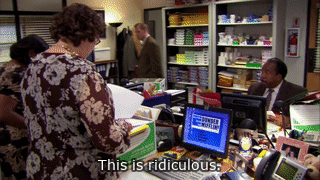
Installation
You have two options on how to install these scripts:
Clone the project and run the scripts directly
git clone https://github.com/josephschmitt/sub-gif-gen.git cd sub-gif-gen npm installInstall the package into another NodeJS project
npm install @joe-sh/sub-gif-gen --save-dev
Regardless of how you install the project, you'll have to make sure to use a version of the ffmpeg
binaries with freetype enabled so that we can render the subtitles without the need for any
other dependencies. On a Mac, you can do this by building ffmpeg from source with this option using
homebrew:
brew install ffmpeg --with-libass --with-fontconfig --with-freetypeOr using this repo's Brewfile:
brew bundleUsage
Running from the cloned project:
./scripts/processVideos.js -d path/to/videos -- path/to/gif/outputIf you installed as an npm dependency, you can either run in a package.json script:
{
"dependencies": {
"sub-gif-gen": "^1.0.0"
},
"scripts": {
"process": "gen-gifs -d path/to/videos -- path/to/gif/output"
}
}Or run the script directly in your shell:
./node_modues/.bin/.gen-gifs -d path/to/videos -- path/to/gif/output"CLI Flags
Required
-d,--dir: Directory containing your video files. Currently limited to only reading from external.srtfiles for subtitles. The.srtfile must be named the same as the input source, but with the filename set to.srt.
Optional
-s,--skipExisting: Will skip processing if it finds a gif or annotated gif file already exists in the output directory-o,--offset: Amount of time (in seconds) to offset the gif. By defaul this is zero, which means the gif is cropped to the exact timecode of the subtitle. You can use this value to extend the time of the clip by adding some time before and after the timecode from the subtitle file.-x,--extensions: Allowed extensions for the input file. Will use these to filter the input directory for videos. Defaults to.mkv,.mp4.-l,--lang: Language code if your srt subtitle files are named{episode-name}.{lang}.srt. Defaults to'en'.
Use the -- flag to denote the end of the options and then pass the directory to output your gifs.
The gifs will be output to a directory of the same name as the input file. The gifs are named the
same as the input source file, plus the start-time in miliseconds of the clip.
Environment Flags
To provide a custom location for your ffmpeg binary, set the FFMPEG_BIN environment flag:
env FFMPEG_BIN='path/to/ffmpeg' ./scripts/processVideos.js -d path/to/videos -- path/to/gif/outputThe default uses the ffmpeg exported in your PATH.
If something goes wrong, you can set a LOGLEVEL flag to see more verbose output:
env LOGLEVEL=verbose ./scripts/processVideos.js -d path/to/videos -- path/to/gif/outputIndex Generation
In addition to the gifs, the script produces a JSON file for each video of structured information
about the subtitles and what gifs they belong to. You can use this information along with the
scripts/createIndex.js script to produce a single structured data file of all your gifs and their
subs. This could be used to generate a data structure compatible with cloud-based search indexers,
such as AWS's CloudSearch.
The indexer takes in an art template and a glob of JSON
files to produce the index from. The glob should point to the .json index files produced by the
scripts/processVideos.js script, and you should use this data to prdouce a file that can be
ingested by your cloud-based search indexer. You can find an example template compatible with AWS's
CloudSearch in the templates/ directory.
./scripts/createIndex.js --template templates/aws.cloudsearch.art --indexes **.json -- index.jsonYou'd then be able to upload index.json to AWS's CloudSearch to create a searchable gif index.
