@jlab-enhanced/recents
v3.3.0
Published
Track recent files and folders.
Downloads
22
Readme
jupyterlab_recents
Track recent files and folders.
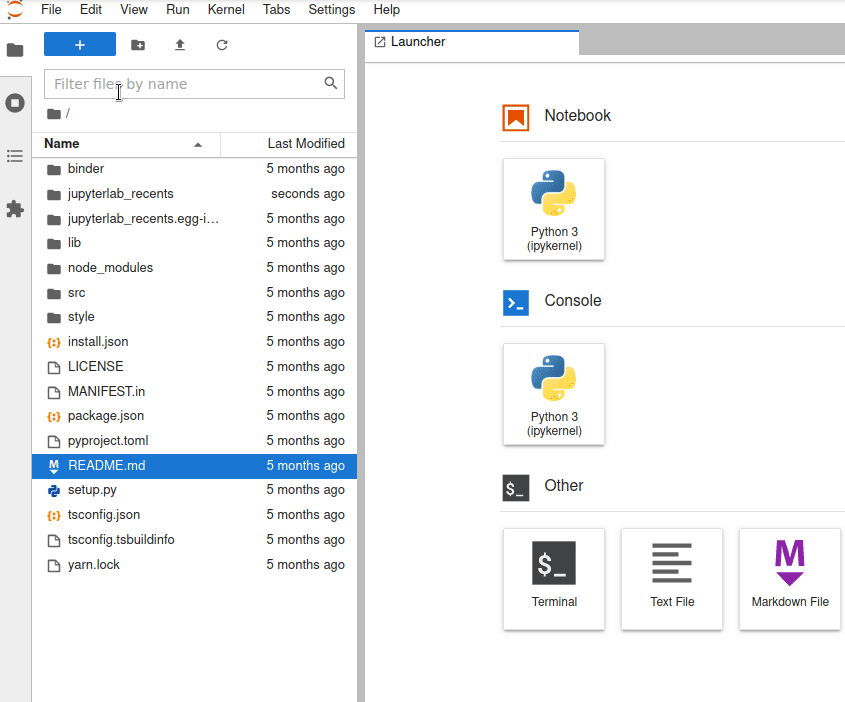
Requirements
- JupyterLab >= 3.0 and Notebooo >= 7.0
Install
To install the extension, execute:
pip install jupyterlab-recentsor
conda install -c conda-forge jupyterlab-recentsLegacy Jupyterlab v1 Support
Via NPM:
jupyter labextension install [email protected]Or use the tagged 1.0.0 release at: https://github.com/jupyterlab-contrib/jupyterlab-recents/tree/v1.0.1
Uninstall
To remove the extension, execute:
pip uninstall jupyterlab_recentsor
conda remove jupyterlab-recentsContributing
Development install
Note: You will need NodeJS to build the extension package.
The jlpm command is JupyterLab's pinned version of
yarn that is installed with JupyterLab. You may use
yarn or npm in lieu of jlpm below.
# Clone the repo to your local environment
# Change directory to the jupyterlab_recents directory
# Install package in development mode
pip install -e "."
# Link your development version of the extension with JupyterLab
jupyter labextension develop . --overwrite
# Rebuild extension Typescript source after making changes
jlpm buildYou can watch the source directory and run JupyterLab at the same time in different terminals to watch for changes in the extension's source and automatically rebuild the extension.
# Watch the source directory in one terminal, automatically rebuilding when needed
jlpm watch
# Run JupyterLab in another terminal
jupyter labWith the watch command running, every saved change will immediately be built locally and available in your running JupyterLab. Refresh JupyterLab to load the change in your browser (you may need to wait several seconds for the extension to be rebuilt).
By default, the jlpm build command generates the source maps for this extension to make it easier to debug using the browser dev tools. To also generate source maps for the JupyterLab core extensions, you can run the following command:
jupyter lab build --minimize=FalseDevelopment uninstall
pip uninstall jupyterlab_recentsIn development mode, you will also need to remove the symlink created by jupyter labextension develop
command. To find its location, you can run jupyter labextension list to figure out where the labextensions
folder is located. Then you can remove the symlink named @jlab-enhanced/recents within that folder.
Testing the extension
Integration tests
This extension uses Playwright for the integration tests (aka user level tests). More precisely, the JupyterLab helper Galata is used to handle testing the extension in JupyterLab.
More information are provided within the ui-tests README.
Packaging the extension
See RELEASE




