@jayli3n/leaflet.polylinemeasure
v3.3.0
Published
Leaflet Plugin to measure distances of simple lines as well as of complex polylines
Downloads
10
Readme
Leaflet.PolylineMeasure
- Leaflet Plugin to measure distances of simple lines as well as of complex polylines.
- Measuring in metric system (metres, kilometres), in imperial system (feet, landmiles), or in nautical miles.
- Lines are drawn as realistic arcs. Bearings and distances are calculated considering Great-circle distance which is the shortest path between 2 points on Earth.
- Arrows indicating the real midways of the line's great-circle distances, not their optical middle which is different due to projection, especially in high latitudes.
- To finish drawing a line just doubleclick, or singleclick onto the last (=orange) point, or press "ESC"-key.
- Moving of line's points afterwards is possible by clicking and draging them. (This feature can not be guaranteed to work on every mobile browser using touch input, e.g. with Chrome Mobile it isn't working right now)
- To continue a line after it has been finished, hold the Ctrl-Key while clicking onto the first or last point of a line.
- To add points, hold the Ctrl-Key while clicking onto an arrow.
- To delete points, hold the Shift-Key while clicking onto a point.
- It is an evolution of jtreml's Plugin leaflet.measure since the original plugin hasn't been bugfixed for years. I modified it to work again with Leaflet v1.0 and newer (still runs with Leaflet v0.7) and added functional and optical improvements.
Demos
- Please take a look at these demos:
- Demo 1 (kilometre units, bearings, with Clear Control and Unit Control buttons)
- Demo 2 (landmile units, without bearings, without Unit Control button)
- Demo 3 (nautical mile units, bearings, without Unit Control and Clear Control buttons)
- Demo 4 (two maps)
- Demo 5 (programatically providing polyline points - "Seeding Data")
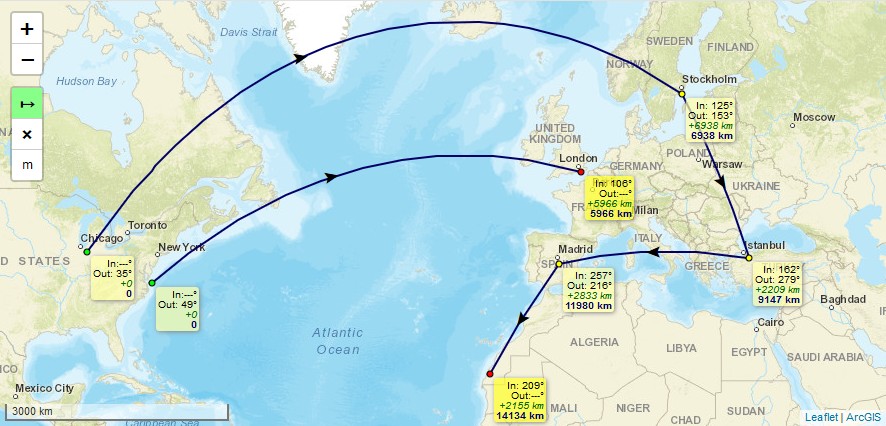
Usage
Add 2 code lines within your HTML-file to load the .css and .js files of the plugin:
<link rel="stylesheet" href="https://ppete2.github.io/Leaflet.PolylineMeasure/Leaflet.PolylineMeasure.css" />
<script src="https://ppete2.github.io/Leaflet.PolylineMeasure/Leaflet.PolylineMeasure.js"></script>Add 1 code line within your Javascript-file to add the plugin's control into your Leaflet map.
L.control.polylineMeasure(options).addTo(map);Package manager install
It's possible to install and update the Plugin using package managers like npm. This feature has been added by other users. I'm not familiar nor responsible to keep these package manager installs up-to-date. If you notice such installs being outdated, feel free to provide a Pull request or contact one of the persons who introduced package manager installs, thanks.
Default options
options = {
position: 'topleft', // Position to show the control. Values: 'topright', 'topleft', 'bottomright', 'bottomleft'
unit: 'kilometres', // Default unit the distances are displayed in. Values: 'kilometres', 'landmiles', 'nauticalmiles'
useSubunits: true, // Use subunits (metres/feet) in tooltips if distances are less than 1 kilometre/landmile
clearMeasurementsOnStop: true, // Clear all measurements when Measure Control is switched off
showBearings: false, // Whether bearings are displayed within the tooltips
bearingTextIn: 'In', // language dependend label for inbound bearings
bearingTextOut: 'Out', // language dependend label for outbound bearings
tooltipTextFinish: 'Click to <b>finish line</b><br>',
tooltipTextDelete: 'Press SHIFT-key and click to <b>delete point</b>',
tooltipTextMove: 'Click and drag to <b>move point</b><br>',
tooltipTextResume: '<br>Press CTRL-key and click to <b>resume line</b>',
tooltipTextAdd: 'Press CTRL-key and click to <b>add point</b>',
// language dependend labels for point's tooltips
measureControlTitleOn: 'Turn on PolylineMeasure', // Title for the Measure Control going to be switched on
measureControlTitleOff: 'Turn off PolylineMeasure', // Title for the Measure Control going to be switched off
measureControlLabel: '↦', // Label of the Measure Control (Unicode symbols are possible)
measureControlClasses: [], // Classes to apply to the Measure Control
showClearControl: false, // Show a control to clear all the measurements
clearControlTitle: 'Clear Measurements', // Title text to show on the Clear Control
clearControlLabel: '×', // Label of the Clear Control (Unicode symbols are possible)
clearControlClasses: [], // Classes to apply to Clear Control
showUnitControl: false, // Show a control to change the units of measurements
unitControlUnits: ["kilometres", "landmiles", "nauticalmiles"],
// measurement units being cycled through by using the Unit Control
unitControlTitle: { // Title texts to show on the Unit Control
text: 'Change Units',
kilometres: 'kilometres',
landmiles: 'land miles',
nauticalmiles: 'nautical miles'
},
unitControlLabel: { // Unit symbols to show in the Unit Control and measurement labels
metres: 'm',
kilometres: 'km',
feet: 'ft',
landmiles: 'mi',
nauticalmiles: 'nm'
},
unitControlClasses: [], // Classes to apply to the Unit Control
tempLine: { // Styling settings for the temporary dashed line
color: '#00f', // Dashed line color
weight: 2 // Dashed line weight
},
fixedLine: { // Styling for the solid line
color: '#006', // Solid line color
weight: 2 // Solid line weight
},
arrow: { // Styling of the midway arrow
color: '#000', // Color of the arrow
},
startCircle: { // Style settings for circle marker indicating the starting point of the polyline
color: '#000', // Color of the border of the circle
weight: 1, // Weight of the circle
fillColor: '#0f0', // Fill color of the circle
fillOpacity: 1, // Fill opacity of the circle
radius: 3 // Radius of the circle
},
intermedCircle: { // Style settings for all circle markers between startCircle and endCircle
color: '#000', // Color of the border of the circle
weight: 1, // Weight of the circle
fillColor: '#ff0', // Fill color of the circle
fillOpacity: 1, // Fill opacity of the circle
radius: 3 // Radius of the circle
},
currentCircle: { // Style settings for circle marker indicating the latest point of the polyline during drawing a line
color: '#000', // Color of the border of the circle
weight: 1, // Weight of the circle
fillColor: '#f0f', // Fill color of the circle
fillOpacity: 1, // Fill opacity of the circle
radius: 6 // Radius of the circle
},
endCircle: { // Style settings for circle marker indicating the last point of the polyline
color: '#000', // Color of the border of the circle
weight: 1, // Weight of the circle
fillColor: '#f00', // Fill color of the circle
fillOpacity: 1, // Fill opacity of the circle
radius: 3 // Radius of the circle
},
};Events
Several Events are fired during the use of the Plugin in order to offer interactivity outside the Plugin. Subscribe to events with:
map.on('polylinemeasure:toogle', e => { /* e.sttus */ });
map.on('polylinemeasure:start', currentLine => {...});
map.on('polylinemeasure:resume', currentLine => {...});
map.on('polylinemeasure:finish', currentLine => {...});
map.on('polylinemeasure:change', currentLine => {...});
map.on('polylinemeasure:clear', e => {...});
map.on('polylinemeasure:add', e => { /* e.latlng */ });
map.on('polylinemeasure:insert', e => { /* e.latlng */ });
map.on('polylinemeasure:move', e => { /* e.latlng ; e.sourceTarget._latlng */ });
map.on('polylinemeasure:remove', e => { /* e.latlng ; e.sourceTarget._latlng */ });- Please take a look at Demo 1, where those events get listed in the JS console of your browser
Seeding Data
You can programatically draw measured polylines using the .seed method. It takes an array of arrays of L.LatLng, which enables drawing multiple, discontinuous polylines:
let polylineMeasure = L.control.polylineMeasure(options);
polylineMeasure.addTo (map);
const line1coords = [
{ lat: 22.156883186860703, lng: -158.95019531250003 },
{ lat: 22.01436065310322, lng: -157.33520507812503 },
{ lat: 21.391704731036587, lng: -156.17065429687503 },
{ lat: 20.64306554672647, lng: -155.56640625000003 }
];
const line2coords = [
{ lat: 19.880391767822505, lng: -159.67529296875003 },
{ lat: 17.90556881196468, lng: -156.39038085937503 }
];
polylineMeasure.seed([line1coords, line2coords])- Please take a look at Demo 5, where multiple polylines are drawn and measured programatically.
