@google/clasp
v3.0.3-alpha
Published
Develop Apps Script Projects locally
Downloads
110,612
Readme
Clasp
Develop Apps Script projects locally using clasp (Command Line Apps Script Projects).
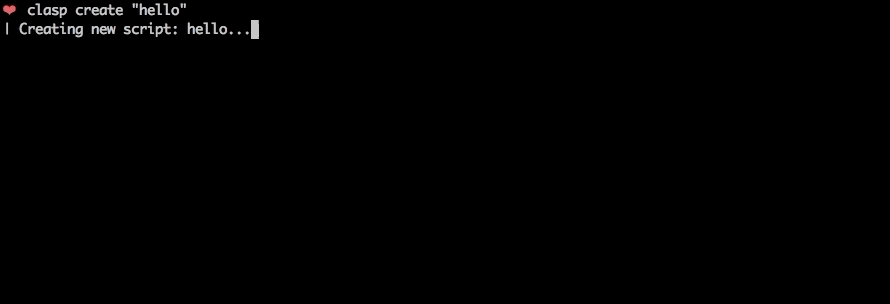
To get started, try out the codelab!
You can also try clasp in Gitpod, a one-click online IDE for GitHub:
Features
🗺️ Develop Locally: clasp allows you to develop your Apps Script projects locally. That means you can check-in your code into source control, collaborate with other developers, and use your favorite tools to develop Apps Script.
🔢 Manage Deployment Versions: Create, update, and view your multiple deployments of your project.
📁 Structure Code: clasp automatically converts your flat project on script.google.com into folders. For example:
- On script.google.com:
tests/slides.gstests/sheets.gs
- locally:
tests/slides.jssheets.js
➡️ Run Apps Script: Execute your Apps Script from the command line. Features:
- Instant deployment.
- Suggested functions Autocomplete (Fuzzy)
- Easily add custom Google OAuth scopes
- And more…
Install
First download clasp:
npm install -g @google/claspThen enable the Google Apps Script API: https://script.google.com/home/usersettings

Commands
The following command provide basic Apps Script project management.
Note: Most of them require you to
clasp loginandclasp create/clonebefore using the rest of the commands.
claspclasp login [--no-localhost] [--creds <file>] [--redirect-port]clasp logoutclasp create-script [--title <title>] [--type <type>] [--rootDir <dir>] [--parentId <id>]clasp clone-script <scriptId | scriptURL> [versionNumber] [--rootDir <dir>]clasp pull [--versionNumber]clasp push [--watch] [--force]clasp show-file-status [--json]- `clasp open-script
clasp list-deploymentsclasp create-deployment [--versionNumber <version>] [--description <description>] [--deploymentId <id>]clasp delete-deployment [deploymentId] [--all]clasp create-version [description]clasp list-versionsclasp list-scripts
Advanced Commands
NOTE: These commands require you to add your Project ID.
clasp tail-logs [--json] [--open] [--setup] [--watch] [--simplified]clasp list-apisclasp enable-api<api>clasp disable-api <api>clasp run-function [function]
Guides
Migrating from 2.x to 3.x
Drop typescript support
Clasp no longer transpiles typescript code. For typescript projects, use typescript with a bundler like Rollup to transform code prior to pushing with clasp. This has the advantage of offering more robust support for Typescript features along with ESM module and NPM package support.
There are several template projects on GitHub that show how to transform Typescript code into Apps Script that are all excellent choices.
- https://github.com/WildH0g/apps-script-engine-template
- https://github.com/tomoyanakano/clasp-typescript-template
- https://github.com/google/aside
- https://github.com/sqrrrl/apps-script-typescript-rollup-starter
Command renames
Clasp 3.x introduces some breaking changes from 2.x. For common use cases these changes should not impact usage, but some lesser used commands have been restructured and renamed to improve consistency.
| 2.x | 3.x |
|----------------------------|----------------------------------------|
|open | open-script |
|open --web | open-web-app |
|open --addon | open-container |
|open --creds | open-credentials-setup |
|login --creds <file> | login -u <name> --creds <file> |
|logs --open | open-logs |
|logs --setup | N/A |
|apis --open | open-api-console |
|apis enable <api> | enable-api <api> |
|apis disable <api> | disable-api <api> |
|deploy -i <id> | update-deployment <id> |
|settings | N/A |
Other commands have also been renamed but retain aliases for compatibility.
Authorization
Most command require user authorization. Run clasp login to authorize access to manage your scripts.
Multiple user support
Use the global --user option to switch between accounts. THis support both running clasp as different users as well as when invoking the clasp run-function command.
Examples:
clasp login # Saves as default credentials
clasp clone # User not specified, runs using default credentials
clasp login --user testaccount # Authorized new named credentials
claso run-function --user testaccount myFunction # Runs function as test accountBring your own project/credentials
While clasp includes a default OAuth client, using your own project is recommend and can improve security and compliance in environments that limit which third party applications users may authorize. To set up your own project:
- Create a new project in the Google Cloud Developer Console.
- Create an OAuth client. The client type must be
Desktop Application. Download and save the generated client secrets file. This is required when authorizing using theclasp login --creds <filename>command. - Enable services. For full functionaliy, clasp requires the following:
- Apps SCript API -
script.googleapis.com(required) - Service Usage API -
serviceusage.googleapis.com(require to list/enable/disable APIs) - Google Drive API -
drive.googleapis.com(required to list scripts, create container-bound scripts)
- Cloud Logging API -
logging.googleapis.com(required to read logs)
Note: If configuring the project for external use where OAuth scopes must be registered, include the following:
https://www.googleapis.com/auth/script.deployments
https://www.googleapis.com/auth/script.projects
https://www.googleapis.com/auth/script.webapp.deploy
https://www.googleapis.com/auth/drive.metadata.readonly
https://www.googleapis.com/auth/drive.file
https://www.googleapis.com/auth/service.management
https://www.googleapis.com/auth/logging.read
https://www.googleapis.com/auth/userinfo.email
https://www.googleapis.com/auth/userinfo.profile
https://www.googleapis.com/auth/cloud-platformAllow-list clasp
If your organization restricts authorization for third-party apps, you may either:
- Request your admin allow-list clasp's client id
1072944905499-vm2v2i5dvn0a0d2o4ca36i1vge8cvbn0.apps.googleusercontent.com - Set up an internal-only GCP project for clasp as described in the previous section.
Service accounts
Use the --adc option on any command to read credentials from the environemtn using Google Cloud's application default credentials mechanism.
Note that if using a service account, service accounts can not own scripts. To use a service account to push or pull files from Apps Script, the scripts must be shared with the service account with the appropriate role (e.g. Editor in able to push.)
Ignore File (.claspignore)
Like .gitignore, .claspignore allows you to ignore files that you do not wish to upload on clasp push. Steps:
- Create a file called
.claspignorein your project's root directory. - Add patterns to be excluded from
clasp push. Note: The.claspignorepatterns are applied by multimatch, which is different from.gitignore, especially for directories. To ignore a directory, use syntax like**/node_modules/**.
A sample .claspignore ignoring everything except the manifest and build/main.js:
**/**
!build/main.js
!appsscript.jsonNote: The .claspignore patterns are applied relative from the rootDir.
If no .claspignore is specified, a default set of patterns is applied. This default set will only consider the appsscript.json manifest and any JavaScript, TypeScript and .html source files within the rootDir folder. Child folders other than .git and node_modules are processed.
# ignore all files…
**/**
# except the extensions…
!appsscript.json
!**/*.gs
!**/*.js
!**/*.ts
!**/*.html
# ignore even valid files if in…
.git/**
node_modules/**Project Settings File (.clasp.json)
When running clone or create, a file named .clasp.json is created in the current directory to describe clasp's configuration for the current project. Example .clasp.json:
{
"scriptId": "",
"rootDir": "build/",
"projectId": "project-id-xxxxxxxxxxxxxxxxxxx",
"fileExtension": "ts",
"filePushOrder": ["file1.ts", "file2.ts"]
}The following configuration values can be used:
scriptId (required)
Specifies the id of the Google Script project that clasp will target.
- Open script url.
- File > Project properties > Script ID
rootDir (optional)
Specifies the local directory in which clasp will store your project files. If not specified, clasp will default to the current directory.
projectId (optional)
Specifies the id of the Google Cloud Platform project that clasp will target. You must associate Google Script project with Google Cloud Platform beforehand.
- Run
clasp open. - Click
Resources > Cloud Platform project.... - Specify the project ID
project-id-xxxxxxxxxxxxxxxxxxx.
Even if you do not set this manually, clasp will ask this via a prompt to you at the required time.
fileExtension (deprecated, optional)
Specifies the file extension for local script files in your Apps Script project.
scriptExtensions (optional)
Specifies the file extensions for local script files in your Apps Script project. May be a string or array of strings. Files matching the extension will be considered scripts files.
When pulling files, the first extension listed is used to write files.
Defaults to [".js", ".gs"]
htmlExtensions (optional)
Specifies the file extensions for local HTML files in your Apps Script project. May be a string or array of strings. Files matching the extension will be considered HTML files.
When pulling files, the first extension listed is used to write files.
Defaults to [".html"]
filePushOrder (optional)
Specifies the files that should be pushed first, useful for scripts that rely on order of execution. All other files are pushed after this list of files, sorted by name.
Note that file paths are relative to directory containing .clasp.json. If rootDir is also set, any files listed should include that path as well.
skipSubdirectories (optional)
For backwards compatibility with previous behavior where subdirectories
are ignored if a .claspignore file is not present. Clasp provides default
ignore rules, making the previous warning and behavior confusing. If you
need to force clasp to ignore subdirectories and do not want to construct
a .claspignore file, set this option to true.
Reference
Global options
--user <name>: Uses credentials stored under the named key. When omitted, thedefaultuser is used.--adc: Uses application default credentials from the environment. Intended to support service accounts in CI workflows.--project <file>: Reads project settings from a file other than.clasp.json. Intended to support multiple deployment targets.--auth <file>: (DEPRECATED) Reads credentials from a file other than.clasprc.json. Use the--useroption to maintain multiple authorized accounts.--ignore <file>: Reads ignore patterns from a file other than.claspignore.
Login
Logs the user in. Saves the client credentials to a .clasprc.json file in the user's home directory
Options
--no-localhost: Do not run a local server, manually enter code instead.--creds <file>: Use custom credentials used forclasp run. Saves a.clasprc.jsonfile to current working directory. This file should be private!--redirect-port <port>: Specify a custom port for the local redirect server during the login process. Useful for environments where a specific port is required.
Examples
clasp loginclasp login --no-localhostclasp login --user test-user --creds client_secret.jsonclasp login --redirect-port 37473
Logout
Logs out the user by deleting client credentials.
Examples
clasp logout
Create
Creates a new script project. Prompts the user for the script type if not specified.
Options
--type [docs/sheets/slides/forms]: If specified, creates a new add-on attached to a Document, Spreadsheet, Presentation, or Form. If--parentIdis specified, this value is ignored.--title <title>: A project title.--rootDir <dir>: Local directory in which clasp will store your project files. If not specified, clasp will default to the current directory.--parentId <id>: A project parent Id.- The Drive ID of a parent file that the created script project is bound to. This is usually the ID of a Google Doc, Google Sheet, Google Form, or Google Slides file. If not set, a standalone script project is created.
- i.e.
https://docs.google.com/presentation/d/{id}/edit
Examples
clasp create-scriptclasp create-script --type standalone(default)clasp create-script --type docsclasp create-script --type sheetsclasp create-script --type slidesclasp create-script --type formsclasp create-script --type webappclasp create-script --type apiclasp create-script --title "My Script"clasp create-script --rootDir ./distclasp create-script --parentId "1D_Gxyv*****************************NXO7o"
These options can be combined like so:
clasp create-script --title "My Script" --parentId "1D_Gxyv*****************************NXO7o" --rootDir ./dist
Clone
Clones the script project from script.google.com.
Options
scriptId | scriptURL: The script ID or script URL to clone.--versionNumber <number>: The version of the script to clone.--rootDir <dir>: Local directory in which clasp will store your project files. If not specified, clasp will default to the current directory.
Examples
clasp clone-script "15ImUCpyi1Jsd8yF8Z6wey_7cw793CymWTLxOqwMka3P1CzE5hQun6qiC"clasp clone-script "https://script.google.com/d/15ImUCpyi1Jsd8yF8Z6wey_7cw793CymWTLxOqwMka3P1CzE5hQun6qiC/edit"clasp clone-script "15ImUCpyi1Jsd8yF8Z6wey_7cw793CymWTLxOqwMka3P1CzE5hQun6qiC" --rootDir ./src
Pull
Fetches a project from either a provided or saved script ID. Updates local files with Apps Script project.
Options
--versionNumber <number>: The version number of the project to retrieve.
Examples
clasp pullclasp pull --versionNumber 23
Push
Force writes all local files to script.google.com.
Warning: Google
scriptsAPIs do not currently support atomic nor per file operations. Thus thepushcommand always replaces the whole content of the online project with the files being pushed.
Ignores files:
- That start with a
. - That don't have an accepted file extension
- That are ignored (filename matches a glob pattern in the
.claspignorefile)
Options
-f--force: Forcibly overwrites the remote manifest.-w--watch: Watches local file changes. Pushes files every few seconds.
Examples
clasp pushclasp push -fclasp push --watch
Status
Lists files that will be written to the server on push.
Ignores files:
- That start with a
. - That don't have an accepted file extension
- That are ignored (filename matches a glob pattern in the ignore file)
Options
--json: Show status in JSON form.
Examples
clasp show-file-statusclasp show-file-status --json
Open
Clasp offers several commands to opens the current directory's clasp project and related resources.
Examples
clasp open-scriptclasp open-web-appclasp open-containerclasp open-credentials-setup
Deployments
List deployments of a script.
Examples
clasp list-deployments
Deploy
Creates a version and deploys a script. The response gives the deployment ID and the version of the deployment.
For web apps, each deployment has a unique URL. To update/redeploy an existing deployment, provide the deployment ID.
Options
-V <version>--versionNumber <version>: The project version to deploy at.-d <description>--description <description>: The deployment description.-i <id>--deploymentId <id>: The deployment ID to redeploy.
Examples
clasp create-deployment(create new deployment and new version)clasp create-deployment --versionNumber 4(create new deployment)clasp create-deployment --description "Updates sidebar logo."(deploy with description)clasp create-deployment --deploymentId abcd1234(redeploy and create new version)clasp create-deployment -V 7 -d "Updates sidebar logo." -i abdc1234
Redeploy
Updates an existing deployment. Same as create-deployment -i id.
Options
-V <version>--versionNumber <version>: The project version to deploy at.-d <description>--description <description>: The deployment description.
Examples
clasp update-deployment abcd1234(redeploy and create new version)
Undeploy
Undeploys a deployment of a script.
Options
[deploymentId]: An optional deployment ID.-a--all: Undeploy all deployments.
Examples
clasp delete-deployment(prompts for deployment or deletes if only one)clasp delete-deployment "123"clasp delete-deployment --all
Version
Creates an immutable version of the script.
Options
description: description The description of the script version.
Examples
clasp create-versionclasp create-version "Bump the version."
Versions
List versions of a script.
Examples
clasp list-versions
List
Lists your most recent Apps Script projects.
Examples
clasp list-scripts: Printshelloworld1 – xxxxxxxxxxxxxxxxxxxxxxxxxxxxxxxxxxxxxxxxxxxxxxxxxxxxxxxxx ...
Advanced Commands
NOTE: These commands require Project ID/credentials setup (see below).
Logs
Prints out most recent the StackDriver logs. These are logs from console.log, not Logger.log.
Options
--json: Output logs in json format.--watch: Retrieves the newest logs every 5 seconds.--simplified: Removes timestamps from the logs.
Examples
clasp logs
ERROR Sat Apr 07 2019 10:58:31 GMT-0700 (PDT) myFunction my log error
INFO Sat Apr 07 2019 10:58:31 GMT-0700 (PDT) myFunction info messageclasp logs --jsonclasp logs --watchclasp logs --simplified
Run
Remotely executes an Apps Script function.
The complete step-by-step information on how to use clasp run is available here: Run
Below is a short summary:
- Log in with your credentials (
clasp login --creds creds.json), see: Run - Prerequisites - Deploy the Script as an API executable (Easiest done via GUI at the moment).
- Enable any APIs that are used by the script, see: Run - Function with Scopes
- Have the following in your
appsscript.json. Be sure it's pushed:
"executionApi": {
"access": "ANYONE"
}Options
<functionName>: The name of the function in the script that you want to run.--nondev: If true, runs the function in non-devMode.-p <paramString>--params <paramString>: A JSON string array of parameters to pass to the function
Examples
clasp run-function 'sendEmail'clasp run-function 'addOptions' -p '["string", 123, {"test": "for"}, true]'
List/Enable/Disable Google APIs
List available APIs. Enables and disables Google APIs.
List APIs
Lists Google APIs that can be enabled as Advanced Services.
clasp list-apisclasp list-apis
Enable/Disable APIs
Enables or disables APIs with the Google Cloud project. These APIs are used via services like GmailApp and Advanced Services like BigQuery.
The API name can be found using clasp apis list.
clasp enable-api driveclasp disable-api drive
Open APIs Console
Open the Google Cloud Console where you can view and manage API access.
clasp open-api-console
Help
Displays the help function.
Examples
claspclasp help
Clasp Run
NOTE: This command requires you to bring your own Google API credentials.
Troubleshooting
NodeJS Version
The library requires NodeJS version >= 22.0.0.
You can check your version of NodeJS with this command.
node -vYou can use these commands to upgrade NodeJS if necessary (not on Windows):
npm install -g npm # Update npm and npx
npx n latest # use the n package to update nodeDebugging & filing issues
Clasp uses the debug library for internal logging. If you encounter an issue and want to file a bug report, please include a log with debugging enabled. Enable debugging by setting the envionment variable DEBUG=clasp:*
Example:
DEBUG=clasp:* clasp pull # Runs clasp with verbose debug outputUsing a Proxy
Clasp supports proxies via the Google APIs Node Module.
See "Using a Proxy" and this discussion for details on how to use the proxy.
This requires using the environment variables HTTP_PROXY / HTTPS_PROXY.
README Badge
Using clasp for your project? Add a README badge to show it off:
[](https://github.com/google/clasp)Develop clasp
See the develop guide for instructions on how to build clasp. It's not that hard!
Contributing
The main purpose of this tool is to enable local Apps Script development. If you have a core feature or use-case you'd like to see, find a GitHub issue or create a detailed proposal of the use-case. PRs are very welcome! See the issues (especially good first issue and help wanted).
⚡ Powered by the Apps Script API.

