@flylow/gwlogger
v1.5.5
Published
GwLogger is a Logger for NodeJS that is quick to setup and learn. It logs to console (stdout) and/or logfile, and supports rolling files and compressed archives. It's small and has no external dependencies.
Downloads
22
Maintainers
Readme
GwLogger
GwLogger aspires to be a flexible, no-hassle logger for NodeJS which logs to file and console/stdout, and supports rolling logs and/or compressed archives. It has zero dependencies.
GwLogger requires Node.js, version 10.0 or greater.
Please see CHANGELOG.MD for release and fix descriptions.
Install or Update
Install or update locally from your project's main directory into the node_modules directory via NPM:
npm i @flylow/gwlogger
Usage
To use, require GwLogger in source files and create your logger with:
const GwLogger = require("@flylow/gwlogger").GwLogger;
const log = new GwLogger("WARN"); // loglevel is "warn", will log to "./gwl_log.log"Or, if your application is using ES Modules:
import gwl from "@flylow/gwlogger/GwLogger.js";
const GwLogger = gwl.GwLogger;
const log = new GwLogger("WARN"); // loglevel is "warn", will log to "./gwl_log.log"The logger above would be created at WARN level, log to file, not to console, and create the default ./gwl_log.log logfile in your current application's working directory.
You can create multiple loggers in your application (or even in one source file), all at different loglevels/settings using the same logfile or different logfiles.
Now that you have a logger defined, you can log something:
log.warn("Did this warning get logged?");05-13T21:08:39:027 WARN: Did this warning get logged? The line from your logfile shows the result. Obviously, this warning was logged on May 13th at 9:08pm, plus 39 seconds and 27 milliseconds.
Example to Roll/Archive Logfiles
Here is a minimal application that uses the GwLogger API to define a logger to log at both console and logfile at "INFO" level, will roll logfiles around 200K and keep the last five logfiles, will compress and save rolled logfiles older than those five. We could do the same thing using a JSON profile or environmental variables.
const GwLogger = require("@flylow/gwlogger").GwLogger;
const log = new GwLogger("INFO", true, true);
log.setMaxLogSizeKb(200);
log.setMaxNumRollingLogs(5);
log.setIsRollBySize(true);
log.setIsRollAsArchive(true);
log.info("Wait, is that all there is to it?");
To run, create an app directory and copy the above code into it with any file name, say example1.js. Then, from a terminal window navigate to that app directory and install GwLogger as a Node module:
npm i @flylow/gwlogger
Then you can run the example:
node example1.js
You should see: INFO: Wait, is that all there is to it?
and you will find gwl_log.log in your app directory with the same log item.
Settings can be changed via profiles, environment variables or the API. For example the loglevel can be adjusted anytime in your source by this API call:
log.setLogLevel("debug");Logging to console or logfile can be similarly controlled:
log.setIsConsole(true); // turn-on logging to console/stdout
log.setIsFile(false); // turn-off logging to logfileA different path for rolling logs can be defined this way:
log.setRollingLogPath("./logfiles/rollingLogs");Constructors
There are currently two constructors, the first allows you to specify any or none of four main parameters and let the all the others default. The second constructor loads a JSON profile of your choice. You can further modify settings in either case with the API.
GwLogger(loglevel, isConsole, isFile, fileName)
Where:
- loglevel is a case-insensitive string, one of: off, fatal, error, notice, info, dev, debug, trace, or all. The default is off;
- isConsole is a boolean and indicates logging should be displayed on console (sent to stdout). The default is false. Logging can be to both console and logfile;
- isFile is a boolean and indicates logging should be written to a logfile. If false, no file will be created or appended unless later set to true. The default is true. Logging can be to both console and logfile;
- fileName is a string and is the name of a logging path and logfile. If it does not exist it will be created. The path can be relative (based on the current working directory) or absolute. If the directory does not exist, an error will be thrown. The default is
./gwl_log.log
Sample Uses:
// use built-in defaults (or environment variables or GwLogger.json profile, if found)
const log = new GwLogger();
// log at INFO level to console, turn off logging to file:
const log = new GwLogger("info", true, false);
// log at info level to console and mylogfile:
const log = new GwLogger("info", true, true, "./logfiles/mylogfile.log");let log = new GwLogger("DEBUG", true, false); creates a logger at debug level, and adds logging-to-console, but turns off logging to file. The following statment in your source:log.debug("Did this debug detail get logged?"); would result in an item like this on the console:
DEBUG: Did this debug detail get logged?
By built-in default, logging is to a file named ./gwl_log.log in your apps current working directory. This generally means the directory where myapp.js lives when you type 'node myapp.js'. There are several ways to specify a different location/name for the logfile, such as using a profile file, an environment variable, or specifying the path when creating a new logger.
Here are a couple of other examples of logger initialization, the first of which logs to both console and file at the "info" log level:
const log = new GwLogger("info", true, true); // logs to console and the default log file
const log = new GwLogger("info", false, true, "./logger/logger.log"); // does not log to console
The last construction above overrides the default logfile location for this specific logger.
The supported log levels are: OFF, FATAL, ERROR, WARN, NOTICE, INFO, DEV, DEBUG, TRACE, and ALL. Change the log level for any logger instance at any time in your source by calling (for example): log.setLogLevel("info");
You can also turn logging on/off to the console or logfile separately at runtime with log.setIsConsole(<boolean>); and, log.setIsFile(<boolean>);
The above is about all you'll usually need for many NodeJS projects.
Some settings can only be specified at runtime via the API. For instance, the module's name (or other short descriptor) can be added near the beginning of each logged statement by adding this in your source code: log.setModule("myMain"); Timestamps can be added to console output (they always appear in logfiles) by using: log.setIsConsoleTs(true); Those two statements would result in:
05-13T21:08:39:027 DEBUG myMain: Did this debug detail get logged?
GwLogger(profile_object)
In this constructor, profile_object contains an attribute profileFn with string value pointing to a file to use for this logger's JSON profile. Profiles are described in the next section. If specified, this profile would override the optional GwLogger.json global profile (but does not override environment variables).
Sample use:
const log = new GwLogger({profileFn: "./profiles/myprofile.json"});Profile or Environment Variables
A common way to specify the logfile name and other logging parameters is to create a global logging profile -- a small JSON file, which would be shared by all loggers by default. Or, a unique JSON file can be used as described in the second constructor just above. The other common way is to define environmental variables. GwLogger supports both of those methods.
When more than one possible way of deriving the active profile of current settings might be found by GwLogger, this is the approximate order of priority:
- API statements, can override any setting, except logfile path, from any other source
- Constructor with settings parameters, those parameters override the same settings from other sources
- Environment Variables, If any environment variable(s) is found, then both types of JSON profiles would be competely ignored.
- Constructor with specified JSON Profile, will cause the global profile (GwLogger.json) to be ignored
- Global Profile (GwLogger.json), any defined setting in this file will override defaults
- Built-in Defaults
By default at startup, each instance of GwLogger checks for environment variables (described later), but if none are found would look for one of the types of JSON profile (global or specified in constructor). The global profile, if used must be named "GwLogger.json" and reside in the app's main directory. Any specified setting in the file will override the built-in default setting for that attribute, but only the attributes shown in the example below will be recognized. This example also documents the built-in defaults if neither profile nor environment variables are used.
Example of GwLogger.json Using Built-in Default Values
{
"fn": "./gwl_log.log",
"logLevelStr": "off",
"isConsole": false,
"isFile": true,
"isEpoch": false,
"nYr": 0,
"isLocalTz": true,
"isShowMs": true,
"isRollAsArchive": false,
"isRollAtStartup": false,
"isRollBySize": false,
"rollingLogPath": null,
"archiveLogPath": null,
"maxLogSizeKb": 0,
"maxNumRollingLogs": 0
}If found, all instances of GwLogger for your application will use the ./GwLogger.json profile you created to override built-in default values, unless a different profile is specified in the constructor or environment variables are found.
If you prefer (or are required by your runtime environment) to store the profile as a group of environment variables, then each attribute name shown above in the JSON listing should be preceded by "GWL_" so that GwLogger can find them. Such as:
GWL_fn=./logfiles/mylogfile.txt
GWL_isConsole=true
GWL_nYr=4Note that if any GwLogger environment variable is discovered, then all JSON profiles and their settings will be ignored.
You'll set environment variables in an operating-system-specific way, or maybe use dotenv.
Any values that are not set by the shared GwLogger.json profile, another json file you specify in the constructor, or in the environment variables will be initialy set according to the built-in defaults.
To write to a different log file than the built-in defaults, the environment variables, or the ./GwLogger.json file specify, pass a new name into a constructor as the fourth parameter, and the others will be overridden:
const log = new GwLogger("TRACE", true, true, "mylogdir/mylog.log");
In any case, make certain that the directory already exists, GwLogger will create the file but not the directory.
Log Levels
A note about GwLogger log levels: The default is OFF, but log levels can be specified at almost any time, either with the GwLogger.json profile, environment variables, at assignment time as with log = new GwLogger("debug"), or at run time with log.setLogLevel("info"). As with other loggers, logging will occur for any log statement at, or higher, than the currently set log level. Here are the log levels supported by GwLogger:
- OFF=Does not log Anything. This benefits some build tools, and is the built-in default.
- FATAL=Rarely used. The outlook is bleak, stuff is broken! Wake someone up now, the business depends on the code running!
- ERROR=Serious prob, going to try to continue, but will likely crash or run suboptimal quality and/or performance.
- WARN=something unexpected happened, suprisingly we're still okay. This needs to be investigated, but it seems things can keep running.
- NOTICE=The user may need to do something, (like renew a subscription, backup a DB), other normal business. This is the highest logging level that the business or an end-user would usually care about.
- INFO=Nothing too important, but interesting process measurements, or just heartbeat-type info. More dev-oriented than business.
- DEV=DebugLite, or DebugTmp. Use for short periods of intense bug hunting and, well, development. This is a non-standard log level.
- DEBUG=more detail than INFO. More long-term than DEV.
- TRACE=debug plus excruciating amount of additional detail, like values inside loops, or colliding spawned processes. Call home, tell them you'll be late.
- ALL=currently same as trace. Included for compatibility's sake.
Log levels are used in two ways: To set the current logging level and in logging statements. All the above except OFF and ALL may be used in logging statements, but lower-case only.
Timestamp Formats
Timestamp formats are based on ISO-8601, although that can be tweaked with the profile or environment variables, and at runtime. For instance, you can specify the number of year digits, whether to include milliseconds, or local vs. UTC time.
Besides ISO-8601, you can specify to show timestamps in only milliseconds since 1/1/1970 UTC (aka the Unix Epoch).
Most timestamp formating is done using the API (described later), but these four settings can be included in a profile or as environment variables:
{
"isEpoch": false,
"nYr": 0,
"isLocalTz": true,
"isShowMs": true,
}isEpoch switches the format to simple milliseconds (MS, the Unix Epoch), nYr is number of digits for year to use in timestamps, isLocalTz switches between UTC and local time, and isShowMs turns on/off the display of MS when logging to console. Timestamps always appear in logfiles.
Rolling Logs and Archives
Rolling logs help you manage your old logfiles. GwLogger supports rolling by saving the n most recent logfiles by size and/or at every application startup. After n logfiles have been rolled, the oldest is deleted to make room for the newest. GwLogger can, instead, compress and archive every logfile. Finally, it can roll n logfiles as human-readable, then compress and archive the oldest rather than deleting it. This last situation allows easy access and maintenance, while still saving disk space for storage.
Rolling Logs by Size
When your logfile reaches a specified size, it is copied/renamed and logging continues with an empty logfile. There are four parameters to define:
- isRollBySize,
- maxLogSizeKb,
- maxNumRollingLogs, and
- rollingLogPath.
Note that the rollingLogPath must point to a directory that already exists, and if not set rolling will be to the logfile's directory.
The four parameters may be defined in your JSON profile, environment variables, or you can manipulate rolling logs by size via the API. The rolled logs are named with the logger's logfile name with "_nnn" appended, such as gwl_log_001.log, gwl_log_002.log, ..., gwl_log_nnn.log. The larger numbers will contain the older data.
Note that the first three parameters above must be defined.
Rolling Logs at Startup
Three parameters ccan be defined to use rolling logs at startup:
- isRollAtStartup,
- maxNumRollingLogs, and
- rollingLogPath.
Note that the rollingLogPath, as mentioned earlier, must point to a directory that already exists, and if not set rolling will be to the logfile's directory.
The three parameters are usually defined either in your JSON profile or the environment variables prior to starting your application. You can use both roll-by-size and roll-at-startup together.
Rolling Logs at Startup Via the API
Although this feature is probably best set either by an environment variable or by a json profile, it is possible to enable it via the API. If, at startup, logLevel is set to OFF or the isFile parameter is set to false, rolling will be delayed until those parameters are changed via the API and logging to file actually commences. For instance:
const logger = new GwLogger("OFF", false, true, "./logfiles/mylogfile.log");
logger.setMaxNumRollingLogs(5);
logger.setRollingLogPath("./rolledfiles");
logger.setIsRollAtStartup(true);
logger.setLogLevel("debug"); // This change will cause logfile to roll.
However, if you have multiple source files writing to the same logfile, you'll have to include the same code in each source file or be good at predicting which one Node will start first, which can be difficult.
Archives
Using the isRollAsArchive option extends the logfile pipline one more step. Rather than delete the oldest rolled log, setting the archival style causes it to be compressed, renamed with a UTC timestamp and never removed by GwLogger. The logfile, "happy.log" could be:
- archived directly to "happy_2020-11-18T153057Z.log.gz" when your app is started or reaches a certain size. Or,
- rolled first to a numbered plain text rolled file, and as the maxNumberRollingLogs was exceeded to "happy_2020-11-18T153057Z.log.gz" as a compressed archive.
With maxNumRollingLogs=5 you could see a combined rolled and archive files directory after the 11th rolling that is similar to:
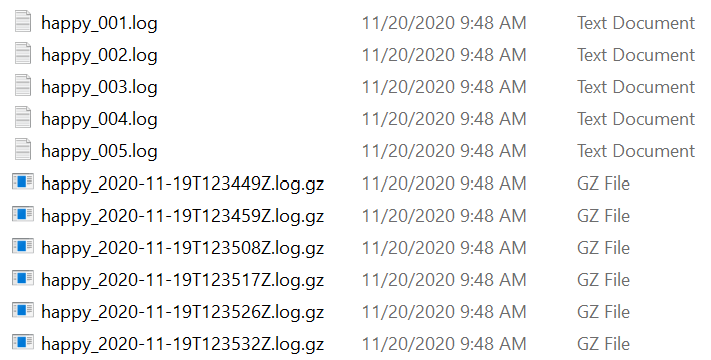
Archived files are compressed into gzip format, which can be opened with 7-Zip or Winzip on Windows, or from Linux/Mac command lines with "gzip -dk <fn>".
Archiving, if enabled, is always used with isRollAtStartup and/or isRollBySize. As part of your json profile, for example:
"fn": "./logfiles/happy.log",
"logLevelStr": "info",
"rollingLogPath": "./rolledFiles",
"archiveLogPath": "./archives"
"isRollAsArchive": true,
"isRollAtStartup": true,
"isRollBySize": true,
"maxLogSizeKb": 50,
"maxNumRollingLogs": 5or, via the API:
const log = new GwLogger("off", false, true, "./logfiles/happy.log");
log.setMaxLogSizeKb(50);
log.setRollingLogPath("./logfiles/rolledfiles");
log.setArchiveLogPath("./logfiles/archives");
log.setMaxNumRollingLogs(5);
log.setIsRollBySize(true);
log.setIsRollAsArchive(true);
log.setLogLevel("info");
Setting maxNumRollingLogs to zero means that a logfile will be immediately compressed (when hitting the max size or at startup) and saved as an archive file. Settings as shown above get you the best of both worlds, some recently rolled files for direct examination and older files saved as compressed archives. If the archiveLogPath is not set, archives will be stored in the same directory used for rollingLogPath.GwLogger's Application Programming Interface (API)
The API contains a list of public methods for each logger accessed as in the earlier examples: log.<apiCall()>. Settings that can also be specified in a JSON/environment profile are marked with an '*'. Environment variable names are given, when applicable. API methods will override profile/environment settings, and profile/environment settings will override built-in defaults. If any GwLogger environment variable is found, JSON profile files are ignored.
| General | Description and Default Value |
| -----------| ------------ |
|*setLogLevel(logLevelStr); | Switches to specified log level. logLevelStr is a case-insensitive string, one of: off, fatal, error, notice, info, dev, debug, trace, or all. The default is "OFF". Environment variable: "GWL_logLevelStr"=<logLevelStr>.|
|getLogLevel(); | Returns the current log level.
*setIsConsole(b); | If b is true, will allow logging to console. If false, no logging is done to console. Default is false, no logging to console. "GWL_isConsole="<boolean> |
|getIsConsole(); | Returns boolean true/false|
|*setIsFile(b); | If b is true, will allow logging to file from this time forward. If false, no logging is done to file. Default is true, log to file. If initially set to false, no file will be created or appended unless later set to true. Environment variable: "GWL_isFile="<boolean>.|
|getIsFile(); | Returns boolean true/false.|
|getFn(); | Returns a string with the path and name of the current logfile. Note that the path and name cannot be set from the API, but must be defined in the constructor, in an environment variable, or in a JSON profile file.|
| getVersion(); | Returns the version number of your current installation of GwLogger. |
| Formatting | Description and Default Value |
| -----------| ------------ |
|setModuleName(name); | Optionally tags this logger with the module name, so it can display on each log item. Useful when you have many source files logging into the same file, which is often the case. Helps pin the blame. You could use any text you want as 'name'. log.setModuleName("MyModule"); // would show our debug sample statement like this: 07-13T21:28:00 DEBUG MyModule: Did this debug detail get logged? There is no default module Name;|
|getModuleName(); | Returns the module name set for this logger, or null if none set.|
|*setIsEpoch(b); | Timestamp modifier. If boolean is true, then timestamp will be milliseconds since 1/1/1970 (UNIX Epoch). If this is set to true, then other timestamp modifiers (timezone, year-digits, show milliseconds) will be ignored. Default is false. Environment variable: "GWL_isEpoch="<boolean>.|
|getIsEpoch(); | Returns boolean true/false.|
|*setIsLocalTz(b); |Timestamp modifier. If boolean is true, timestamps will be in local time. If false, times will be UTC. Default is true. Environment variable: "GWL_isLocalTz="<boolean>.|
|getIsLocalTz(); | Returns true/false boolean value.|
|*setYearDigits(n); | Timestamp modifier. Sets the number of timestamp digits to use for year. Must be 0 through 4. Default is 0, do not show year digits. Environment variable: "GWL_nYr="<0 ... 4>.|
|getYearDigits(); | Returns the number of digits for printing the year in a timestamp.
*setIsShowMs(b); | Timestamp modifier. If boolean is true, will include milliseconds as part of normal timestamp. Default is true, show milliseconds. Environment variable: "GWL_isShowMs="<boolean>.|
|getIsShowMs(); | Returns boolean true/false.|
|setIsColor(b); | Controls coloring of console/stdout logging. if boolean is false no color will be applied to logging statements. Primarily benefits stdout use cases involving redirection to another system or application. Default is true.|
|getIsColor(); | Returns boolean true/false.|
|setIsConsoleTs(b); | If boolean is true, will show timestamps on console logs. Default is false.|
|getIsConsoleTs(); | Returns boolean true/false.|
|setDepthNum(n); | n is an integer or null. Sets the depth level for logging object contents. Default n is 2 (same as console.log). Use null to print all levels.|
|getDepthNum(); | Returns a number.|
|setSepCharFile(string); | Use a character, or even a string, to separate portions of log statements (timestamp, loglevel, moduleName, and message). Primarily benefits those wishing to import or parse logfiles into databases. Default separator is a space character, " ".|
|getSepCharFile(); | Returns the current separation character for logfiles. |
|setSepCharConsole(string); | Same as setSepCharFile above, but applies to console/stdout log statements.|
|getSepCharConsole(); | Returns the current separation character string for console/stdout.|
| Rolling Logs and Archives | Description and Default Value | | -----------| ------------ | |*setRollingLogPath(path); | Defines the directory where older rolled logs should be saved. The default is null, but if not specified will use the logfile directory. When specified directory must exist. Environment variable: "GWL_rollingLogPath="<string> | |getRollingLogPath(); |Return a string with path. | |*setMaxNumRollingLogs(n); |The maxiumun number of old logs to save. Defaults to 0, n must range between 0-20. Environment variable: "GWL_maxNumRollingLogs="<0..20> | |getMaxNumRollingLogs(); |Returns a number | |*setMaxLogSizeKb(k);|How large the logfile can become before GwLogger attempts to roll it. k must be an integer representing kilobytes. So, if setMaxLogSizeKb(2000), then GwLogger will start the rolling process when the logfile size is 2MB. Environment variable: "GWL_maxLogSizeKb="<boolean>| |getMaxLogSizeKb(); |Returns a number | |*setIsRollBySize(b); |If b=true, will attempt to turn on rolling logs. Environment variable: "GWL_isRollBySize="<boolean>| |getIsRollBySize(); |Return boolean true/false. | |*setIsRollAtStartup(b); | This variable is best set either by an environment variable ("GWL_isRollAtStartup="<boolean>) or in the json profile. However, if a GwLogger is created at OFF level and/or with isFile=false (so that logging-to-file is not enabled), then setIsRollAtStartup can be set via the API. See the section "Rolling Logs at Startup". | |getIsRollAtStartup(); |Return boolean true/false. | |*setIsRollAsArchive(b); | A modifier for rolling logs if boolean is true. Instead of continuous rolling of older log files, save them by including a timestamp in filenames, compressing them, then never removing them. Environment variable: "GWL_isRollAsArchive="<boolean>. See the section Archives| |getIsRollAsArchive(); |Return boolean true/false. | |*setArchiveLogPath(path); | Defines the directory where archived logs should be saved. The default is null, but if not specified will use the rolledLogPath directory. When specified, the directory must exist. Environment variable: "GWL_archiveLogPath="<string> | |getArchiveLogPath(); |Return a string with path. |
| Event Listener Subset | Description and Default Value | | -----------| ------------ | |on(<"error" || "warn" || "buffer">, <listener> ) | Adds your event listener for this event type to the logger. | |once(<"error" || "warn" || "buffer">, <listener> ) |Adds your event listener for this event type to the logger, and removes it after the first such event is emitted. | |off(<"error" || "warn" || "buffer">, <listener> ) |Removes your event listener from this event type | |listeners(<"error" || "warn" || "buffer">) | Returns a list of listeners for the event type | |listenerCount(<"error" || "warn" || "buffer">) | Returns the number of listeners for the event type |
Of course, most log levels (except off and all) are API methods and also part of the API: fatal, error, warn, notice, dev, debug, and trace. They must be lower-case and use the form:
log.<level>(<data to log>). You may also comma-separate data items:
log.dev("Value of object vehicle is: ", vehicle);
Error Handling and Events in GwLogger
Although hopefully rare, GwLogger can throw errors, generally during one of three different activities:
- Startup/instantiation, due to a configuration issue. A common cause of errors
- While rolling or Archiving logfiles
- During normal logging
For the first case, say one of your teammates made an error in a profile definition, pointing to a non-existent directory or just left a typo. We can do them a favor and prevent the app from crashing by catching config issues (message code #221) and then keep going with plan 'B' inside a try/catch statement.
let log;
try {
log = new GwLogger({profileFn: "./profiles/planA.json"}})
} catch(err) {
if (!err.gwMsgCode || err.gwMsgCode !== 221) throw err; // Something unexpected...
log = new GwLogger("DEBUG", false, true, "./errlogs/planB.log");
log.warn("Something went wrong, now using plan 'B' logger!! The error cause was: ", err)
}A detailed description of the problem is given in the error object. For problems other than startup logger config, GwLogger (since v1.5.0) uses event emitters to signal errors and other condition changes. So, once you have a logger created, you can define listeners to monitor events. There are three message types; error, warn, and buffer:
const handler = (gwMsgCode, message, obj) => {console.log(gwMsgCode, message, obj); }
log.on("error", handler);
log.on("warn", handler);
log.on("buffer", handler);GwLogger-thrown error objects and GwLogger events contain a message ID with attribute name gwMsgCode.
Each event type also has a human-friendly message, and error events have an ordinary error object with stackTrace. Warn events often, but not always, have a stackTrace. You can use this table to see which messages have a stackTrace object, as well as a list of message codes.
Error events are similar to thrown errors, if your app doesn't listen and handle them, the process will exit abruptly.
Many times, a warning will preceed the error event with valuable information about the initial cause of an upcoming error. Warnings also let you know if a major feature was halted. Say, rolling/archiving, or even all logging to a logfile. If an error object is present in the warning, it will point to the cause, or at least the detailed location of the error.
const warnHandler = (gwMsgCode, message, obj) => {
If (gwMsgCode >= 3220 && gwMsgCode < 3230) {
// logging to file was turned-off (isFile set to false) by GwLogger
} else if (gwMsgCode >=3240 && gwMsgCode < 3250) {
// rolling and archiving was turned-off (isRoll* set to false) by GwLogger
}
console.log(gwMsgCode, message, obj);
}
log.on("warn", warnHandler);A table of GwLogger message codes and details can be found further down in this document.
TMI
The "buffer" messages are rarely needed or useful, so this section is likely too much information, and can be profitably skipped. These events are usually of interest only when doing extremely heavy logging in a slow-storage environment, such as a very slow network drive. GwLogger normally writes a log message to a NodeJS stream buffer, after which it is asychronously (and quite leasurely) written to the logfile by Node. Sometimes, such as when the logfiles are being rolled and the stream is closed or not yet ready, GwLogger writes the log message to an internal queue. It is held there until the stream buffer is ready to receive it.
GwLogger raises a buffer event to your app when the stream's buffer is holding over 16K. Also, when the internal queue used during rolling goes over 300 logged lines (and over subsequent multiples of 300). Finally, if the buffer catches-up, another event signals that the buffer is drained (a good thing, emptied to file, exactly the same as with NodeJS streams' drained event). A listener for these events could look like this:
log.on("buffer", (gwMsgCode, message, buffInfo) => {
console.log("Event: ", message, "Message Code is: ", gwMsgCode
, buffInfo.buffersizeKb, buffInfo.queueLen, buffInfo.fn);
});All three buffer events may occur when doing normal logging, so these events are simply status rather than a warning or error message. The buffInfo object has attributes for current buffer size in KB, the queue's length in log-lines, and the name/path of the logfile involved in the message.
Although not an event, this is a good place to mention that a logging statement always returns a bit of buffer information each time it is used while logging to file. For example:
const GwLogger = require("<path>/GwLogger.js").GwLogger;
const handler = (gwMsgCode, message, obj) => {console.log(gwMsgCode, message, obj); }
const logtest = new GwLogger("off", true, true, "./logfiles/templogger.log");
logtest.setIsRollAtStartup(false);
logtest.setIsRollBySize(false);
logtest.on("buffer", handler);
logtest.setLogLevel("info");
let bufferOk, n=0;
while (n++ < 300) {
bufferOk = logtest.info("Wow, logging timestamps in a loop is really fun!! n=", n,
", last buff:", bufferOk, ", now is: ", Date.now());
}bufferOk will be true if the logging buffer is < 16K, the same as with Node streams, but also only if GwLogger's internal queue isn't busy (during rolling). Otherwise, bufferOk will be false to indicate Node's over-the-highwater-mark of 16K and/or a rapidly filling logger queue. When bufferOk is false, the program heap is rapidly growing, which could cause slow-downs during garbage collection. No error is thrown with these conditions, but there could be efficiency problems. Related note, under very intense logging, priority goes to logging into buffers (a synchronous activity), rolling will often not occur, and actual writing buffer contents to file may lag (both are async activities).
As mentioned, this info about buffers' states and events is rarely needed, but it's here.
GwLogger 1.5.x Error and Message Codes
A message text is created and sent for each event. That message would have other details included. Most errors and warnings have an associated stackTrace object. Buffer messages do not have stackTraces, but in their place have an object with detailed information about the buffer and internal queues.
Except for thrown error #221 all the messages, so far, are related to logging to file.
| Level | Message Code | StackTrace | Notes | | ------------ | ------------ | ------------ | ------------ | | error | 221 | Y | Config error during GwLogger startup (thrown error) | | error | 1012 | Y | Unknown error event raised during write to logfile | | error | 2001 | N | invalid logfile directory (discovered at runtime) | | warn | 3003 | N | Detected that a logfile was deleted by an external process/user | | warn | 3004 | Y | Logfile monitor/watcher not defined or active, watcher no longer active | | warn | 3005 | Y | Watcher unexpected error event, watcher no longer active | | error | 3009 | Y | ERROR initializing logfile | | error | 3010 | Y | Unknown error event raised by writeStream | | buffer | 3101 | N | Stream buffer is drained/empty | | buffer | 3102 | N | buffer now > 16K | | buffer | 3103 | N | queue length > 300 log lines | | warn | 3221 | Y | ERROR creating writeStream, turning off isFile* | | warn | 3222 | Y | Internal queue cannot write to logfile, turning off isFile* | | warn | 3223 | Y | Cannot re-open logfile after rolling, turning off isFile* | | warn | 3224 | Y | Cannot write to logfile, turning off isFile* | | warn | 3240 | Y | Cannot roll logfiles or archives, turning off isRoll** | | warn | 3241 | Y | Cannot roll logfiles or archives, turning off isRoll** | | warn | 3242 | Y | Cannot move logfile, turning off isRoll** |
- *isFile is set to false to turn-off logging to file, but continues to console, if it was enabled.
- **isRollAtStartup, isRollBySize, and isRollAsArchive are all set to false.
GwLogger Developer and Tester Notes
Test directories and files are not included in the NPM releases, but can be found on GitHub. In the test directory, see the file "DescriptionOfTests.txt".
Bugs or Problems
If you find a bug, error in this document, or usability problem, please open an issue.
MIT license.
--G. Wilson, 12/2020
