@feedzai/brushable-histogram
v1.2.2
Published
A time histogram with a time brush that renders a summary of the events
Downloads
25
Keywords
Readme
Brushable Histogram
The brushable histogram renders a time histogram with a preview of the whole data below it, that can be used both to pan and zoom in on specific intervals as well as to see an overview of the distribution of the data (demo).
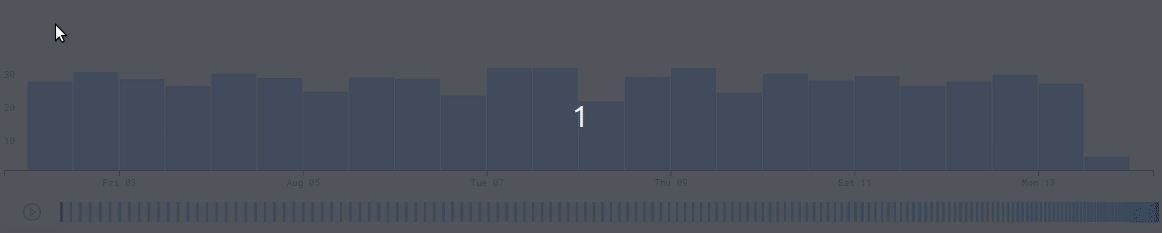
Brushable histogram is a React component and works as an uncontrolled component.
Kudos to Beatriz Malveiro for the ideia and first proptotype and to Victor Fernandes for improvements to that first version.
Instalation
npm install --save @feedzai/brushable-histogramNote that by default no style is included. If you want you can use the css at @feedzai/brushable-histogram/lib/css/brushable-histogram.css to get the same style as in the examples.
Usage example
import React, { PureComponent, Fragment } from "react";
import Histogram from "@feedzai/brushable-histogram";
import "@feedzai/brushable-histogram/lib/css/brushable-histogram.css";
const xAccessor = (datapoint) => datapoint.timestamp;
const yAccessor = (datapoint) => datapoint.total;
function histogramTooltipBar(bar) {
return (
<Fragment>
<div className="fdz-css-graph-histogram-bars--tooltip-value">
{Math.floor(bar.yValue)} Events
</div>
</Fragment>
);
}
export default class HistogramExample extends PureComponent {
render() {
return (
<Histogram
data={[
{
"timestamp": 1170070000000,
"total": 100
},
{
"timestamp": 1270070000000,
"total": 23
}
]}
xAccessor={xAccessor}
yAccessor={yAccessor}
tooltipBarCustomization={histogramTooltipBar}
/>
);
}
}For more advanced use cases please checkout the examples in the stories folder.
Props
data
Type Array.<Object> Required
The data to render in the histogram. The properties of each element that will be used to render the histogram will be defined in the xAccessor and yAccessor props.
xAccessor
Type Function Required
A function that will receive an array element as argument and that should return the value of the x axis for that element. A possible example would be ({timestamp}) => timestamp.
Important The histogram assumes that xAccessor will return an unique value for each data element.
yAccessor
Type Function Required
A function that will receive an array element as argument and that should return the value of the y axis for that element. A possible example would be ({amount}) => amount.
Important currently the histogram only support positive values.
xAxisFormatter
Type Function Default (value) => String(value)
A function that will receive the value of the x axis returned by xAccessor and should return the formatted value as a string that will be displayed in the chart.
yAxisFormatter
Type Function Default Only renders integer numbers.
A function that will receive the value of the y axis returned by yAccessor and should return the formatted value as a string that will be displayed in the chart.
height
Type number Default 100
The height in pixels that the histogram will have. Currently this does not take into account the height used by the summary chart (TODO: make this the real height).
onIntervalChange
Type Function Default () => {}
This callback will be called when the selected intervall changes.
tooltipBarCustomization
Type Function Default () => {}
To render a tooltip when the mouse hovers it this prop should be passed with a function that returns a React Element. This function will receive as an argument the data object relative to that column.
brushDomain
Type Object Default undefined
A custom brush domain. Should have two properties: min and max both timestamps in milliseconds. Please note that if the user
changes the brush domain by interacting with the brush bar this will be ignored until you pass it a different one.
How to install it?
npm install brushable-histogram --save
Repo Organization
- (root folder)
|
|\_ .storybook - This is the place of the storybook configurations (you should not need to change this often)
|
|\_ src - Source files including unit tests and the default scss
|
|\_ stories - Stories that showcase the usage of the component.Develop process
npm tasks
Development tasks
npm run storybook- generate the component interactive (access to the storybook server usinghttp://localhost:9000)npm run test- run the unit tests (using jest)npm run test:watch- run the unit tests in watch mode (using jest)npm run lint- run the ESLint linter
Deployment tasks
NOTE: Those tasks should be executed only on the master branch.
npm run publish:dry- runs all the publish steps but doesn't actualy publishesnpm run publish:major- creates a tag and publish the X.0.0 versionnpm run publish:minor- creates a tag and publish the X.Y.0 versionnpm run publish:patch- creates a tag and publish the X.Y.Z version
