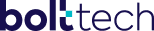@edirect/frontend-foundations
v0.0.80
Published
Frontend Foundations
Downloads
718
Maintainers
Keywords
Readme
Frontend-Foundations
Summary
On this documentation you will find the following topics:
- Description
- Requirements
- Installation
- Before you start
- Components
- Helper classes
- Generating your own theme
Description
The foundations are a set of components provided for developers to easily replicate the base used by the Designers to place, align, style and structure your pages.
It contains a strict series of components that should always be used in your development, as it follows the Bolttech Guidelines for designing pages.
Requirements
- Node.js 14.0 +
- React 18.2 +
- Styled-components 5.3.6
Installation
Install the frontend-foundations package on your project, with the following command:
npm i @edirect/frontend-foundations@versionFor development environments:
git clone [email protected]:gofrank/frontend-foundations.git
cd frontend-foundations
npm install
npm run storybookBefore you start
Before you start, you should be aware of two points that are the base of this project. Those points were defined in conjunction with the Design Team to create a basic structure that should be followed everytime designing and developing new components and pages. Those points are:
Screen breakpoints and Media Queries
All of the components inside the foundations follow our breakpoint rules. Those rules are also used later for you to provide specific sizes for some components depending on which screen breakpoint the screen currently is. Those breakpoints are:
| Breakpoint | Screen Size | | ---------- | -------------- | | XS | <= 413px | | SM | 414px - 767px | | MD | 768px - 1439px | | LG | >= 1440px |
With that said, you should import our media-queries based on those breakpoints when developing pages so you can better follow the grid guidelines.
Example:
import styled from 'styled-components';
import { MediaQueries } from '@edirect/frontend-foundations';
export const MyComponent = styled.div`
display: flex;
flex-direction: row;
background-color: red;
@media ${MediaQueries.LG} {
background-color: green;
}
@media ${MediaQueries.SM} {
flex-direction:column
}
`Default Theme
The foundations comes with a preset of colors, paddings, spacings, typography and tokens, these presets are the default theme or bolttech theme.
Here is the structure of theme:
type bolttechTheme = {
colors: ColorsType;
spacing: SpacingType;
typography: TypographyType;
effects: EffectType;
components: Record<string, unknown>;
tokens?: Record<string, unknown>;
};Components
BolttechThemeProvider
The BolttechThemeProvider component is a extension of the ThemeProvider from styled-components. It allows you to inject a theme into all styled-components bellow it in the component tree.
Our ThemeProvider differs from the styled-components one because we expect a theme with a defined structure, and also, have a default theme with Bolttech styles.
If you want, you can import our default theme and the theme type and use it as you wish.
Example:
import { BolttechThemeProvider, bolttechTheme } from '@edirect/frontend-foundations';
const MyApp = () => (
<BolttechThemeProvider theme={bolttechTheme}>
<App />
</BolttechThemeProvider>
);
export default MyApp;Important: If you plan to use any of the components bellow, you need to wrap your application with the BolttechThemeProvider as our components use design tokens with a pre-defined structure, so you need to provide a theme with the type BolttechThemeType.
Row
The Row component is basicly a div that wraps the components as a flex container, applying the base styles of our Design Grid System.
It has a maximum width of 1440px, a gap between columns and paddings on both sides of the row. The value of the gap and paddings are based on the Breakpoints of our grid system.
| Breakpoint | Gap | Padding | | ---------- | ---------- | -------------- | | XS | flexbox.XS | flexbox.S | | SM | flexbox.S | flexbox.L | | MD | flexbox.M | flexbox['2XL'] | | LG | flexbox.M | flexbox['3XL'] |
Props
| Prop | Description | Type | Required | Default |
| -------------- | ------------------- | ---------------------------------- | -------- | ----------- |
| fullWidth | remove row paddings | boolean | false | false |
| fullHeight | add 100% height | boolean | false | false |
| center | add margin 0 auto | boolean | false | false |
| className | extra css classes | string | false | undefined |
| children | children component | ReactElement or ReactElement[] | false | undefined |
Example:
import { Row } from '@edirect/frontend-foundations';
<Row fullWidth={true} fullHeight={true} center={false} className="mb-xs">
<ChildComponent />
</Row>;Column
The Column component is a component which uses percentage of width to define the size of the container. Designers and devs need to be aware that each screen breakpoint have a size to be filled. The possibilities of each breakpoint will be available below:
| Breakpoint | Allowed Sizes | | ------------- | ------------------------------------------------------- | | XS | 100%, 75%, 66.666%, 50%, 33.333%, 25%, 0% | | SM | 100%, 75%, 66.666%, 50%, 33.333%, 25%, 20%, 16.666%, 0% | | MD and LG | 100%, 75%, 66.666%, 50%, 33.333%, 25%, 20%, 16.666%, 0% |
Props
| Prop | Description | Type | Required | Default |
| ------------- | --------------------------------------------------------------------------- | ---------------------------------- | -------- | ----------- |
| children | children component | ReactElement or ReactElement[] | false | undefined |
| className | string containing a list of classes that need to be applied into the Column | string | false | undefined |
| size | object containing the size of the column for each breakpoint | Object | true | |
Example:
import { Column, Row } from '@edirect/frontend-foundations';
const MyComponent = () => (
<Row>
<Column size={{ xs: '100%', sm: '33.333%', md: '50%', ld: '50%' }}>Hello</Column>
<Column size={{ xs: '100%', sm: '66.666%', md: '50%', lg: '50%' }}>World</Column>
</Row>
);Center
The Center component is a basic component that wraps it's children component and centers it.
Example:
import { Center, Column, Row } from '@edirect/frontend-foundations';
const MyComponent = () => (
<Row>
<Center>
<Column size={{ xs: '50%', sm: '50%', md: '50%', lg: '50%' }}>World</Column>
</Center>
</Row>
);Typography
The Typography is a text component that can assume a lot of sizes determined by the design team based on the tokens inside the typography file under the theme folder. Please provide a valid combination of variant and type based on this file.
Props
| Prop | Description | Type | Required | Default |
| ------------- | ---------------------------------------- | ---------------------------------- | -------- | ----------- |
| type | type of the typography | string | true | body |
| variant | style variant | string | true | primary |
| text | if you need to provide your text as prop | boolean | false | undefined |
| className | extra css classes | string | false | undefined |
| children | children component | ReactElement or ReactElement[] | false | undefined |
Note: Depending on what type and variant you provide, the Typography component will render a different HTML Element.
| Type | Variant | Element |
| ------------ | ---------------------------------- | ------- |
| headings | h1, h1Light | h1 |
| headings | h2 | h2 |
| headings | h3 | h3 |
| headings | h4 | h4 |
| body | primary, secondary, tertiary | p |
| label | primary, secondary, tertiary | label |
Example:
import { Typography } from '@edirect/frontend-foundations';
const MyComponent = () => (
<Typography variant="primary" type="body">
Welcome to bolttech!
</Typography>
);Helper classes
To help the development and styling of your pages, we decided to add helper classes for colors, paddings and margins as we know that creating styled components just to add those properties is not a fun task.
All of those classes are created based on the colors, spacing and flexbox properties of the tokens provided by your theme configuration
With that said, we have a basic set of classes that we provide:
Colors
Based on the structure of the theme, we create classes with the prefixes of text-, bg- and fill- and append the colors provided by your theme. So for example, if you have a theme with the following colors:
colors: {
content: {
accent: tokens.cyan['700'],
base: tokens.navy['700'],
subtle: tokens.navy['500'],
weak: tokens.navy['400'],
// ...
}
}We will inject the following classes on your global styles:
.text-content-accent {
color: #00bac7;
}
.bg-content-accent {
background-color: #00bac7;
}
.fill-content-accent {
fill: #00bac7;
}
.text-content-base {
color: #170f4f;
}
.bg-content-base {
background-color: #170f4f;
}
.fill-content-base {
fill: #170f4f;
}
/* ... */Margin
Based on the structure of the theme, we create classes with the prefixes of mt-, mb-, ml-, mr-,mh-,mv-, and m-, and append the margins provided by your theme. So for example, if you have a theme with the following margins:
spacing: {
flexbox: {
XXS: '8px',
XS: '16px',
S: '24px',
M: '32px',
// ...
},
}We will inject the following classes on your global styles:
.mt-xxs: {
margin-top: 8px;
}
.mb-xxs {
margin-bottom: 8px;
}
.ml-xxs {
margin-left: 8px;
}
.mr-xxs {
margin-right: 8px;
}
.mh-xxs {
margin-left: 8px;
margin-right: 8px;
}
.mv-xxs {
margin-top: 8px;
margin-bottom: 8px;
}
.m-xxs {
margin: 8px;
}Padding
Based on the structure of the theme, we create classes with the prefixes of pt-, pb-, pl-, pr-,ph-,pv-, and p-, and append the paddings provided by your theme. So for example, if you have a theme with the following paddings:
spacing: {
padding: {
NONE: '0px',
XXXS: '2px',
XXS: '3px',
XS: '4px',
S: '8px',
// ...
},
}We will inject the following classes on your global styles:
.pt-xxs: {
padding-top: 8px;
}
.pb-xxs {
padding-bottom: 8px;
}
.pl-xxs {
padding-left: 8px;
}
.pr-xxs {
padding-right: 8px;
}
.ph-xxs {
padding-left: 8px;
padding-right: 8px;
}
.pv-xxs {
padding-top: 8px;
padding-bottom: 8px;
}
.p-xxs {
padding: 8px;
}
/* ... */Positioning
We also wanted to provide an easy way for people to position elements on the page without having to create custom styled components just for positioning. So we also inject those classes on your global styles:
.flex {
display: flex;
}
.flex-row {
flex-direction: row;
}
.flex-row-reverse {
flex-direction: row-reverse;
}
.flex-column {
flex-direction: column;
}
.flex-column-reverse {
flex-direction: column-reverse;
}
.flex-shrink-1 {
flex-shrink: 1;
}
.flex-shrink-0 {
flex-shrink: 0;
}
.flex-grow {
flex: 1;
}
.flex-grow-1 {
flex-grow: 1;
}
.flex-grow-0 {
flex-grow: 0;
}
.flex-basis-0 {
flex-basis: 0;
}
.flex-basis-1 {
flex-basis: auto;
}
.align-start {
align-items: flex-start;
}
.align-center {
align-items: center;
}
.align-right {
align-items: flex-end;
}
.align-self-stretch {
align-self: stretch;
}
.align-self-center {
align-self: center;
}
.align-self-start {
align-self: start;
}
.align-self-end {
align-self: end;
}
.justify-left {
justify-content: flex-start;
}
.justify-center {
justify-content: center;
}
.justify-right {
justify-content: flex-end;
}
.justify-between {
justify-content: space-between;
}
.justify-evenly {
justify-content: space-evenly;
}
.justify-arround {
justify-content: space-arround;
}
.min-content {
width: min-content:
}
.max-content {
width: max-content:
}
/* ... */Responsive
On the foundations, we also provide you a way to style your components based on screen sizes, to deal with responsiveness. For every class that you use to style your components, you can also target a specific screen size, simply adding the prefix of the screen size you want to target on the class.
Our approach is mobile first so be aware that if you provide a class without any prefix, it will apply to all the screen size, but, for example, if you provide a class called md:pt-xs it will apply the class pt-xs to screen sizes md and larger!. If you want to add only to a specific screen size, you would need to add another class targeting screen sizes bigger than the one you are targeting.
<Row className="pb-m sm:pb-s md:pb-xs lg:pb-xxs md:flex-grow-0 md:justify-between">
<Column size={{ xs: '100%', sm: '33.333%', md: '50%', ld: '50%' }}>Hello</Column>
<Column size={{ xs: '100%', sm: '66.666%', md: '50%', lg: '50%' }}>World</Column>
</Row>Generating your own theme
In some cases you will need to create a theme for a specific partner and/or flow. Based on that, we created a tool that can do this task for you.
Requirements: node 16 and npx.
How to use: First, you need to install the @edirect/frontend-foundations package globaly, you can do this by running the following command:
npm i -g @edirect/frontend-foundationsAfter installing the package, you can run this command with the following parameters to generate your theme:
npx @edirect/frontend-foundations generate-theme ${path-to-tokens-file} ${path-to-save-theme}Example:
npx @edirect/frontend-foundations generate-theme /home/dev/Downloads/token.json ./src/style/themes/fwdgiNote: the tokens file has a specific structure that it has to follow for this command to work, so be sure that the you are using a base file provided by the Design team.
Runing this command will generate the following structure (the files created by this command are the ones marked with the + symbol):
project
│---README.md
└───node_modules
└─── ...
└─── src
└─── ...
└─── style
└─── themes
└─── ...
└─── + fwdgi
└─── + theme
│--- + colors.ts
│--- + components.ts
│--- + effects.ts
│--- + index.ts
│--- + spacing.ts
│--- + typography.ts
└─── + tokens
│--- + color.ts
│--- + effect.ts
│--- + index.ts
│--- + spacing.ts
│--- + typography.ts