@darktower/zero
v1.0.25-0
Published
<p align="center"> <img src="https://raw.githubusercontent.com/remoteinterview/zero/master/docs/images/logo.png" width="50"> <h1 align="center">Zero Server</h1> <p align="center">Zero configuration web framework.</p> </p>
Downloads
17
Readme
Zero is a web framework to simplify modern web development. It allows you to build your application without worrying about package management or routing. It's as simple as writing your code in a mix of Node.js, React, HTML, MDX, Vue, Python, and static files and putting them all in a folder. Zero will serve them all. Zero abstracts the usual project configuration for routing, bundling, and transpiling to make it easier to get started.
An example project with different types of pages, all in one folder:
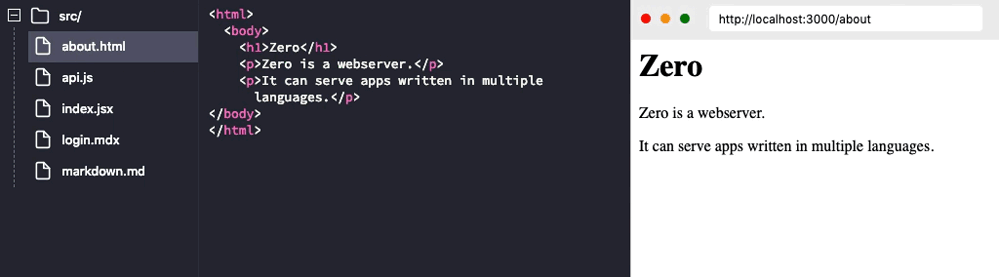
Features
Auto Configuration: Your project folder doesn't require config files. You just place your code and it's automatically compiled, bundled and served.
File-system Based Routing: If your code resides in ./api/login.js it's exposed at http://<SERVER>/api/login. Inspired by good ol' PHP days.
Auto Dependency Resolution: If a file does require('underscore'), it is automatically installed and resolved. You can always create your own package.json file to install a specific version of a package.
Multiple Languages: Zero is designed to support code written in many languages all under a single project. Imagine this:
- Exposing your Tensorflow model as a python API.
- Using React pages to consume it.
- Writing the user login code in Node.js.
- Your landing pages in a mix of HTML or Markdown/MDX.
All under a single project folder as a single web application.
Improved Error Handling: Each endpoint run in their own process. So if /api/login crashes for some reason, it doesn't affect /chatroom page or /api/chat API. Crashed endpoints are restarted automatically when the next user visits them.
Installation
You can install zero globally by:
npm install -g zeroGetting Started
Let's start by making a website that tells us server time.
First we need to create an API endpoint in Node.js to tell us time in JSON.
Create a new folder and add a new file time.js in that folder. In this file, export a function that accepts Request and Response objects (like Express):
// time.js
const moment = require("moment");
module.exports = (req, res) => {
var time = moment().format("LT"); // 11:51 AM
res.send({ time: time });
};Once saved, you can cd into that folder and start the server like this:
zeroRunning this command will automatically install any dependencies (like momentjs here) and start the web server.
Open this URL in the browser: http://localhost:3000/time
You just created an API endpoint 🎉:

Keep the server running. Now let's consume our API from a React page, create a new file index.jsx and add the following code:
// index.jsx
import React from "react";
export default class extends React.Component {
static async getInitialProps() {
var json = await fetch("/time").then(resp => resp.json());
return { time: json.time };
}
render() {
return <p>Current time is: {this.props.time}</p>;
}
}This is a standard React component. With one additional hook for initial data population:
getInitialProps is an async static method which is called by zero when the page loads. This method can return a plain object which populates props.
Now go to this URL: http://localhost:3000/ and you should see the current server time rendered by React while fetch-ing an API endpoint you created earlier:

zero automatically bundles your code and supports server-side rendering. You don't need to fiddle with webpack anymore.
That's it! You just created a web application.
Routing
File-system Based Routing
Zero serves routes based on file structure. If you write a function that resides in ./api/login.js it's exposed at http://<SERVER>/api/login. Similarly if you put a React page under ./about.jsx it will be served at http://<SERVER>/about
Route Rewrites
Sometimes you would want to change /user?id=luke to /user/luke. To cater this type of routes, all requests sent to a route that doesn't exist are passed on to the closest parent function.
So if you visit /user/luke and there is no ./user/luke.js but there is ./user.js. Zero will send the request to /user and set req.params to ['luke']. Code for this:
// user.js
module.exports = function(req, res) {
console.log(req.params); // ['luke'] when user visits /user/luke
res.send({ params: req.params });
};Another example: if you visit /user/luke/messages. Zero will also forward this to ./user.js and set req.params to ['luke', 'messages']
Supported Languages
Auto Dependency Resolution
If a file does require('underscore'), the latest version of that package is automatically installed from NPM and resolved.
But sometimes you want to use a specific version or a dependency from a private repository. You can do that by creating a package.json in your project folder and adding dependencies to it. Zero will install those versions instead.
Example (package.json):
{
"name": "myapp",
"dependencies": {
"underscore": "^1.4.0",
"private_ui_pkg": "git+https://github.com/user/repo.git"
}
}.zeroignore file
By default, Zero compiles and serves all files in your project. But most of the time, you don't want to expose a certain file or folder. You can add .zeroignore file to prevent Zero from serving that file as a valid route.
Example
In a project with following structure:
- project/
-- components/
-- api/
-- index.jsxYou probably don't want to expose components directory. To do this, you can create .zeroignore file with the following text:
componentsThis will prevent your users from accessing /components path directly.
Running on Cloud
A Zero app is a regular Node.js server. But zero doesn't create package.json in your project folder. For most clouds (Heroku, EC2, etc) you probably need package.json. You can create one similar to this:
{
"name": "my-zero-app",
"scripts": {
"dev": "zero",
"build": "zero build",
"start": "NODE_ENV=production zero"
},
"dependencies": {
"zero": "latest"
}
}- We add dependency
zero, so the cloud builder can installzeroon your server. - Add a
"start"command and also setNODE_ENVtoproductionso zero generates minified builds and disabled HMR etc. - Add a
"build"command to pre-build all files to speed up cold boots. Don't forget to runnpm run buildin your build step (in your Dockerfile,heroku-postbuild, etc) - If your cloud has an option to set environment variables / config variables (to store secrets, API keys, etc), these variables are automatically passed to your code and can be accessed as you normally would. In node, using
process.env.MY_SECRET. You should never commit your local.envfile to your code.
After this, you can follow the instructions from your cloud provider for deploying a Node.js app.
Heroku Buildpack
We provide an official Buildpack for Heroku. If you are deploying on Heroku, this is the easiest way.
Changing Server's Port
By default zero runs on port 3000. You can change this by setting the PORT environment variable, like this: PORT=8080 zero
Running with Docker
Here is a basic Dockerfile you can add to your zero application to Docker-ize it:
FROM node:alpine
# Install dependencies via apk
RUN apk update && apk upgrade \
&& apk add --no-cache python g++ make \
&& rm -rf /var/cache/apk/*
# Install zero globally
RUN npm install --quiet --no-progress --unsafe-perm -g zero
# Add current folder to /app
ADD . /app
# Run zero in production mode
ENV NODE_ENV production
# Expose port
ENV PORT 80
EXPOSE 80
WORKDIR /app
CMD ["zero"]Contributing
Please see our CONTRIBUTING.md
License
Zero is Apache-2.0 licensed.
