@d3vtool/hooks
v6.4.0
Published
Collection of custom React hooks to simplify tasks in your React projects.
Downloads
5,061
Maintainers
Keywords
Readme
React Hooks Collection
A collection of custom React hooks designed to simplify common tasks in your React applications. Here’s the list of all the hooks:
- It is a custom mutable version of useState that supports direct or initializer-action-based initial state and enables state updates using the most recent mutable snapshot.
- Manages boolean states with easy toggling actions.
- It's a custom hook that triggers a callback when a click occurs outside the referenced element, useful for scenarios like closing modals or dropdowns.
- Manages state that persists in localStorage across tabs/window and components.
- Reads a persistent state from localStorage without providing update capabilities across tabs/window and components.
- Creates a shared state hub to manage and synchronize state across multiple components.
- Creates a computed hub that derives its state from an existing hub using a compute action.
- Creates a hub to manage asynchronous state with a promise action, handling state, errors, and loading.
- Subscribes to a shared state hub and provides access to both the state and an update function.
- Reads the current state from a shared state hub without the ability to update it.
- Computes a derived state from a shared state hub using a custom compute function.
useStoredHubis a custom hook that synchronizes a shared state hub with persistent storage across tabs and pages.
- Manages state from a promise hub, providing access to current state, errors, loading status, and a retry action.
- Reads the current state, error, and loading status from a promise hub without triggering updates.
usePromiseHubActionis a custom hook that allows you to manually trigger an asynchronous action within aPromiseHuband provides the current loading state and any errors.
useSecIdis a custom hook that returns a function to generate unique string identifiers with customizable length and character set.
useFormis a custom React hook for managing form state, validation, and asynchronous submission. It optimizes performance by minimizing re-renders, updating the component only on validation errors rather than input changes.
useDebounceis a custom React hook that delays the execution of a function until after a specified delay, reducing unnecessary calls. It's useful for scenarios like search bars, where you want to avoid triggering an action on every keystroke.
Installation
You can install the package using npm or yarn:
npm
npm install @d3vtool/hooksyarn
yarn add @d3vtool/hooksAvailable Hooks
useMState
useMState is a custom mutable version of useState hook for managing state in your React components. It can be used with a direct initial state value or with an initializer function for more complex state setups. It also supports updating state based on the most recent snapshot of the state in a mutable way.
API
const [state, setState] = useMState(initialState);initialState: Can be a direct initial value or a function that returns the initial value.
Examples
Using with a direct initial state value:
const [count, setCount] = useMState(0);Using with an initializer function:
import { useMState } from "@d3vtool/hooks";
const [user, setUser] = useMState(() => ({ name: 'John', age: 30 }));
// Updating state based on previous state:
setUser(mostRecentSnapshot => {
mostRecentSnapshot.age += 1;
});
// It also accepts a second argument for deep cloning the `mostRecentSnapshot` of the state.
// By default, this is set to false, so it creates a shallow copy of `Object` types.
setUser(mostRecentSnapshot => {
mostRecentSnapshot.age += 5;
}, true);Using with an Array:
import { useMState } from "@d3vtool/hooks";
const [fruits, setFruits] = useMState([]);
// Updating array state by mutating:
setUser(prevFruits => {
prevFruits.push('Banana');
prevFruits.push('Apple');
});useBoolean
useBoolean is a custom hook that provides an easy way to manage boolean states. It allows you to toggle the boolean state, set it to true, or set it to false.
API
const [state, actions] = useBoolean(initialValue: boolean);initialValue: The initial value of the boolean state.
Examples
Basic usage with initial value:
const [state, actions] = useBoolean(false);This initializes the state to false.
Toggling the state:
const [state, actions] = useBoolean(false);
return (
<div>
<p>The current state is: {state ? 'True' : 'False'}</p>
<button onClick={actions.toggle}>Toggle State</button>
</div>
);Setting the state to true or false:
const [state, actions] = useBoolean(false);
return (
<div>
<button onClick={actions.setTrue}>Set to True</button>
<button onClick={actions.setFalse}>Set to False</button>
</div>
);toggle: Flips the current state betweentrueandfalse.setTrue: Sets the state totrue.setFalse: Sets the state tofalse.
useClickOutside
useClickOutside is a custom hook that triggers a callback when a click event occurs outside the referenced element. It allows you to detect clicks outside a specific component and can be useful for scenarios like closing modals or dropdowns.
API
const ref = useClickOutside(action: VoidFunction);action: The function to be triggered when a click occurs outside the referenced element.
Example
import { useClickOutside } from "@d3vtool/hooks";
const DropdownComponent: React.FC = () => {
const dropdownRef = useClickOutside(() => {
console.log("Clicked outside the dropdown");
});
return (
<div>
<div ref={dropdownRef} style={{ padding: "20px", backgroundColor: "lightblue" }}>
<p>Dropdown content</p>
<button>Click me</button>
</div>
<p>Click outside the box to trigger the action.</p>
</div>
);
};
export default DropdownComponent;usePersistentState
usePersistentState is a custom hook that manages state and persists it in localStorage. It allows you to store and retrieve state values across sessions and tabs, with optional features like clearing the state when the component unmounts, delayed saving, useLayout ensures the state is synchronized and fetched from storage immediately during the layout phase when the component is rendered for the first time and custom serialization and deserialization function for user-defined type.
Supported Data Types:
Primitive Types: e.g.
numbers,strings,booleans.Object Types: e.g.
plain objectsandarrays.Special Object Types:
Map,Set,Date,BigInt,RegExp.
User-defined Types: You can provide custom serialization and deserialization functions within config for complex types like classes or non-JSON-serializable objects.
Key Features:
Persistent State Across Tabs: Synchronize state across multiple browser windows or tabs in real-time.
Optimized Caching: Once a state is fetched from
localStorage, it is cached for improved performance on subsequent reads.Efficient State Updates: Delayed saving of state reduces unnecessary writes to
localStorage, which can improve performance when state changes rapidly.saveDelay: Optional delay before saving the state tolocalStorage, useful for debouncing frequent state changes.Automatic Cleanup: Option to automatically clear state from
localStoragewhen the component unmounts using theclearStorageOnUnMountoption.Real-time Synchronization: State updates are synchronized across all components and tabs in real-time when using the same key.
Custom Serialization and Deserialization: Provides flexibility to serialize and deserialize complex objects through custom functions.
Reduced Re-renders: Internal caching reduces re-renders by avoiding unnecessary reads from
localStorage.
Usage Scenarios:
Cross-tab synchronization: Ideal for state that needs to be consistent across multiple tabs or windows.
Form auto-save: Keep form data persistent across sessions or tabs.
Optimizing performance: Reduce frequent reads and writes to
localStorageto enhance app performance.
API
const [state, setState] = usePersistentState<T>(
key: string,
initialState: T | () => T,
config?: { saveDelay?: number, clearStorageOnUnMount?: boolean, useLayout?: boolean, serialize?: SerializerFn<T>, deserialize?: DeSerializerFn<T> }
);key: A unique identifier for the stored state inlocalStorage.initialState: The initial state value or a function that returns the initial state.config: Optional configuration object:saveDelay: (Default:300ms) The delay before saving the state tolocalStorageafter a state update. Useful for debouncing rapid state changes.clearStorageOnUnMount: (Default:false) Boolean flag indicating whether to clear the state fromlocalStoragewhen the component unmounts.useLayout: (Default:false) Iftrue, synchronizes state updates during the layout phase to immediately reflect updates in the UI.serialize: (Optional) Custom serialization function that converts state to a string before saving it tolocalStorage.deserialize: (Optional) Custom deserialization function that parses the string fromlocalStorageback into the original state.
Basic Example
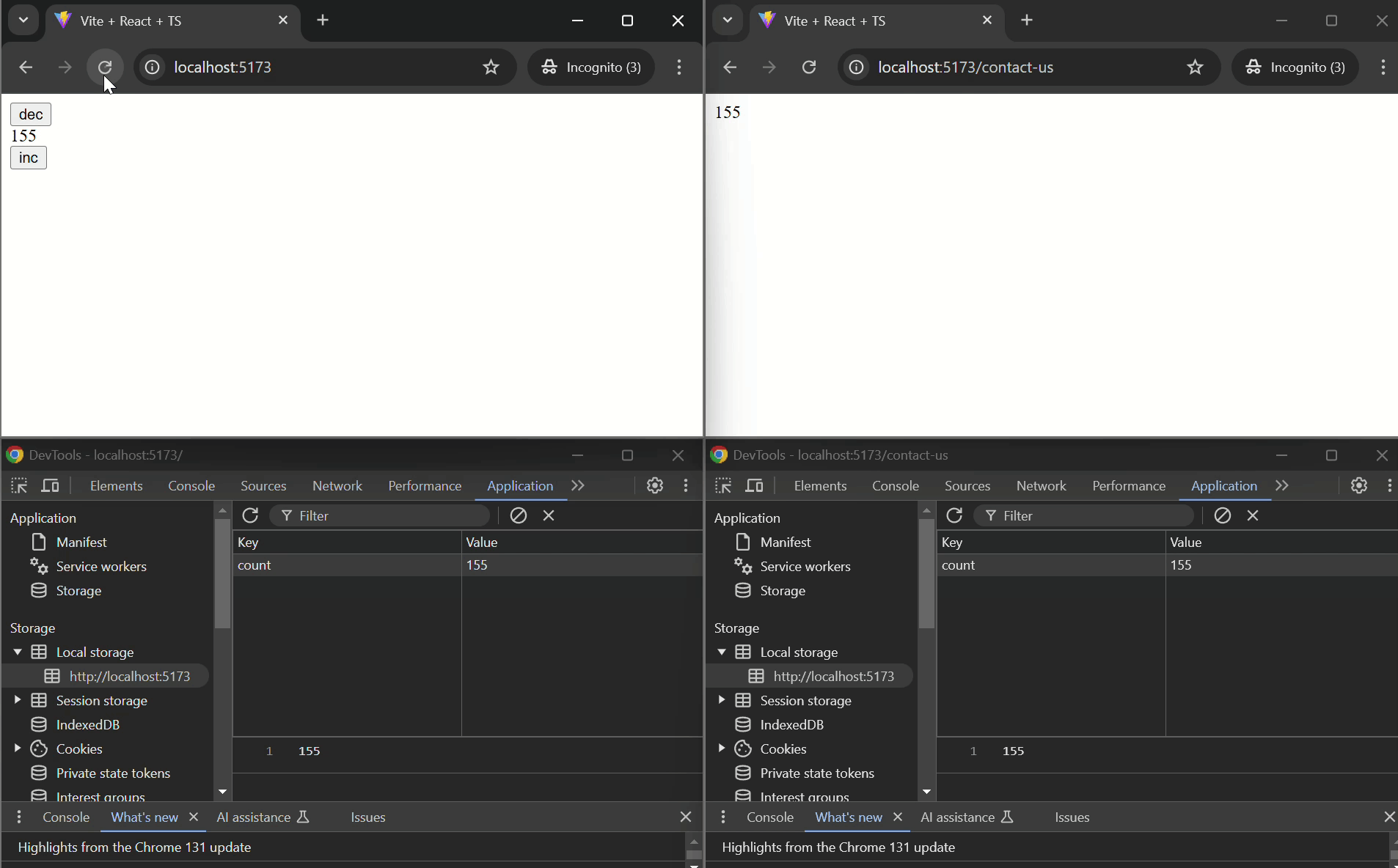
import { usePersistentState } from "@d3vtool/hooks";
const CounterComponent: React.FC = () => {
const [count, setCount] = usePersistentState("count", 0);
function handleIncrement() {
setCount(prev => prev + 1);
}
function handleDecrement() {
setCount(prev => prev - 1);
}
return (
<div style={{
display: "flex",
alignItems: "center",
justifyContent: "center",
gap: "12px",
marginTop: "12rem"
}}>
<button onClick={handleDecrement}>DEC</button>
<p>{count}</p>
<button onClick={handleIncrement}>INC</button>
</div>
);
};
export default CounterComponent;Example with clearStorageOnUnMount and saveDelay
import { usePersistentState } from "@d3vtool/hooks";
// Define config outside or use useMemo to prevent re-creation on every render.
const pStateConfig = {
saveDelay: 200, // Save after 200ms delay
clearStorageOnUnMount: true
}
const SessionComponent: React.FC = () => {
const [sessionData, setSessionData] = usePersistentState('session', {}, pStateConfig);
return (
<div>
<p>Session Data: {JSON.stringify(sessionData)}</p>
<button onClick={() => setSessionData({ user: 'John Doe' })}>Set User</button>
<button onClick={() => setSessionData({})}>Clear Session</button>
</div>
);
};
export default SessionComponent;Example with useLayout Option
import { usePersistentState } from "@d3vtool/hooks";
const LayoutComponent: React.FC = () => {
const [layoutData, setLayoutData] = usePersistentState('layoutData', { theme: 'light' }, {
useLayout: true
});
return (
<div>
<p>Layout Data: {JSON.stringify(layoutData)}</p>
<button onClick={() => setLayoutData({ theme: 'dark' })}>Change Theme</button>
</div>
);
};
export default LayoutComponent;Example with serialize and deserialize Functions
import React from 'react';
import { usePersistentState } from "@d3vtool/hooks";
class Product {
public static selfInstance: Product | null = null;
constructor(name: string, price: number) {
this.name = name;
this.price = price;
}
static serialize(product: Product): string {
return `${product.name},${product.price}`;
}
static deserialize(serialized: string): Product {
const [name, price] = serialized.split(',');
return new Product(name, parseFloat(price));
}
static create(name: string, price: number): Product {
if (Product.selfInstance === null) {
Product.selfInstance = new Product(name, price);
} else {
Product.selfInstance.name = name;
Product.selfInstance.price = price;
}
return Product.selfInstance;
}
}
// Or you can define this `config` inside your component
// with useMemo hook in order to avoid re-creation on every re-render
const config = {
serialize: Product.serialize,
deserialize: Product.deserialize
}
const ProductComponent: React.FC = () => {
// Initializing product using the create method to ensure the singleton pattern
const [product, setProduct] = usePersistentState("product", Product.create("Laptop", 1200), config);
function updatePrice() {
setProduct(Product.create("Laptop", 1500)); // Update price of the product
}
return (
<div>
<p>Product: {product.name}, Price: ${product.price}</p>
<button onClick={updatePrice}>Update Price</button>
</div>
);
};
export default ProductComponent;Key Notes:
Save Delay: The
saveDelayoption allows you to debounce rapid state updates before saving tolocalStorage. This reduces unnecessary writes when the state is changing frequently, such as in form inputs.Clear on Unmount: Use
clearStorageOnUnMountto remove the stored state when the component unmounts, which is helpful for preventing stale data from persisting across sessions.Real-Time Syncing: The state is automatically synced across all tabs and windows, providing real-time synchronization, which is ideal for managing state in applications with multiple browser tabs or windows.
useReadPersistentState
useReadPersistentState is a custom hook that reads the persistent state from localStorage without providing the ability to update it across windows or tabs. This hook supports deserializing the state value from localStorage using an optional custom deserialization function.
API
const state = useReadPersistentState<T>(
key: string,
deserializerFn?: DeSerializerFn<T>
): T | undefined;key: A unique string to identify the stored state inlocalStorage.deserializerFn: (Optional) A custom function to deserialize the state value fromlocalStorage. Defaults to a genericdeserializefunction.Returns: The deserialized state value if found in storage, or
undefinedif no value is found for the given key.
Example
Reading a primitive type (number):
import { useReadPersistentState } from "@d3vtool/hooks";
const ReadCounterComponent: React.FC = () => {
const counter = useReadPersistentState<number>("counter");
return (
<div>
Read Counter: {counter}
</div>
);
};
export default ReadCounterComponent;Reading a Special type (BigInt):
import { useReadPersistentState } from "@d3vtool/hooks";
const ReadCounterComponent: React.FC = () => {
const counter = useReadPersistentState<BigInt>("counter");
return (
<div>
Read Counter: {counter}
</div>
);
};
export default ReadCounterComponent;Reading an user-defined object value from persistent storage with a custom deserializer:
User.ts
class User {
constructor(public name: string) {
this.name = name;
}
static serializerFn(user: User): string {
return user.name;
}
static deserializerFn(data: string): User {
return new User(data);
}
}import User from "./User.ts";
const ReadUserComponent: React.FC = () => {
const userState = useReadPersistentState<User>('user', User.deserializerFn);
return (
<div>
User: {userState?.name}
</div>
);
};
export default ReadUserComponent;Notes
useReadPersistentStateallows reading data fromlocalStoragebut does not allow updating the state across windows or tabs.Custom deserialization functions are helpful when dealing with unsupported types in
localStorage, such as custom classes or non json-serializable object.If no deserialization function is passed, a default deserialization is applied to parse the stored value.
createHub
createHub creates a shared state hub that can manage and synchronize state across multiple components.
API
const myHub = createHub<T>(initialState: T | InitializerAction<T>);initialState: The initial state value or a function that returns the initial state.- Returns a hub object that manages the shared state.
Example
import { createHub } from "@d3vtool/hooks";
const myHub = createHub({ count: 0 });createComputedHub
createComputedHub creates a new computed hub that derives its state from an existing hub using a compute action.
API
const computedHub = createComputedHub<T>(hub: Hub<T>, computeAction: ComputeAction<T>);hub: The original hub from which the state will be derived.computeAction: A function that computes the new state based on the current state of the original hub.- Returns a new hub object that manages the computed state.
Example
import { createHub, createComputedHub } from "@d3vtool/hooks";
const countHub = createHub({ count: 0 });
// Create a computed hub that doubles the count value:
// Always use `createComputedHub` with `useReadHub`
const doubleComputedHub = createComputedHub(countHub, (state) => ({
count: state.count * 2
}));
export function DoubleCounter() {
// Always use computedHub with `useReadHub`
// Whenever 'countHub' is updated, 'doubleComputedHub' will automatically update as well.
const doubleCount = useReadHub<number>(doubleComputedHub);
return (
<>
<p>{doubleCount}</p>
</>
)
}useHub
useHub is a custom hook that subscribes to a shared state hub and provides access to the current state along with a function to update it.
API
const [state, setState] = useHub<T>(hub: Hub<T>);hub: The shared state hub that holds the state.- Returns the current state and a function to update it.
Example
import { useHub } from "@d3vtool/hooks";
// Always create `hub` outside of your component.
const myHub = createHub({ count: 0 });
const CounterComponent: React.FC = () => {
const [count, setCount] = useHub(myHub);
return (
<div>
<p>Count: {count}</p>
<button onClick={() => setCount(prev => prev + 1)}>Increment</button>
<button onClick={() => setCount(0)}>Reset</button>
</div>
);
};
export default CounterComponent;useReadHub
useReadHub is a custom hook that reads the current state from a shared state hub without providing a way to update it.
API
const state = useReadHub<T>(hub: Hub<T>);hub: The shared state hub that holds the state.- Returns the current state.
Example
import { useReadHub } from "@d3vtool/hooks";
const DisplayCounterComponent: React.FC = () => {
const count = useReadHub<number>(myHub);
return (
<div>
<p>Count: {count}</p>
</div>
);
};
export default DisplayCounterComponent;useComputeHub
useComputeHub is a custom hook that computes a derived state from a shared state hub using a provided compute action.
API
const computedState = useComputeHub<T>(hub: Hub<T>, computeAction: ComputeAction<T>);hub: The shared state hub that holds the state.computeAction: A function that computes a derived state based on the current state of the hub.- Returns the computed state.
Example
import { useComputeHub } from "@d3vtool/hooks";
// Always create `hub` outside of your component.
const myHub = createHub({ count: 0 });
const ComputedCounterComponent: React.FC = () => {
const doubleCount = useComputeHub(myHub, (state) => state.count * 2);
return (
<div>
<p>Double Count: {doubleCount}</p>
</div>
);
};
export default ComputedCounterComponent;useStoredHub
useStoredHub is a custom hook that synchronizes a shared state hub with persistent storage (like localStorage). This allows the state of the hub to persist across pages and tabs reloads or navigation.
API
const [state, setState] = useStoredHub<T>(key: string, hub: Hub<T>);key: The key used to store and retrieve the hub's state from persistent storage (e.g., localStorage).hub: The shared state hub that holds the state.- Returns the current state and a function to update it.
Example
This example demonstrates how to use useStoredHub to manage and synchronize a counter across different pages across tabs. The counter state persists using localStorage and is shared between the Home and ContactUs components.
- countHub.ts:
import { createHub } from "@d3vtool/hooks";
export const countHub = createHub(1);- Page1 Component:
import { countHub } from "./countHub";
import { Link } from "react-router-dom";
import { useStoredHub } from "@d3vtool/hooks";
export default function Page1() {
const [count, setCount] = useStoredHub<number>("counter", countHub);
function handleInc() {
setCount(prev => prev + 1);
}
function handleDec() {
setCount(prev => prev - 1);
}
return (
<div style={{
display: "flex",
alignItems: "center",
justifyContent: "center",
gap: "12px",
marginTop: "12rem"
}}>
<button onClick={handleDec}>DEC</button>
<p>{count}</p>
<button onClick={handleInc}>INC</button>
<Link to="/page2">Page 2</Link>
</div>
);
}- Page2 Component:
import { countHub } from "./countHub";
import { Link } from "react-router-dom";
import { useStoredHub } from "@d3vtool/hooks";
export default function Page2() {
const [count, setCount] = useStoredHub<number>("counter", countHub);
function handleInc() {
setCount(prev => prev + 1);
}
function handleDec() {
setCount(prev => prev - 1);
}
return (
<div style={{
display: "flex",
alignItems: "center",
justifyContent: "center",
gap: "12px",
marginTop: "12rem"
}}>
<button onClick={handleDec}>DEC</button>
<p>{count}</p>
<button onClick={handleInc}>INC</button>
<Link to="/">Page 1</Link>
</div>
);
}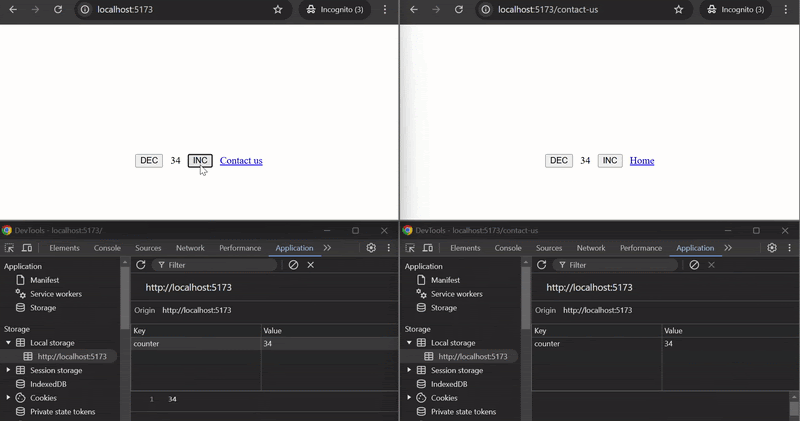
How it works:
useStoredHubis used in bothPage1andPage2components with the same key"counter", ensuring that the counter value is shared and synchronized between the two pages or across tabs.- The
counterstate is persisted using localStorage and can be incremented or decremented on either page. The updated state is reflected on both pages or in pages opend on different tabs.
createPromiseHub
createPromiseHub is a function that creates a hub to manage state with a promise action. This hub can then be used with the usePromiseHub or usePromiseReadHub hooks.
API
const promiseHub = createPromiseHub(initialState, promiseAction);initialState: The initial state value or initializer function.promiseAction: The async function that will resolve to update the state.
Example
import { createPromiseHub } from "@d3vtool/hooks";
export const fetchUserDataHub = createPromiseHub(undefined, async (prevState) => {
const response = await fetch('/api/user');
const data = await response.json();
return data;
});usePromiseHub
usePromiseHub is a custom hook that helps manage asynchronous state using a promise hub. It provides the current state, loading status, error information, and a way to re-trigger the async action. The hook can be configured to either trigger the promise immediately or allow manual re-triggering, and optionally integrate with React Suspense.
API
const { data, error, isPending, reAction } = usePromiseHub(promiseHub, config?);promiseHub: The promise hub created usingcreatePromiseHub.config: (Optional) Configuration object for the hook. It includes:immediate: Iftrue, the promise action will be triggered immediately on hook initialization. Defaults totrue.suspense: Iftrue, the hook will integrate with React Suspense, suspending the component until the promise resolves. Defaults tofalse.
Example
import { usePromiseHub } from "@d3vtool/hooks";
import { fetchUserDataHub } from "./userHub";
const UserProfile: React.FC = () => {
const { data, error, isPending, reAction } = usePromiseHub(fetchUserDataHub);
return (
<div>
{isPending ? <p>Loading user data...</p> : <p>User: {data?.name}</p>}
{error && <p>Error: {error.message}</p>}
<button onClick={reAction} disabled={isPending}>Retry</button>
</div>
);
};
export default UserProfile;Example with Suspense
If you're using suspense, you don't need to use the isPending state, as React Suspense will handle the loading state for you.
import { useMemo } from "react";
import { usePromiseHub } from "@d3vtool/hooks";
import { fetchUserDataHub } from "./userHub";
const UserProfile: React.FC = () => {
const config = useMemo(() => ({ suspense: true }), []); // Use useMemo to avoid recreating config on re-renders
const { data, error } = usePromiseHub(fetchUserDataHub, config);
return (
{error && <p>Error: {error.message}</p>}
<p>User: {data?.name}</p>
);
};
export default UserProfile;import { Suspense } from "react";
import UserProfile from "./UserProfile";
const App: React.FC = () => {
return (
<Suspense fallback={<p>Loading...</p>}>
<UserProfile />
</Suspense>
);
};
export default App;usePromiseReadHub
usePromiseReadHub is a custom hook that provides read-only access to the state managed by a promise hub. It returns the current state, any error, and the loading status.
API
const { data, error, isPending } = usePromiseReadHub(promiseHub);promiseHub: The promise hub managing the async state.suspense: (Optional) Iftrue, integrates with React Suspense, suspending the component until the promise resolves.
Example
import { usePromiseReadHub } from "@d3vtool/hooks";
import { fetchUserDataHub } from "./userHub";
const UserProfileReadOnly: React.FC = () => {
const { data, error, isPending } = usePromiseReadHub(fetchUserDataHub);
return (
<div>
{isPending ? <p>Loading user data...</p> : <p>User: {data?.name}</p>}
{error && <p>Error: {error.message}</p>}
</div>
);
};
export default UserProfileReadOnly;Example with Suspense
If you prefer to use React Suspense to handle the loading state automatically, you can enable it by passing true for the suspense flag.
import { usePromiseReadHub } from "@d3vtool/hooks";
import { fetchUserDataHub } from "./userHub";
const UserProfileSuspense: React.FC = () => {
const { data, error } = usePromiseReadHub(fetchUserDataHub, true);
return (
<p>User: {data?.name}</p>
{error && <p>Error: {error.message}</p>}
);
};
export default UserProfileSuspense;import { Suspense } from "react";
import UserProfileSuspense from "./UserProfileSuspense";
const App: React.FC = () => {
return (
<Suspense fallback={<p>Loading...</p>}>
<UserProfileSuspense />
</Suspense>
);
};
export default App;Explanation:
- Suspense: If
suspenseis set totrue, it will automatically suspend the component's rendering until the promise resolves, showing the fallback (<p>Loading...</p>) while loading. - Error Handling: Any errors encountered during the promise execution are displayed using the
error.
usePromiseHubAction
usePromiseHubAction is a custom hook that allows you to manually trigger an asynchronous action within a PromiseHub from any other component and provides the current loading state and any errors.
API
const { reAction, error, isPending } = usePromiseHubAction(promiseHub, suspense?);reAction: A function to trigger the asynchronous action manually.error: The current error state if the action fails.isPending: A boolean indicating whether the action is currently loading.suspense: (Optional) Iftrue, the hook will suspend rendering until the promise is resolved.
Example
Defining productListHub
The productListHub is created using createPromiseHub. It manages the asynchronous fetching of the product list from a REST API and stores the fetched data.
import { createPromiseHub } from "@d3vtool/hooks";
import { TResponse, IProduct } from "./types"; // Assume you have these types
export const productListHub = createPromiseHub<IProduct[] | undefined>(undefined, async () => {
const response = await fetch('http://localhost:4000/products');
const data = await response.json();
return data;
});Example Usage
Without Suspense
import { usePromiseHubAction } from "@d3vtool/hooks";
import { productListHub } from "./productListHub";
const ProductList: React.FC = () => {
const { reAction: refetchProducts, error, isPending } = usePromiseHubAction(productListHub);
return (
<div>
<button onClick={refetchProducts} disabled={isPending}>
{isPending ? 'Loading...' : 'Refetch Products'}
</button>
{error && <p style={{ color: 'red' }}>Error fetching products: {error.message}</p>}
</div>
);
};
export default ProductList;With Suspense
import { productListHub } from "./productListHub";
import { usePromiseHubAction } from "@d3vtool/hooks";
const ProductList: React.FC = () => {
const { reAction: refetchProducts, error } = usePromiseHubAction(productListHub, true);
return (
<div>
<button onClick={refetchProducts}>
Refetch Products
</button>
{error && <p style={{ color: 'red' }}>Error fetching products: {error.message}</p>}
</div>
);
};
export default ProductList;import { Suspense } from "react";
import ProductList from "./ProductList";
const App: React.FC = () => {
return (
<Suspense fallback={<p>Loading Products...</p>}>
<ProductList />
</Suspense>
);
};
export default App;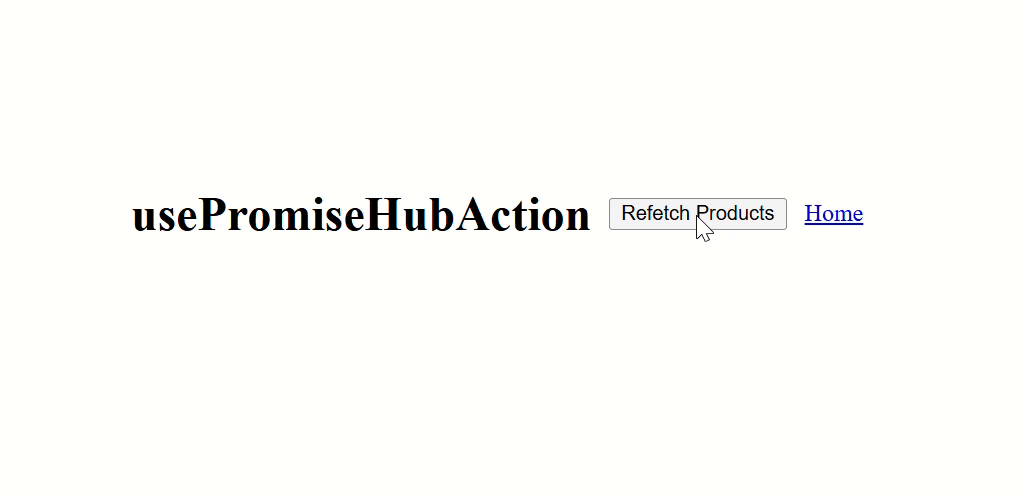
Explanation:
- Without Suspense:
- The button allows the user to manually trigger the
refetchProductsaction, which re-fetches the product list. - The button text changes to "Loading..." when the promise is in progress, and the button is disabled to prevent multiple clicks.
- If an error occurs during the fetch, it is displayed below the button.
- The button allows the user to manually trigger the
- With Suspense:
- The component is wrapped in a
Suspenseboundary, which will suspend rendering until the promise is resolved. - The
fallbackprop is used to show a loading message while the promise is pending. - If the
suspenseflag is set totrue, the component suspends until the asynchronous action completes.
- The component is wrapped in a
useSecId
useSecId is a custom hook that returns a function to generate unique string identifiers with customizable length and character set.
API
const generateId = useSecId(length?: number, alphabets?: string);length(optional): The desired length of the generated ID. Defaults to8.alphabets(optional): A string representing the set of characters to use when generating the ID.- Returns: A function that generates a new unique ID each time it is called.
Example
import React from 'react';
import { useSecId } from "@d3vtool/hooks";
const IdGeneratorComponent: React.FC = () => {
const generateId = useSecId(); // Default: 8-character ID generator
const generateCustomId = useSecId(10, "ABC123"); // Custom: 10-character ID generator using "ABC123"
return (
<div>
<p>Generated ID: {generateId()}</p>
<p>Custom Generated ID: {generateCustomId()}</p>
</div>
);
};
export default IdGeneratorComponent;In this example, useSecId is used to create two generators:
- The first generates a default 8-character ID.
- The second generates a custom 10-character ID using the characters
"ABC123".
useForm
useForm is a custom React hook for managing form state, handling validation, and submitting forms with asynchronous logic. It provides an efficient way to bind form inputs to a schema, track validation errors, and perform custom submission actions. A notable feature is that it minimizes unnecessary re-renders: the component will only re-render when a validation error occurs, not when the input changes, improving performance.
API
const {
formData,
onSubmit,
formErrors,
listeners
} = useForm<FormSchema>(initialFormData, schema);formData: An object containing the current values of the form fields, tied to the schema.onSubmit: A function to handle form submission. It triggers submission logic and includes form validation.formErrors: An object containing error messages for each form field.listeners: Event listeners to be spread onto form inputs, containing handlers likeonChange,onBlur, etc., for each field.
Example
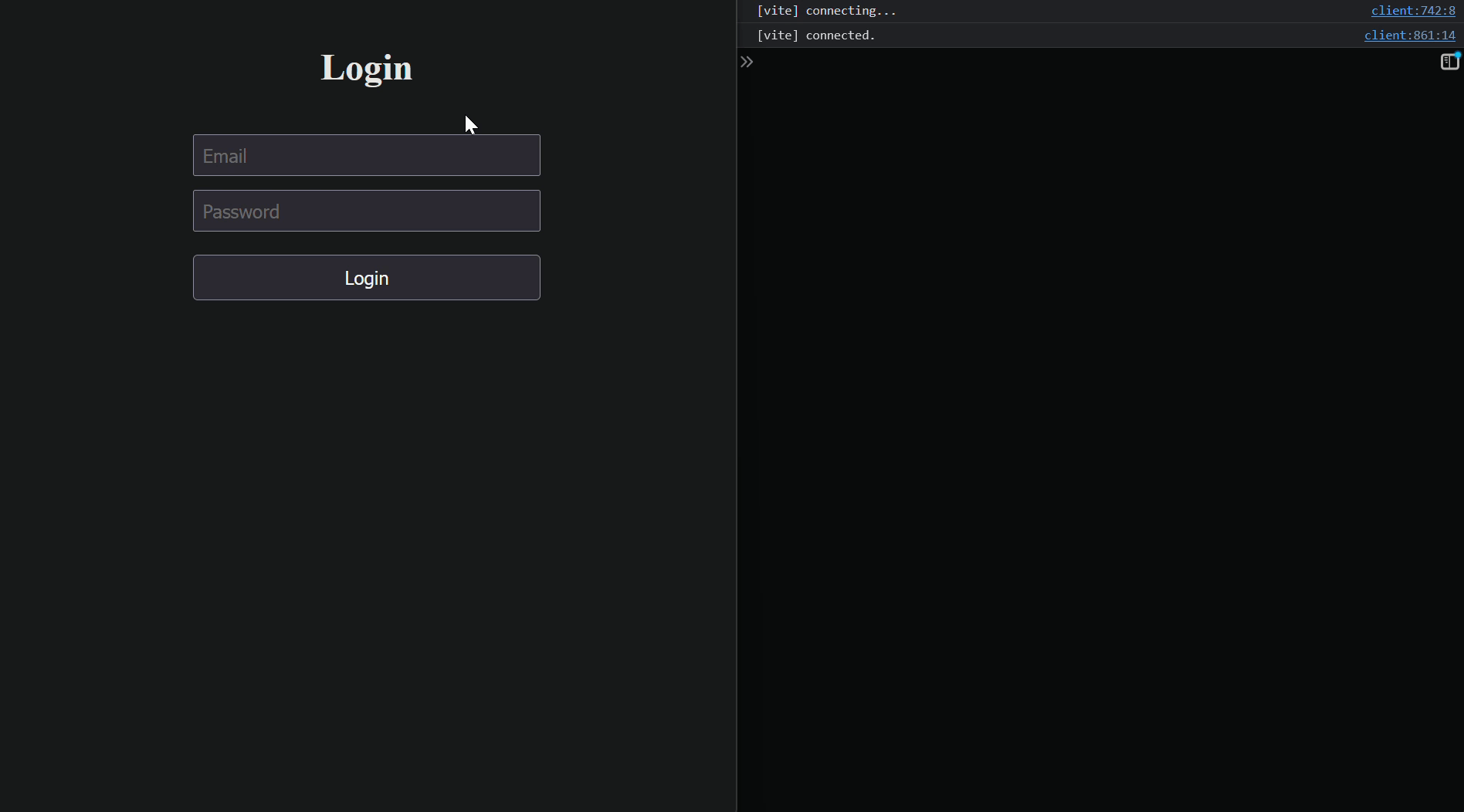
Step 1: Import Required Libraries
import { useForm } from "@d3vtool/hooks";
import { Validator, VInfer, StringUtils } from "@d3vtool/utils";useForm: The main hook from the@d3vtool/hookspackage that handles form state, validation, and submission.Validator: A utility from@d3vtool/utilsfor defining form validation rules.VInfer: A TypeScript helper to infer the type from a validation schema.StringUtils: A utility for manipulating strings, like transforming keys into a readable format (used later for field placeholders).
Step 2: Define the Form Schema
const schema = Validator.object({
email: Validator.string().email(),
password: Validator.string().password(),
});
type SchemaType = typeof schema;
type FormSchema = VInfer<SchemaType>;schema: Defines the validation rules for the form using theValidator.objectmethod. It includes:email: Must be a valid email string.password: Must follow password rules (defined byValidator.string().password()).
SchemaType: A TypeScript type generated from theschema, allowing us to infer the shape of the form data.
Step 3: Initialize Form Data
/**
* Alternatively, you can define it directly within the hook argument.
* This way, there's no need to use `VInfer` as it will automatically
* infer the type.
*/
const initialFormData: FormSchema = {
email: "",
password: "",
};initialFormData: Provides the initial state for the form fields (bothemailandpasswordare empty strings by default). This state is tied to the schema usingVInferto ensure type safety.
Step 4: Using useForm Hook in the Component
const {
formData, onSubmit,
formErrors, listeners
} = useForm<SchemaType>(initialFormData, schema);formData: Holds the current values of the form fields (emailandpassword).onSubmit: Handles form submission logic and triggers validation.formErrors: Contains validation error messages for form fields, if any exist.listeners: An object that contains event listeners for input elements (e.g.,onChange,onBlur, etc.).
Step 5: Handling Form Submission
async function handleOnSubmit() {
// Handle form submission logic (e.g., send data to the server)
console.log(formData);
}handleOnSubmit: This function is called when the form is submitted. It logs the current form data but can be modified to perform any necessary actions like sending data to a server.
Step 6: Render the Form
<main style={{ height: '100%', display: 'flex', flexDirection: 'column', alignItems: 'center', justifyContent: 'center', gap: '2.5rem', marginTop: '3rem' }}>
<h1>Login</h1>
<form
style={{ width: '300px', display: 'flex', flexDirection: 'column', alignItems: 'center', justifyContent: 'center', gap: '0.75rem' }}
onSubmit={onSubmit(handleOnSubmit)}
>onSubmit: When the form is submitted,onSubmitis called, triggering the validation and then it will callback the submission logic.
Step 7: Rendering Form Inputs Dynamically
{
Object.keys(formData).map((key) => (
<div key={key} style={{ width: '100%' }}>
<input
name={key} // `name` should be the same as `schema key`
placeholder={StringUtils.toTitleCase(key)}
type={key.includes('password') ? 'password' : 'text'}
{...listeners} // Spread the input listeners here
style={{ width: '100%', fontSize: '1rem', padding: '0.4rem' }}
/>
{
formErrors[key as keyof typeof formErrors] && (
<span style={{ color: 'crimson' }}>
{formErrors[key as keyof typeof formErrors]}
</span>
)
}
</div>
))
}- Dynamic input fields: The form fields (
emailandpassword) are rendered dynamically usingObject.keys(formData). For each field:- The
inputfield is created with the proper name and placeholder. - Type: If the field is for
password, theinputtype is set to"password", otherwise, it's a text field. - Error messages: If there are validation errors for a field, an error message is displayed below the corresponding input.
listeners: The event listeners for each input are spread dynamically from{...listeners}.
- The
Step 8: Form Submission Button
<button
type="submit"
title="Login"
style={{ cursor: 'pointer', padding: '0.5rem 0', marginTop: '0.5rem', fontSize: '1rem', width: '100%' }}
>
Login
</button>Advantages
- Automatic Validation: Validation is seamlessly integrated with the form state. You define a schema, and the hook automatically handles the validation of form data against it.
- Minimized Re-renders: The component only re-renders when there is a validation error, significantly improving performance, especially for larger forms.
- Error Handling: The hook provides a simple way to display validation errors for each field. You can easily bind error messages to form inputs, improving the user experience.
- Custom Submission Handling: The
onSubmitfunction allows you to add any custom logic on form submission, making it highly flexible for various use cases like API requests or complex business logic. - Clean and Simple API: The hook returns an intuitive object structure with form state, submission handler, error object, and input listeners, making it easy to integrate into any React form component.
useDebounce
useDebounce is a custom React hook that delays the execution of a provided function until after a specified delay time has passed since the last time the function was invoked. This is especially useful for scenarios like handling user input (e.g., search bar) where you want to avoid triggering an action on every keystroke.
API
const debounce = useDebounce(delay: ms, debounceAction: DebounceAction): VoidFunction;delay: The debounce delay in milliseconds (ms). This defines how long to wait after the last invocation before calling thedebounceAction.debounceAction: The action or function that you want to debounce. It will only be executed after the specified delay period.
Example Usage
import React, { useCallback } from 'react';
import { useDebounce } from '@d3vtool/hooks';
export default function Search() {
// Memoize the trigger function
const memoizedTrigger = useCallback(() => {
console.log("Searching...");
// Your search logic here
}, []);
// Use the useDebounce hook to delay the trigger function
const debounce = useDebounce(800, memoizedTrigger);
return (
<div>
<input
type="text"
placeholder="Search..."
onChange={debounce} // Debounced onChange handler
/>
</div>
);
}Why Use useDebounce?
- Performance Optimization: Prevents unnecessary function executions during frequent events (like typing) by waiting until the user stops interacting for a predefined period.
- Customizable Delay: You can adjust the delay time to suit your use case, giving you more control over how quickly the action should be triggered.
- Easy Integration: Works seamlessly with any function or event handler, making it easy to implement debouncing in forms, search bars, or other interactive UI elements.
License
This package is open-source and licensed under the MIT License.
