@checksub_team/peaks_timeline
v1.12.2
Published
JavaScript UI component for displaying audio waveforms
Downloads
177
Readme
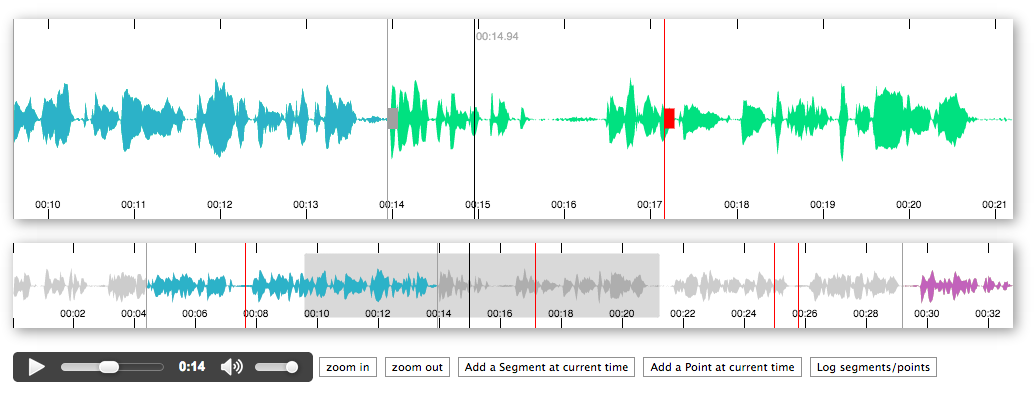
Peaks.js was developed by BBC R&D to allow users to make accurate clippings of audio content in the browser, using a backend API that serves the waveform data.
Peaks.js uses the HTML canvas element to display the waveform at different zoom levels, and has configuration options to allow you to customize the waveform views. Peaks.js allows users to interact with the waveform views, including zooming and scrolling, and creating point or segment markers that denote content to be clipped or for reference, e.g., distinguishing music from speech or identifying different music tracks.
Features
- Zoomable and scrollable waveform view
- Fixed width waveform view
- Mouse, touch, scroll wheel, and keyboard interaction
- Client-side waveform computation, using the Web Audio API, for convenience
- Server-side waveform computation, for efficiency
- Mono, stereo, or multi-channel waveform views
- Create point or segment marker annotations
- Customizable waveform views
You can read more about the project and see a demo here.
Contents
- Installation
- Demos
- Using Peaks.js in your own project
- Configuration
- API
- Building Peaks.js
- Testing
- Contributing
- License
- Credits
Installation
- npm:
npm install --save peaks.js - bower:
bower install --save peaks.js - Browserify CDN:
http://wzrd.in/standalone/peaks.js - cdnjs:
https://cdnjs.com/libraries/peaks.js
Demos
The demo folder contains some working examples of Peaks.js in use. To view these, enter the following commands:
git clone [email protected]:bbc/peaks.js.git
cd peaks.js
npm install
npm startand then open your browser at http://localhost:8080.
Using Peaks.js in your own project
Peaks.js can be included in any web page by following these steps:
- include it your web page
- include a media element and its waveform data file
- initialise Peaks.js
<div id="peaks-container">
<div id="zoomview-container"></div>
<div id="overview-container"></div>
</div>
<audio>
<source src="test_data/sample.mp3" type="audio/mpeg">
<source src="test_data/sample.ogg" type="audio/ogg">
</audio>
<script src="bower_components/requirejs/require.js" data-main="app.js"></script>Note that the container divs should be left empty, as shown above, as their
content will be replaced by the waveform view canvas elements.
Start using AMD and require.js
AMD modules work out of the box without any optimiser.
// in app.js
// configure peaks path
requirejs.config({
paths: {
peaks: 'bower_components/peaks.js/src/main',
EventEmitter: 'bower_components/eventemitter2/lib/eventemitter2',
Konva: 'bower_components/konvajs/konva',
'waveform-data': 'bower_components/waveform-data/dist/waveform-data.min'
}
});
// require it
require(['peaks'], function(Peaks) {
const options = {
containers: {
overview: document.getElementById('overview-container'),
zoomview: document.getElementById('zoomview-container')
}
mediaElement: document.querySelector('audio'),
dataUri: 'test_data/sample.json'
};
Peaks.init(options, function(err, peaks) {
// Do something when the waveform is displayed and ready.
});
});Start using ES2015 module loader
This works well with systems such as Meteor, webpack and browserify (with babelify transform).
import Peaks from 'peaks.js';
const options = { ... };
Peaks.init(options, function(err, peaks) {
// ...
});Start using CommonJS module loader
This works well with systems such as Meteor, webpack and browserify.
var Peaks = require('peaks.js');
const options = { ... };
Peaks.init(options, function(err, peaks) {
// ...
});Start using vanilla JavaScript
<script src="node_modules/peaks.js/peaks.js"></script>
<script>
(function(Peaks) {
const options = { ... };
Peaks.init(options, function(err, peaks) {
// ...
});
})(peaks);
</script>Generate waveform data
Peaks.js uses waveform data files produced by audiowaveform. These can be generated in either binary (.dat) or JSON format. Binary format is preferred because of the smaller file size, but this is only compatible with browsers that support Typed Arrays.
You should also use the -b 8 option when generating waveform data files, as Peaks.js does not currently support 16-bit waveform data files, and also to minimise file size.
To generate a binary waveform data file:
audiowaveform -i sample.mp3 -o sample.dat -b 8To generate a JSON format waveform data file:
audiowaveform -i sample.mp3 -o sample.json -b 8Refer to the man page audiowaveform(1) for full details of the available command line options.
Web Audio based waveforms
Peaks.js can use the Web Audio API to generate waveforms, which means you do not have to pre-generate a dat or json file beforehand. However, note that this requires the browser to download the entire audio file before the waveform can be shown, and this process can be CPU intensive, so is not recommended for long audio files.
To use Web Audio, omit the dataUri option and instead pass a webAudio object that contains an AudioContext instance. Your browser must support the Web Audio API.
const AudioContext = window.AudioContext || window.webkitAudioContext;
const audioContext = new AudioContext();
const options = {
containers: {
overview: document.getElementById('overview-waveform'),
zoomview: document.getElementById('zoomview-waveform')
},
mediaElement: document.querySelector('audio'),
webAudio: {
audioContext: audioContext
}
};
Peaks.init(options, function(err, peaks) {
// Do something when the waveform is displayed and ready
});Alternatively, if you have an AudioBuffer containing decoded audio samples, e.g., from
AudioContext.decodeAudioData
then an AudioContext is not needed:
const AudioContext = window.AudioContext || window.webkitAudioContext;
const audioContext = new AudioContext();
// arrayBuffer contains the encoded audio (e.g., MP3 format)
audioContext.decodeAudioData(arrayBuffer)
.then(function(audioBuffer) {
const options = {
containers: {
overview: document.getElementById('overview-waveform'),
zoomview: document.getElementById('zoomview-waveform')
},
mediaElement: document.querySelector('audio'),
webAudio: {
audioContext: audioContext,
audioBuffer: audioBuffer
}
};
Peaks.init(options, function(err, peaks) {
// Do something when the waveform is displayed and ready
});
});Configuration
The available options for configuration of the viewer are as follows:
var options = {
/** REQUIRED OPTIONS **/
// Containing element: either
container: document.getElementById('peaks-container'),
// or (preferred):
containers: {
zoomview: document.getElementById('zoomview-container'),
overview: document.getElementById('overview-container')
},
// HTML5 Media element containing an audio track
mediaElement: document.querySelector('audio'),
/** Optional config with defaults **/
// URI to waveform data file in binary or JSON
dataUri: {
arraybuffer: '../test_data/sample.dat',
json: '../test_data/sample.json',
},
// If true, Peaks.js will send credentials with all network requests,
// i.e., when fetching waveform data.
withCredentials: false,
webAudio: {
// A Web Audio AudioContext instance which can be used
// to render the waveform if dataUri is not provided
audioContext: new AudioContext(),
// Alternatively, provide an AudioBuffer containing the decoded audio
// samples. In this case, an AudioContext is not needed
audioBuffer: null,
// If true, the waveform will show all available channels.
// If false, the audio is shown as a single channel waveform.
multiChannel: false
},
// async logging function
logger: console.error.bind(console),
// if true, emit cue events on the Peaks instance (see Cue Events)
emitCueEvents: false,
// default height of the waveform canvases in pixels
height: 200,
// Array of zoom levels in samples per pixel (big >> small)
zoomLevels: [512, 1024, 2048, 4096],
// Bind keyboard controls
keyboard: false,
// Keyboard nudge increment in seconds (left arrow/right arrow)
nudgeIncrement: 0.01,
// Color for segment start marker handles
segmentStartMarkerColor: '#a0a0a0',
// Color for segment end marker handles
segmentEndMarkerColor: '#a0a0a0',
// Color for the zoomable waveform
zoomWaveformColor: 'rgba(0, 225, 128, 1)',
// Color for the overview waveform
overviewWaveformColor: 'rgba(0,0,0,0.2)',
// Color for the overview waveform rectangle
// that shows what the zoomable view shows
overviewHighlightColor: 'grey',
// The default number of pixels from the top and bottom of the canvas
// that the overviewHighlight takes up
overviewHighlightOffset: 11,
// Color for segments on the waveform
segmentColor: 'rgba(255, 161, 39, 1)',
// Color of the play head
playheadColor: 'rgba(0, 0, 0, 1)',
// Color of the play head text
playheadTextColor: '#aaa',
// Show current time next to the play head
// (zoom view only)
showPlayheadTime: false,
// the color of a point marker
pointMarkerColor: '#FF0000',
// Color of the axis gridlines
axisGridlineColor: '#ccc',
// Color of the axis labels
axisLabelColor: '#aaa',
// Random color per segment (overrides segmentColor)
randomizeSegmentColor: true,
// Array of initial segment objects with startTime and
// endTime in seconds and a boolean for editable.
// See below.
segments: [{
startTime: 120,
endTime: 140,
editable: true,
color: "#ff0000",
labelText: "My label"
},
{
startTime: 220,
endTime: 240,
editable: false,
color: "#00ff00",
labelText: "My Second label"
}],
// Array of initial point objects
points: [{
time: 150,
editable: true,
color: "#00ff00",
labelText: "A point"
},
{
time: 160,
editable: true,
color: "#00ff00",
labelText: "Another point"
}]
}Marker customization
Peaks.js allows you to customize the appearance of the point and segment
markers, by specifying the following configuration options: createPointMarker,
createSegmentMarker, and createSegmentLabel. Please read
Customizing Peaks.js for more details.
API
Initialisation
The top level Peaks object exposes a factory function to create new Peaks instances.
Peaks.init(options, callback)
Returns a new Peaks instance with the assigned options.
The callback is invoked after the instance has been created and initialised, or if any errors occur during initialization.
You can create and manage several Peaks instances within a single page with one or several configurations.
const options = { ... };
Peaks.init(options, function(err, peaks) {
if (err) {
console.error('Failed to initialize Peaks instance: ' + err.message);
return;
}
console.log(peaks.player.getCurrentTime());
});instance.setSource(options, callback)
Changes the audio or video media source associated with the Peaks instance. Depending on the options specified, the waveform is either requested from a server or is generated by the browser using the Web Audio API.
The options parameter is an object with the following keys. Only one of dataUri, waveformData, or webAudio must be specified.
mediaUrl: Audio or video media URLdataUri: (optional) If requesting waveform data from a server, this should be an object containingarraybufferand/orjsonvaluesarraybuffer: (optional) URL of the binary format waveform data (.dat) to requestjson: (optional) URL of the JSON format waveform data to request
waveformData: (optional) If using local or previously requested waveform data, this should be an object containingarraybufferand/orjsonvaluesarraybuffer: (optional) the binary format waveform data (.dat)json: (optional) the JSON format waveform data
webAudio: (optional) If using the Web Audio API to generate the waveform, this should be an object containing the following values:audioContext: (optional) A Web AudioAudioContextinstance, used to compute the waveform data from the mediaaudioBuffer: (optional) A Web AudioAudioBufferinstance, containing the decoded audio samples. If present, this audio data is used and themediaUrlis not fetched.multiChannel: (optional) Iftrue, the waveform will show all available channels. Iffalse(the default), the audio is shown as a single channel waveform.
withCredentials: (optional) Iftrue, Peaks.js will send credentials when requesting the waveform data from a serverzoomLevels: (optional) Array of zoom levels in samples per pixel. If not present, the values passed to Peaks.init() will be used
For example, to change the media URL and request pre-computed waveform data from the server:
const options = {
mediaUrl: '/sample.mp3',
dataUri: {
arraybuffer: '/sample.dat',
json: '/sample.json',
}
};
instance.setSource(options, function(error) {
// Waveform updated
});Or, to change the media URL and use the Web Audio API to generate the waveform:
const audioContext = new AudioContext();
const options = {
mediaUrl: '/sample.mp3',
webAudio: {
audioContext: audioContext,
multiChannel: true
}
};
instance.setSource(options, function(error) {
// Waveform updated
});Player API
instance.player.play()
Starts media playback, from the current time position.
instance.player.play();instance.player.pause()
Pauses media playback.
instance.player.pause();instance.player.getCurrentTime()
Returns the current time from the associated media element, in seconds.
const time = instance.player.getCurrentTime();instance.player.getDuration()
Returns the duration of the media, in seconds.
const duration = instance.player.getDuration();instance.player.seek(time)
Seeks the media element to the given time, in seconds.
instance.player.seek(5.85);
const time = instance.player.getCurrentTime();instance.player.playSegment(segment)
Plays a given segment of the media.
const segment = instance.segments.add({
startTime: 5.0,
endTime: 15.0,
editable: true
});
// Plays from 5.0 to 15.0, then stops.
instance.player.playSegment(segment);Views API
A single Peaks instance may have up to two associated waveform views: a zoomable view, or "zoomview", and a non-zoomable view, or "overview".
The Views API allows you to create or obtain references to these views.
instance.views.getView(name)
Returns a reference to one of the views. The name parameter can be omitted if there is only one view, otherwise it should be set to either 'zoomview' or 'overview'.
const view = instance.views.getView('zoomview');instance.views.createZoomview(container)
Creates a zoomable waveform view in the given container element.
const container = document.getElementById('zoomview-container');
const view = instance.views.createZoomview(container);instance.views.createOverview(container)
Creates a non-zoomable ("overview") waveform view in the given container element.
const container = document.getElementById('overview-container');
const view = instance.views.createOverview(container);instance.views.destroyZoomview()
Destroys the zoomable waveform view.
instance.views.destroyZoomview();
const container = document.getElementById('zoomview-container');
container.style.display = 'none';instance.views.destroyOverview()
Destroys the non-zoomable ("overview") waveform view.
instance.views.destroyOverview();
const container = document.getElementById('overview-container');
container.style.display = 'none';View API
Some view properties can be updated programmatically.
view.setAmplitudeScale(scale)
Changes the amplitude (vertical) waveform scale. The default scale is 1.0. If greater than 1.0, the waveform is increased in height. If between 0.0 and 1.0, the waveform is reduced in height.
const view = instance.views.getView('zoomview');
view.setAmplitudeScale(1.0);view.setWaveformColor(color)
Sets the waveform color, as a string containing any valid CSS color value.
The initial color is controlled by the zoomWaveformColor and overviewWaveformColor configuration options.
const view = instance.views.getView('zoomview');
view.setWaveformColor('#800080'); // Purpleview.showPlayheadTime(show)
Shows or hides the current playback time, shown next to the playhead.
The initial setting is false, for the overview waveform view, or controlled by the showPlayheadTime configuration option for the zoomable waveform view.
const view = instance.views.getView('zoomview');
view.showPlayeadTime(false); // Remove the time from the playhead marker.view.enableAutoScroll(enable)
Enables or disables auto-scroll behaviour (enabled by default). This only applies to the zoomable waveform view.
const view = instance.views.getView('zoomview');
view.enableAutoScroll(false);view.enableMarkerEditing(enable)
Enables or disables point and segment marker editing. By default, the zoomable waveform view allows marker editing and the overview waveform view does not.
Note that this method should be called before adding any point or segment markers. It will not change any existing non-editable markers to be editable.
const view = instance.views.getView('overview');
view.enableMarkerEditing(true);
instance.segments.add({
startTime: 5.0,
endTime: 10.0,
label: 'Test segment',
editable: true
});view.fitToContainer()
Resizes the waveform view to fit the container. You should call this method after changing the width or height of the container HTML element.
If the zoom level has been set to a number of seconds or 'auto', the waveform
will be automatically rescaled to fit the container width. As this can take
a long time, particularly for long waveforms, we recommend using a debounce
function (such as lodash's _.debounce())
when changing the container's width.
const container = document.getElementById('zoomview-container');
const view = instance.views.getView('zoomview');
container.setAttribute('style', 'height: 300px');
view.fitToContainer();
// or, with debounce of 500ms:
window.addEventListener('resize', _.debounce(function() {
view.fitToContainer();
}, 500);view.setZoom(options)
Changes the zoom level of the zoomable waveform view.
This method gives applications greater control over the zoom level than the older Zoom API methods.
The options parameter is an object with one of the following keys:
scale: Sets the zoom level, in samples per pixel.seconds: Sets the zoom level to fit the given number of seconds in the available width.
Either option may have the value 'auto', which fits the entire waveform to the container width.
const view = instance.views.getView('zoomview');
view.setZoom({ scale: 512 }); // samples per pixel
view.setZoom({ seconds: 5.0 });
view.setZoom({ seconds: 'auto' });view.setStartTime(time)
Changes the start time, in seconds, of the zoomable waveform view.
Note that this method is not available on the overview waveform.
const view = instance.views.getView('zoomview');
view.setStartTime(6.0); // secondsZoom API
instance.zoom.zoomOut()
Zooms in the waveform zoom view by one level.
Assuming the Peaks instance has been created with zoom levels: 512, 1024, 2048, 4096
const instance = Peaks.init({ ..., zoomLevels: [512, 1024, 2048, 4096] });
instance.zoom.zoomOut(); // zoom level is now 1024instance.zoom.zoomIn()
Zooms in the waveform zoom view by one level.
const instance = Peaks.init({ ..., zoomLevels: [512, 1024, 2048, 4096] });
instance.zoom.zoomIn(); // zoom level is still 512
instance.zoom.zoomOut(); // zoom level is now 1024
instance.zoom.zoomIn(); // zoom level is now 512 againinstance.zoom.setZoom(index)
Changes the zoom level of the zoomable waveform view to the element in the
options.zoomLevels array at index index.
const instance = Peaks.init({ ..., zoomLevels: [512, 1024, 2048, 4096] });
instance.zoom.setZoom(3); // zoom level is now 4096See also view.setZoom(), which offers a more flexible way of setting the zoom level.
instance.zoom.getZoom()
Returns the current zoom level, as an index into the options.zoomLevels array.
const instance = Peaks.init({ ..., zoomLevels: [512, 1024, 2048, 4096] });
instance.zoom.zoomOut();
console.log(instance.zoom.getZoom()); // -> 1Segments API
Segments give the ability to visually tag timed portions of the audio media. This is a great way to provide visual cues to your users.
instance.segments.add({ startTime, endTime, editable, color, labelText, id })
instance.segments.add(segment[])
Adds a segment to the waveform timeline. Accepts an object containing the following parameters:
startTime: the segment start time (seconds)endTime: the segment end time (seconds)editable: (optional) sets whether the segment is user editable (boolean, defaults tofalse)color: (optional) the segment color. If not specified, the segment is given a default color (see thesegmentColorandrandomizeSegmentColoroptions)labelText: (option) a text label which is displayed when the user hovers the mouse pointer over the segmentid: (optional) the segment identifier. If not specified, the segment is automatically given a unique identifier
// Add non-editable segment, from 0 to 10.5 seconds, with a random color
instance.segments.add({ startTime: 0, endTime: 10.5 });Alternatively, provide an array of segment objects to add all those segments at once.
instance.segments.add([
{
startTime: 0,
endTime: 10.5,
labelText: '0 to 10.5 seconds non-editable demo segment'
},
{
startTime: 3.14,
endTime: 4.2,
color: '#666'
}
]);instance.segments.getSegments()
Returns an array of all segments present on the timeline.
const segments = instance.segments.getSegments();instance.segments.getSegment(id)
Returns the segment with the given id, or null if not found.
const segment = instance.segments.getSegment('peaks.segment.3');instance.segments.removeByTime(startTime[, endTime])
Removes any segment which starts at startTime (seconds), and which optionally ends at endTime (seconds).
The return value indicates the number of deleted segments.
instance.segments.add([
{ startTime: 10, endTime: 12 },
{ startTime: 10, endTime: 20 }
]);
// Remove both segments as they start at `10`
instance.segments.removeByTime(10);
// Remove only the first segment
instance.segments.removeByTime(10, 12);instance.segments.removeById(segmentId)
Removes segments with the given identifier.
instance.segments.removeById('peaks.segment.3');instance.segments.removeAll()
Removes all segments.
instance.segments.removeAll();Segment API
A segment's properties can be updated programatically.
segment.update({startTime, endTime, labelText, color, editable})
Updates an existing segment. Accepts a single parameter - options - with the following keys:
startTime: (optional) the segment start time (seconds, defaults to current value)endTime: (optional) the segment end time (seconds, defaults to current value)editable: (optional) sets whether the segment is user editable (boolean, defaults to current value)color: (optional) the segment color (defaults to current value)labelText: (optional) a text label which is displayed when the user hovers the mouse pointer over the segment (defaults to current value)
const instance = Peaks.init({ ... });
instance.segments.add({ ... });
const segment = instance.segments.getSegments()[0]
// Or use instance.segments.getSegment(id)
segment.update({ startTime: 7 });
segment.update({ startTime: 7, labelText: "new label text" });
segment.udpate({ startTime: 7, endTime: 9, labelText: 'new label text' });
// etc.Points API
Points give the ability to visually tag points in time of the audio media.
instance.points.add({ time, editable, color, labelText, id })
instance.points.add(point[])
Adds one or more points to the waveform timeline. Accepts an object containing the following parameters:
time: the point time (seconds)editable: (optional) sets whether the point is user editable (boolean, defaults tofalse)color: (optional) the point color. If not specified, the point is given a default color (see thepointMarkerColoroption)labelText: (optional) a text label which is displayed next to the segment. If not given, the point's time is displayedid: (optional) the point identifier. If not specified, the point is automatically given a unique identifier
// Add non-editable point, with a random color
instance.points.add({ time: 3.5 });Alternatively, provide an array of point objects to add several at once.
instance.points.add([
{
time: 3.5,
labelText: 'Test point',
color: '#666'
},
{
time: 5.6,
labelText: 'Another test point',
color: '#666'
}
]);instance.points.getPoints()
Returns an array of all points present on the timeline.
const points = instance.points.getPoints();instance.points.getPoint(id)
Returns the point with the given id, or null if not found.
const point = instance.points.getPoint('peaks.point.3');instance.points.removeByTime(time)
Removes any point at the given time (seconds).
instance.points.removeByTime(10);instance.points.removeById(pointId)
Removes points with the given identifier.
instance.points.removeById('peaks.point.3');instance.points.removeAll()
Removes all points.
instance.points.removeAll();Point API
A point's properties can be updated programatically.
point.update({time, labelText, color, editable})
Updates an existing point. Accepts a single parameter - options - with the following keys:
time: (optional) the point's time (seconds, defaults to current value)editable: (optional) sets whether the point is user editable (boolean, defaults to current value)color: (optional) the point color (defaults to current value)labelText: (optional) a text label which is displayed when the user hovers the mouse pointer over the point (defaults to current value)
const instance = Peaks.init({ ... });
instance.points.add({ ... });
const point = instance.points.getPoints()[0]
// Or use instance.points.getPoint(id)
point.update({ time: 7 });
point.update({ time: 7, labelText: "new label text" });
// etc.Cue events
Emit events when the playhead reaches a point or segment boundary.
const peaks = Peaks.init({ ..., emitCueEvents: true });
peaks.on('points.enter', function(point) { ... });
peaks.on('segments.enter', function(segment) { ... });
peaks.on('segments.exit', function(segment) { ... });Events
Peaks instances emit events to enable you to extend its behaviour according to your needs.
instance.on(event, callback)
Registers callback function to handle events emitted by a Peaks instance.
function dblClickHandler(time) {
console.log('dblclick', time);
}
instance.on('zoomview.dblclick', dblClickHandler);The following sections describe the availabe events.
Media / User interactions
| Event name | Arguments |
| ------------- | --------- |
| peaks.ready | (none) |
Views
| Event name | Arguments |
| ------------------- | ------------- |
| overview.dblclick | Number time |
| zoomview.dblclick | Number time |
Waveforms
| Event name | Arguments |
| ------------------------- | ----------------------------------------------------- |
| zoom.update | Number currentZoomLevel, Number previousZoomLevel |
Segments
| Event name | Arguments |
| ------------------------- | ------------------------------------- |
| segments.add | Array<Segment> segments |
| segments.remove | Array<Segment> segments |
| segments.remove_all | (none) |
| segments.dragstart | Segment segment, Boolean inMarker |
| segments.dragged | Segment segment, Boolean inMarker |
| segments.dragend | Segment segment, Boolean inMarker |
| segments.mouseenter | Segment segment |
| segments.mouseleave | Segment segment |
| segments.click | Segment segment |
Points
| Event name | Arguments |
| ------------------------- | --------------------- |
| points.add | Array<Point> points |
| points.remove | Array<Point> points |
| points.remove_all | (none) |
| points.dragstart | Point point |
| points.dragmove | Point point |
| points.dragend | Point point |
| points.mouseenter | Point point |
| points.mouseleave | Point point |
| points.dblclick | Point point |
Cue Events
To enable cue events, call Peaks.init() with the { emitCueEvents: true } option. When the playhead reaches a point or segment boundary, a cue event is emitted.
| Event name | Arguments |
| ------------------------ | ------------------------ |
| points.enter | Point point |
| segments.enter | Segment segment |
| segments.exit | Segment segment |
instance.off(event, callback)
Removes the given event handler callback function.
instance.off('zoomview.dblclick', dblClickHandler);Destruction
instance.destroy()
Releases resources used by an instance. This can be useful when reinitialising Peaks.js within a single page application.
instance.destroy();Building Peaks.js
You might want to build a minified standalone version of Peaks.js, to test a contribution or to run additional tests. The project bundles everything you need to do so.
Prerequisites
git clone [email protected]:bbc/peaks.js.git
cd peaks.js
npm installBuilding
This command will produce a UMD-compatible minified standalone version of Peaks.js, which allows you to use it with AMD or CommonJS module loaders, or even as vanilla JavaScript.
npm run buildThe output of the build is a file named peaks.js, alongside its associated source map.
Testing
Tests run in Karma using Mocha + Chai + Sinon.
npm testshould work for simple one time testing.npm test -- --glob %pattern%to run selected test suite(s) onlynpm run test-watchif you are developing and want to repeatedly run tests in a browser on your machine.npm run test-watch -- --glob %pattern%is also available
Contributing
If you'd like to contribute to Peaks.js, please take a look at our contributer guidelines.
License
See COPYING.
This project includes sample audio from the radio show Desert Island Discs, used under the terms of the Creative Commons 3.0 Unported License.
Credits
This software was written by:
Thank you to all our contributors.
Copyright
Copyright 2020 British Broadcasting Corporation
