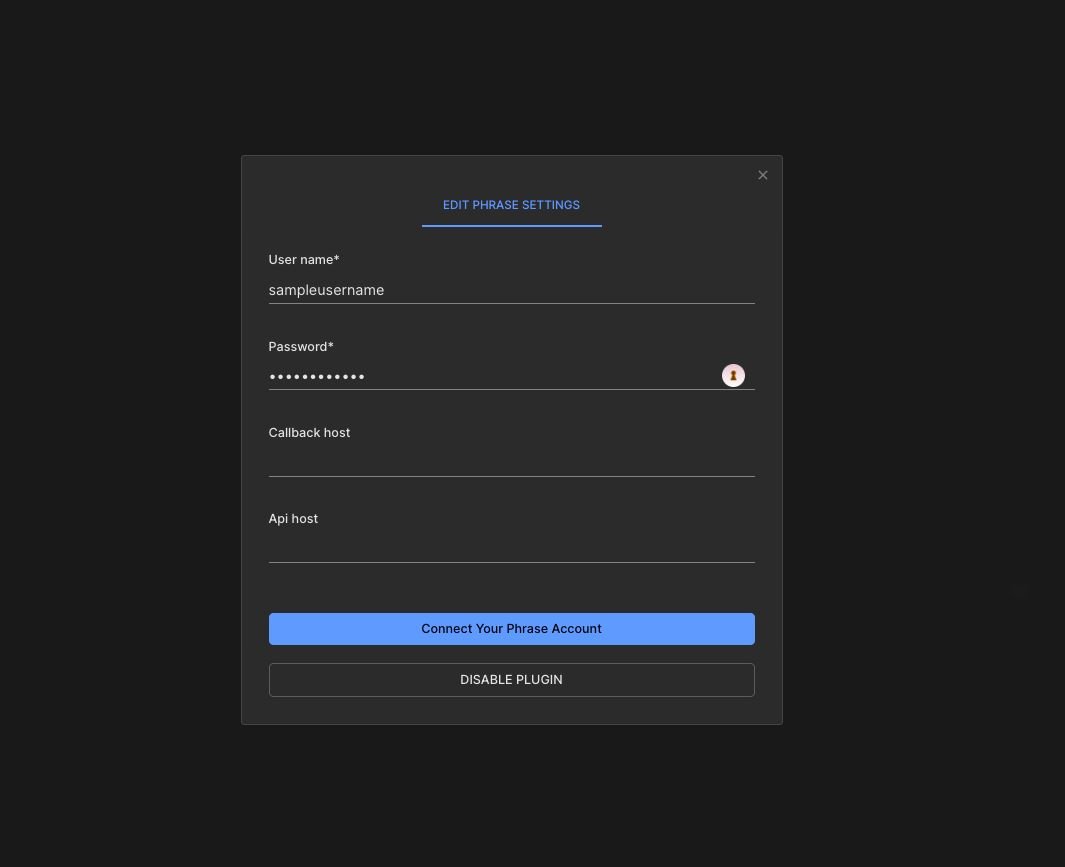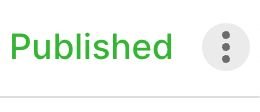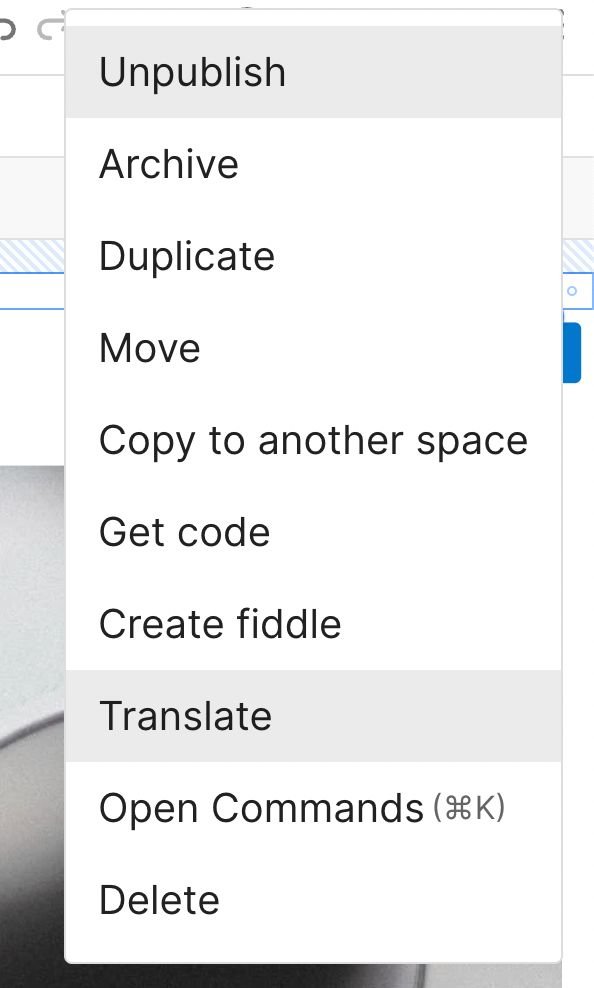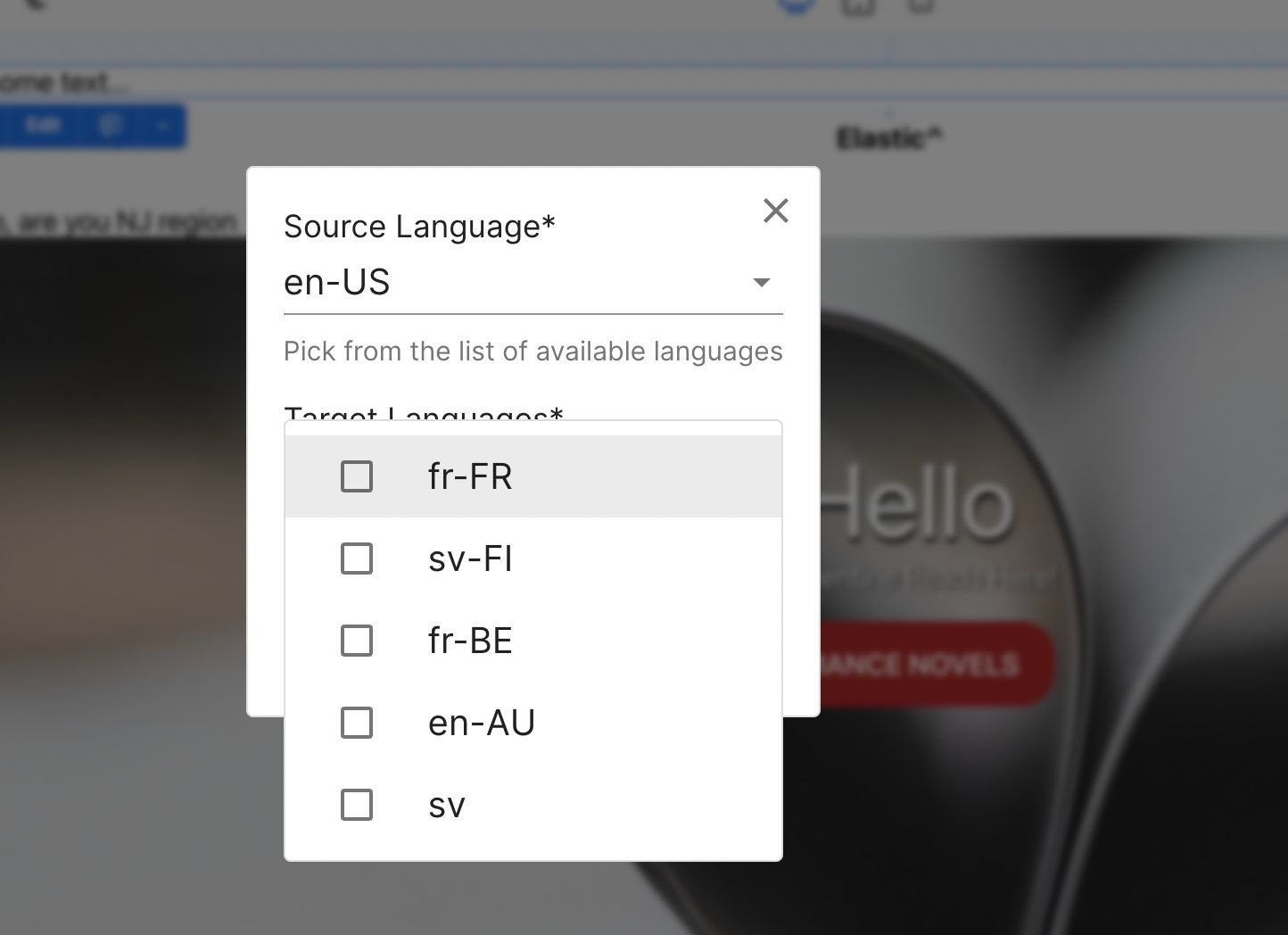@builder.io/plugin-phrase-connector
v0.0.16
Published
## Installation
Downloads
115
Maintainers
Keywords
Readme
Builder.io Phrase Integration Plugin
Installation
From the plugins tab, pick Phrase, it'll ask you for your phrase user name and password, make sure the user has a Project Manager role.
Translating content
What's being translated:
- All text elements in builder content [you can exclude specific element by right click +
exclude from future translations] - All custom fields in content that are marked as
localized - All custom components inputs that are marked as
localized
How To translate?
- once done with preparing content, publish it, and press the triple dots options menu on the top right of the editor:
Then click Translate
- it'll ask you for the source language and target languages and create a project in phrase with those configuration.
- once the project is completed, press on
Apply Translationto get the translated values into your content. - You can at any time restart the process by pressing on
Reset Translation.
Future work:
- Automating the translation application on content once a project is completed in phrase.