@atlasdata/mapbox-gl-inspect
v1.3.2
Published
Mapbox GL JS plugin for inspecting vector data
Downloads
6
Readme
更新依赖mapbox-gl-js版本的几行代码,确保自动样式可用
源代码:
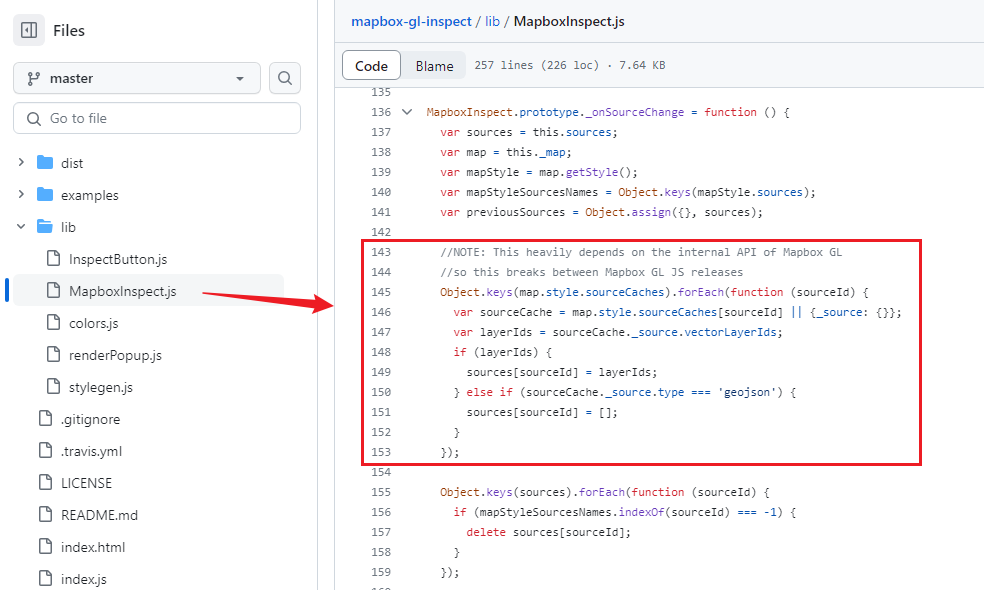
更新后:
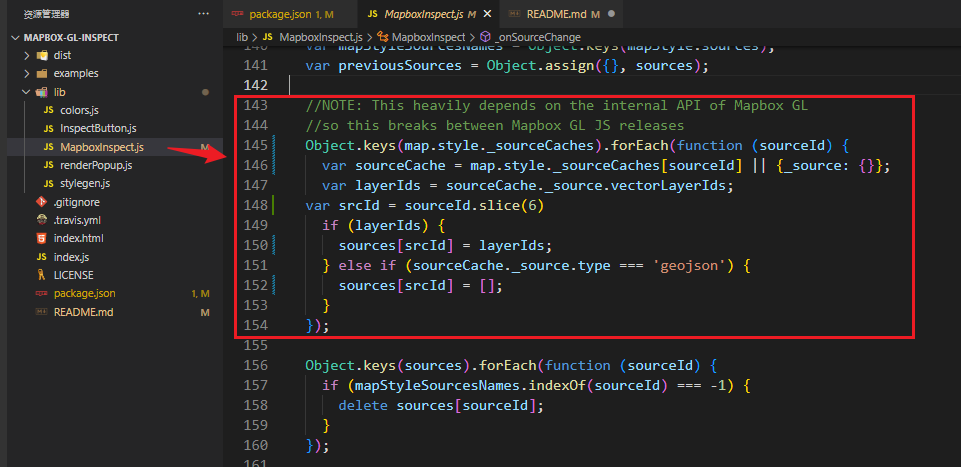 //NOTE: This heavily depends on the internal API of Mapbox GL
//NOTE: This heavily depends on the internal API of Mapbox GL
Mapbox GL Inspect 
Add an inspect control to Mapbox GL JS to view all features of the vector sources and allows hovering over features to see their properties.
Requires mapbox-gl-js (version 0.29.0 – 0.31.x).

Usage
mapbox-gl-inspect is a Mapbox GL JS plugin that you can easily add on top of your map. Check index.html for a complete example.
Make sure to include the CSS and JS files.
When using a CDN
<script src='https://github.com/lukasmartinelli/mapbox-gl-inspect/releases/download/v1.3.1/mapbox-gl-inspect.js'></script>
<link href='https://github.com/lukasmartinelli/mapbox-gl-inspect/releases/download/v1.3.1/mapbox-gl-inspect.css' rel='stylesheet' />When using modules
require('mapbox-gl-inspect/dist/mapbox-gl-inspect.css');
var mapboxgl = require('mapbox-gl');
var MapboxInspect = require('mapbox-gl-inspect');
// Pass an initialized popup to Mapbox GL
map.addControl(new MapboxInspect({
popup: new mapboxgl.Popup({
closeButton: false,
closeOnClick: false
})
}));Add Inspect Control
Add the inspect control to your map.
map.addControl(new MapboxInspect());Show Inspection Map
Switch to the inspection map by default.
map.addControl(new MapboxInspect({
showInspectMap: true
}));Show only Inspection Mode
Switch to the inspection map by default and hide the inspect button to switch back to the normal map. Check examples/inspect-only.html.
map.addControl(new MapboxInspect({
showInspectMap: true,
showInspectButton: false
}));Disable Popup
Disable the feature Popup in inspection mode and in map mode. Check examples/no-popup.html.
map.addControl(new MapboxInspect({
showInspectMapPopup: false,
showMapPopup: false
}));Custom Popup Function
You can also control the Popup output. Check examples/custom-popup.html.
map.addControl(new MapboxInspect({
renderPopup: function(features) {
return '<h1>' + features.length + '</h1>';
}
}));Custom Color Function
You are able to control the generated colors and background of the inspection style.
Check examples/custom-color-1.html and examples/custom-color-2.html.
var colors = ['#FC49A3', '#CC66FF', '#66CCFF', '#66FFCC'];
map.addControl(new MapboxInspect({
backgroundColor: '#000',
assignLayerColor: function(layerId, alpha) {
var randomNumber = parseInt(Math.random() * colors.length);
return colors[randomNumber];
}
}));Show just Popup but no Inspect Style
You can also hide the inspect button and enable the popup on the map if just want the popup hovering feature in your normal map but no inspect style.
Check examples/no-inspect-style.html.
map.addControl(new MapboxInspect({
showInspectButton: false,
showMapPopup: true
}));Show Popup only for certain Features
You can pass a queryParameters object structured like the parameters object documented for map.queryRenderedFeatures.
This let's you show the inspect popup for only certain layers.
Check examples/query-params.html.
map.addControl(new MapboxInspect({
queryParameters: {
layers: ['composite_road_line']
}
}));You can also use this feature to do custom layer filtering.
map.addControl(new MapboxInspect({
queryParameters: {
filter: ['>', 'height', 10]
}
}));Less Fidly Popup
If inspecting features is too fiddly for thin lines you can optionally set a custom pixel buffer around the pointer when querying for features to make inspection a bit more forgiving.
Check examples/less-fidly.html.
map.addControl(new MapboxInspect({
selectThreshold: 50
});Show Popup only on Click not on Hovering
Do not show the inspect popup when hovering over the map but only when clicking on the map.
Check examples/popup-on-click.html.
map.addControl(new MapboxInspect({
showMapPopup: true,
showMapPopupOnHover: false,
showInspectMapPopupOnHover: false
});Develop
Run the linter and watch for changes to rebuild with browserify.
npm install
npm run test
npm run watchCreate a minified standalone build.
npm install
npm run build