@agauravdev/react-compare-image
v1.0.1
Published
React component to compare two images using slider.
Downloads
7
Maintainers
Readme
React Compare Image
Simple React component to compare two images using slider.
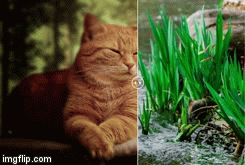
NOTE: Vue.js Version is also available!
Demo & Sample codes
Features
- Simple
- Responsive (always fit to the parent width)
- Horizontal & Vertical comparison
How to use
yarn add react-compare-image
// or
npm install --save react-compare-imageNote: Version 1 or later works only with React16.8 or later. Use version 0 instead.
import ReactCompareImage from 'react-compare-image';
<ReactCompareImage leftImage="image1.jpg" rightImage="image2.jpg" />;Props
| Prop (* required) | type | default | description |
| ------------------------ | ----------------------- | :---------: | --------------------------------------------------------------------------------------------------------------------- |
| aspectRatio | 'taller' or 'wider' | 'taller' | Which to choose if the aspect ratios of the images are different |
| handle | element | null | Custom handle element. Just pass <React.Fragment /> if you want to remove handle. |
| handleSize | number (px) | 40 | diameter of slider handle (by pixel) |
| hover | boolean | false | Whether to slide at hover |
| leftImage * | string | null | left image's url |
| leftImageAlt | string | '' | alt props for left image |
| leftImageCss | object | {} | Additional css for left image |
| leftImageLabel | string | null | Label for the image (e.g. before) |
| onSliderPositionChange | function | null | Callback function called each time the slider changes. The position (0 to 1) of the slider is passed as arg |
| rightImage * | string | null | right image's url |
| rightImageAlt | string | '' | alt props for right image |
| rightImageCss | object | {} | Additional css for right image |
| rightImageLabel | string | null | Label for the image (e.g. after) |
| skeleton | element | null | Element displayed while image is loading |
| sliderLineColor | string | '#ffffff' | line color of slider |
| sliderLineWidth | number (px) | 2 | line width of slider (by pixel) |
| sliderPositionPercentage | number (float) | 0.5 | Default line position (from 0 to 1) |
| vertical | boolean | false | Compare images vertically instead of horizontally. The left image is on the top and the right image is on the bottom. |
Supported browzer
Latest modern browsers(Chrome, Safari, Firefox, Edge)

