@6c65726f79/custom-titlebar
v0.9.1
Published
Poorly coded titlebar for Electron, NW.js and PWAs
Downloads
172
Maintainers
Readme
custom-titlebar
Poorly coded titlebar for Electron, NW.js and PWAs.

Light/Dark skin

Control button styles

Condensed menu
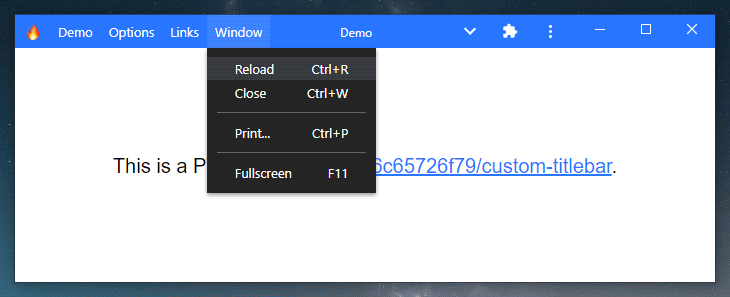
Progressive web app
About
It's a library for Electron, NW.js and PWAs, it can be used on a basic website but it's useless ¯\(ツ)/¯
Main features
- Compatible with any version of Electron 🎉
- Works with Electron, NW.js and probably others 🤷♂️
- Fully compatible with Progressive Web Apps and Window Controls Overlay 🔥
- Works without any dependencies, so it won't break in the next major release of Electron 👀
- Very small footprint (< 30 kB) 👣
- Options and methods very similar to custom-electron-titlebar 📖
Demo
You can see a demo of this library in a PWA here: https://6c65726f79.github.io/custom-titlebar/
Notes:
- Check the list of compatible browsers.
- If the install button doesn't appear, try reloading and reopening the tab several times.
- You may need to manually enable Window Controls Overlay until Chrome 98 is released:
chrome://flags/#enable-desktop-pwas-window-controls-overlay
Inpiration
This package is highly inspired by custom-electron-titlebar.
Motivations
I needed a custom titlebar for Electron 14 to replace the unmaintained custom-electron-titlebar, but I couldn't find any interesting ones, so I made it myself.
Not yet implemented
- ~~MenuItem role, icon, radio~~ Done!
- ~~Icons theme~~ Done!
- Submenu scrollbar
- Keyboard controls
Q&A
Can I use this package without @electron/remote?
Absolutely! Check out the advanced examples to see how it's done.
How to fix Content Security Policy errors?
Simply add style-src 'unsafe-inline' in the Content-Security-Policy meta tag.
How long before this package becomes unmaintained too?
This package doesn't rely on the Electron or NW.js API so it doesn't need as much maintenance as other packages. Even if I stop maintaining it and the API change dramatically, you could modify your code to match the new API. So theoretically this package can't become obsolete.
Install
npm i @6c65726f79/custom-titlebarUsage
Node.js
JavaScript
const Titlebar = require('@6c65726f79/custom-titlebar');
new Titlebar({
backgroundColor: '#000'
});TypeScript
import Titlebar from '@6c65726f79/custom-titlebar';
new Titlebar({
backgroundColor: '#000'
});Browser
<script src="https://cdn.jsdelivr.net/npm/@6c65726f79/custom-titlebar/lib/index.js"></script>
<script>
new Titlebar({
backgroundColor: '#000'
});
</script>Examples
See the Wiki for more advanced examples.
Electron
main.js
const { initialize, enable } = require('@electron/remote/main');
const { app, BrowserWindow } = require('electron');
const path = require('path');
initialize();
function createWindow () {
const win = new BrowserWindow({
width: 800,
height: 600,
frame: false,
webPreferences: {
contextIsolation: true,
preload: path.join(__dirname, 'preload.js')
}
})
enable(win.webContents);
win.loadFile('index.html');
}
app.whenReady().then(() => {
createWindow();
})preload.js
const { Menu, getCurrentWindow } = require('@electron/remote');
const Titlebar = require('@6c65726f79/custom-titlebar');
const { platform } = require('process');
const currentWindow = getCurrentWindow();
let titlebar;
currentWindow.webContents.once('dom-ready', () => {
titlebar = new Titlebar({
menu: Menu.getApplicationMenu(),
backgroundColor: '#37474f',
platform: platform,
browserWindow: currentWindow, /* Only needed if you use MenuItem roles */
onMinimize: () => currentWindow.minimize(),
onMaximize: () => currentWindow.isMaximized() ? currentWindow.unmaximize() : currentWindow.maximize(),
onClose: () => currentWindow.close(),
isMaximized: () => currentWindow.isMaximized()
});
});NW.js
package.json
{
"name": "helloworld",
"main": "index.html",
"window": {
"frame": false,
"toolbar": false
},
"dependencies": {
"@6c65726f79/custom-titlebar": "latest"
}
}index.html
<!DOCTYPE html>
<html>
<head>
<title>Hello World!</title>
<script src="./node_modules/@6c65726f79/custom-titlebar/lib/index.js"></script>
</head>
<body>
<h1>Hello World!</h1>
<script>
const gui = require('nw.gui');
const { platform } = require('process');
const win = gui.Window.get();
let maximized = false;
win.onMaximized.addListener(() => { maximized=true; });
win.onRestore.addListener(() => { maximized=false; });
const titlebar = new Titlebar({
backgroundColor: '#37474f',
platform: platform,
onMinimize: () => win.minimize(),
onMaximize: () => maximized ? win.restore() : win.maximize(),
onClose: () => win.close(),
isMaximized: () => maximized
});
</script>
</body>
</html>Progressive Web App
manifest.webmanifest
{
"background_color": "#2975ff",
"description": "Progressive Web Application with a custom titlebar",
"display": "standalone",
"display_override": ["window-controls-overlay"],
"icons": [],
"name": "Progressive Web Application",
"short_name": "custom-titlebar",
"start_url": "./",
"theme_color": "#2975ff"
}index.html
<html>
<head>
<title>Titlebar</title>
<script src="https://cdn.jsdelivr.net/npm/@6c65726f79/custom-titlebar/lib/index.js"></script>
<link rel="manifest" href="manifest.webmanifest">
</head>
<body>
<div id="app" style="padding:8px;">
This is a web page
</div>
<script>
let titlebar;
const menu = [
{
label: 'File',
submenu: [
{
label: 'Checkbox',
type: 'checkbox',
id: 'checkbox'
},
{
label: 'Checked state',
click: () => {
alert(titlebar.getMenuItemById('checkbox')?.checked ? 'Checked' : 'Unchecked');
}
}
]
}
];
function createTitlebar() {
titlebar = new Titlebar({
backgroundUnfocusEffect: false,
windowControlsOverlay: true,
backgroundColor:"#2975ff",
menu
});
}
window.addEventListener('load', () => {
// Use the titlebar only in standalone mode
if (navigator.standalone || window.matchMedia('(display-mode: standalone)').matches) {
createTitlebar();
}
window.matchMedia('(display-mode: standalone)').onchange = (e) => {
e.matches ? createTitlebar() : titlebar.dispose();
}
});
</script>
</body>
</html>Options
All parameters are optional.
| Parameter | Type | Description | Default |
| ------------------------ | ---------- | ---------------------------------------------------------------------------------- | ---------------- |
| backgroundColor | string | The background color of the titlebar. The value must be a valid CSS color. | "#FFFFFF" |
| backgroundUnfocusEffect | boolean | Enables or disables the unfocus effect on the background of the titlebar. | true |
| browserWindow | object | The current BrowserWindow. (Electron only) | undefined |
| condensed | boolean | Force the menu bar to be condensed. | false |
| closeable | boolean | Enables or disables the close button. | true |
| drag | boolean | Define whether or not you can drag the window. | true |
| hideControlsOnDarwin | boolean | Set this option to true if you're using titleBarStyle: 'hidden' on macOS. (Electron only) | false |
| hideMenuOnDarwin | boolean | Hide the menu bar when the platform is darwin. | true |
| height | number | The height of the titlebar. | 30 |
| icon | string | The icon of the titlebar. | undefined |
| isMaximized | function | A function that return true or false if the window is maximized or not. | undefined |
| maximizable | boolean | Enables or disables the maximize button. | true |
| menu | object | List of MenuItem to show in the menu bar. (Electron or NW.js) | undefined |
| menuItemClickHandler | function | A function that takes a commandId as parameter to handle menu item clicks. | undefined |
| minimizable | boolean | Enables or disables the minimize button. | true |
| onClose | function | The function to call when the close button is clicked. | undefined |
| onMaximize | function | The function to call when the maximize/restore button is clicked. | undefined |
| onMinimize | function | The function to call when the minimize button is clicked. | undefined |
| overflow | string | The overflow of the container. (auto, visible, hidden) | "auto" |
| platform | string | Style of the control buttons. (win, darwin) | "win" |
| title | string | Window title. | document.title |
| titleHorizontalAlignment | string | Set horizontal alignment of the window title. (left, center, right) | "center" |
| unfocusEffect | boolean | Enables or disables the unfocus effect on the text and background of the titlebar. | true |
| windowControlsOverlay | boolean | Set this option to true if you're using Window Controls Overlay. | false |
Methods
getMenuItemById
Returns the MenuItem with the specified id.
const titlebar = new Titlebar({
menu: [{label: 'Item 1', id: 'item1'}]
});
const menuItem = titlebar.getMenuItemById('item1');
console.log(menuItem.label); // Item 1updateOptions
This method updates all parameters that are specified.
titlebar.updateOptions({
menu: Menu.getApplicationMenu(),
condensed: 'true',
titleHorizontalAlignment: 'left'
});updateTitle
This method update the title of the titlebar. If you change the content of the title tag, you should call this method to update the title.
document.title = 'My new title';
titlebar.updateTitle();
// Or you can do as follows and avoid writing document.title
titlebar.updateTitle('New Title');updateMenu
Deprecated: This method will be removed in v1.0.0, use
updateOptionsinstead.
This method updates or creates the menu. You can use an array of MenuItem from Electron/NW.js, or directly Menu.getApplicationMenu() in Electron.
// With a menu template
const menu = [
{
label: 'Item 1',
submenu: [
{
label: 'Subitem 1',
click: () => console.log('Clicked on subitem 1')
},
{
type: 'separator'
},
{
label: 'Subitem 2',
click: () => console.log('Clicked on subitem 2')
},
]
},
{
label: 'Item 2',
submenu: [
{
label: 'Subitem checkbox',
type: 'checkbox',
checked: true
},
{
type: 'separator'
},
{
label: 'Subitem with submenu',
submenu: [
{
label: 'Submenu item 1',
accelerator: 'Ctrl+T'
}
]
}
]
}
];
titlebar.updateMenu(menu);
// Or with getApplicationMenu in Electron
titlebar.updateMenu(Menu.getApplicationMenu());
// Disable menu
titlebar.updateMenu();dispose
This method removes the titlebar completely and all recorded events.
titlebar.dispose();CSS Classes
The following CSS classes exist and can be used to customize the titlebar.
| Class name | Description |
| ------------------------------ | ---------------------------------------------- |
| custom-titlebar | Style of the titlebar. |
| custom-titlebar-appicon | Style of the icon. |
| custom-titlebar-container | Style of the container under the titlebar. |
| custom-titlebar-controls | Style of the window controls. |
| custom-titlebar-menu-item | Style of the main menu items. |
| custom-titlebar-separator | Style of the separators. |
| custom-titlebar-submenu | Style of the submenus. |
| custom-titlebar-submenu-item | Style of the submenu items. |
Made with love and fun from France ❤




