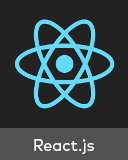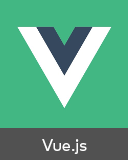@4lolo/js-year-calendar
v1.0.2
Published
A fully customizable year calendar widget
Downloads
12
Readme
js-year-calendar
A fully customizable year calendar widget
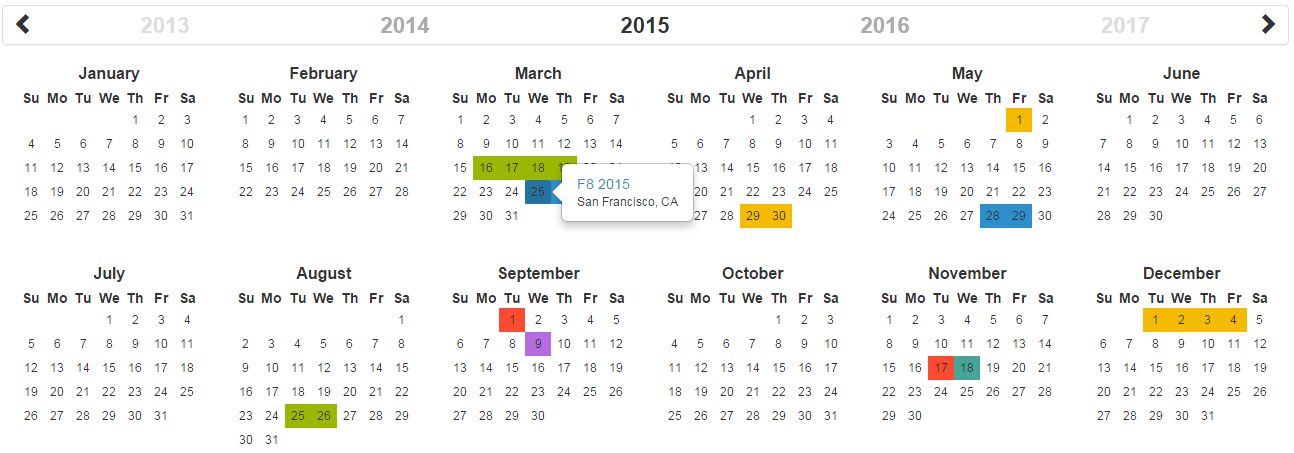
This library is also available for:
Requirements
This plugin uses pure javascript. No library is required.
Installation
You can get the widget using the following methods:
- From the GitHub repository
- From the Node package manager, using the following command:
npm install js-year-calendar - From Yarn, using the following command:
yarn add js-year-calendar - From the CDN, by adding the following script directly in your HTML page:
<script src="https://unpkg.com/js-year-calendar@latest/dist/js-year-calendar.min.js"></script>
AND
<link rel="stylesheet" type="text/css" href="https://unpkg.com/js-year-calendar@latest/dist/js-year-calendar.min.css" />
Initialization
If you're using javascript modules, don't forget to import the library:
import Calendar from 'js-year-calendar';
import 'js-year-calendar/dist/js-year-calendar.css';Usage
You can create a calendar using the following javascript code :
new Calendar('.calendar')Or
new Calendar(document.querySelector('.calendar'));Where .calendar is the selector of a DIV element that should contain your calendar.
You can also use the following HTML if you don't want to use javascript to initialize the calendar
<div data-provide="calendar"></div>The calendar will be automatically created when the page will finish loading
Using options
You can specify options to customize the calendar:
new Calendar('.calendar', {
style: 'background',
minDate: new Date()
})You can find the exhaustive list of options in the documentation.
Language
If you want to use the calendar in a different language, you should import the locale file corresponding to the language you want to use, and then set the language prop of the calendar:
import Calendar from 'js-year-calendar';
import 'js-year-calendar/locales/js-year-calendar.fr';OR
<script src="https://unpkg.com/js-year-calendar@latest/dist/js-year-calendar.umd.min.js"></script>
<script src="https://unpkg.com/js-year-calendar@latest/locales/js-year-calendar.fr.js"></script>Then
new Calendar('.calendar', {
language: 'fr'
})The list of available languages is available here
Updating calendar
You can update the calendar after being instantiated:
const calendar = new Calendar('.calendar');
calendar.setStyle('background');
calendar.setMaxDate(new Date());You can find the exhaustive list of methods in the documentation.
Events
You can bind events to the calendar at initialization
const calendar = new Calendar('.calendar', {
clickDay: function(e) {
alert('Click on day ' + e.date.toString());
}
});or later
new Calendar('.calendar');
document.querySelector('.calendar').addEventListener('clickDay', function(e) {
alert('Click on day ' + e.date.toString());
});You can find the exhaustive list of events in the documentation.
Migrating from bootstrap-year-calendar
This widget is based on the bootstrap-year-calendar widget. If you were using this widget, these are the modifications to apply to successfully migrate your project:
Initialization
The project doesn't use jQuery anymore, so the initialization of the calendar will be using pure Javascript.
The old code:
$('.calendar').calendar({ /* Options */ })Will be replaced by:
new Calendar('.calendar', { /* Options */ });Or
new Calendar($('.calendar').get(0), { /* Options */ });
// Use ".get(0)" to get the DOM element from the jQuery elementGet the calendar from the DOM element
Given that the widget doesn't rely on jQuery, it won't be possible to get the calendar instance from the DOM element anymore:
$('.calendar').data('calendar').set...();You will have to store the instance of the calendar by yourself:
const calendar = new Calendar('.calendar');
...
calendar.set...();What next
Check the documentation and examples pages to discover all the functionalities.