@28dab/canvas-datagrid
v0.5.4
Published
Canvas based data grid web component. Capable of displaying millions of contiguous hierarchical rows and columns without paging or loading, on a single canvas element.
Downloads
45
Maintainers
Readme
canvas-datagrid
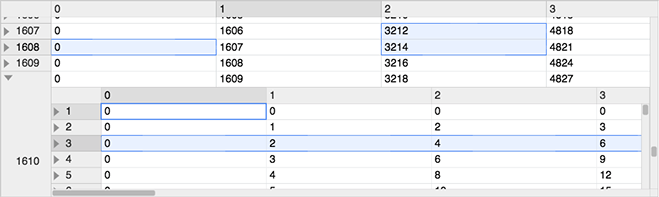
- Works with Firefox, Edge, Safari and Chrome.
- Native support for touch devices (phones and tablets).
- Rich documentation, tutorials, and slack support.
- Single canvas element, drawn in immediate mode, data size does not impact performance.
- Support for unlimited rows and columns without paging or loading.
- Rich API of events, methods and properties using the familiar W3C DOM interface.
- Extensible styling, filtering, formatting, resizing, selecting, and ordering.
- Support for hierarchal drill in style row level inner grids as well grids in cells.
- Customizable hierarchal context menu.
- Built in and custom styles.
- W3C Web Component. Works in all frameworks.
- Per-user styles, column sizes, row sizes, view preferences and settings using localStorage.
- Small file size
Slack Support (message author for invite)
Download latest version (minified)
Installation
With npm
npm install canvas-datagridPlace the single source file ./dist/canvas-datagrid.js in your web page using a script tag that points to the source or use webpack.
<script src="dist/canvas-datagrid.js"></script>Alternatively, instead of downloading and installing, you can link directly to an NPM CDN like unpkg.com.
<script src="https://unpkg.com/canvas-datagrid"></script>A function will be added to the global scope of the web page called canvasDatagrid as well as module loader definitions.
Getting started
Works with webpack, without webpack or as a web component.
No matter how you load it, canvasDatagrid is declared in the global scope.
Canvas-datagrid is a Web Component when
in a compatible browser, otherwise it is a <canvas> tag.
Using pure JavaScript
var grid = canvasDatagrid();
document.body.appendChild(grid);
grid.data = [
{ col1: 'row 1 column 1', col2: 'row 1 column 2', col3: 'row 1 column 3' },
{ col1: 'row 2 column 1', col2: 'row 2 column 2', col3: 'row 2 column 3' },
];Using Web Component
<canvas-datagrid class="myGridStyle" data="data can go here too"
>[ {"col1": "row 1 column 1", "col2": "row 1 column 2", "col3": "row 1 column
3"}, {"col1": "row 2 column 1", "col2": "row 2 column 2", "col3": "row 2
column 3"} ]</canvas-datagrid
>or
var grid = document.createElement('canvas-datagrid');
grid.data = [
{ col1: 'row 1 column 1', col2: 'row 1 column 2', col3: 'row 1 column 3' },
{ col1: 'row 2 column 1', col2: 'row 2 column 2', col3: 'row 2 column 3' },
];Using Vue
<canvas-datagrid :data.prop="[{"col1": "row 1 column 1"}]"></canvas-datagrid>More Demos
Note about XHR paging demo: Thanks to jservice for the use of the free paging API. You must "load unsafe scripts" or relevant command to allow HTTPS (github) to make XHR requests to HTTP (Jeopardy Questions API). There is nothing unsafe about this.
Building & Testing
To install development dependencies. Required to build or test.
npm installTo build production and debug versions:
npm run buildTo build documentation:
npm run build:docsTo build types:
npm run build:typesTo run tests. Note: Headless tests will mostly fail due to lack of headless canvas pixel detection support. Use VM testing or your browser.
npm testWindows 10 WSL Testing
This is info for wsl version 1. v2 seems to be different.
CHROME_BINneeds to be set to the location of your Google Chrome exe in Windows. (e.g./mnt/c/Program Files (x86)/Google/Chrome/Application/chrome.exe) in WSL,export CHROME_BIN='path/to/chrome'- Chrome needs access to karma's temp folder.
- Create a
tmpfolder on the same Windows drive as your repo. - set
TEMPto a folder that exists on the same Windows drive as your repo. (matching capitalization probably matters) in WSL,export TEMP='/Temp/karma', if your repo is on drive C, then create folder C:\Temp\karma
- Create a
- karma.conf.js needs to be edited
- Change the browser from
ChromeHeadlesstoChrome - Modify to run ChromeHeadless without sandboxing. This is not ideal, but it seems to be necessary in WSL and Linux containers (see also)
- Add a custom launcher
customLaunchers: { ChromeHeadlessNoSandbox: { base: 'ChromeHeadless', flags: ['--no-sandbox'] } } - Change the browser from
ChromeHeadlesstoChromeHeadlessNoSandbox
- Add a custom launcher
- Change the browser from



